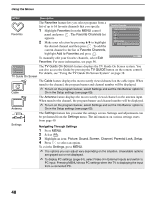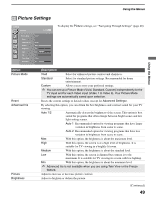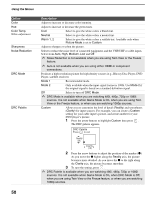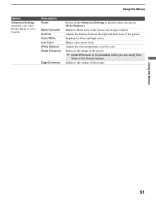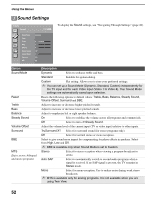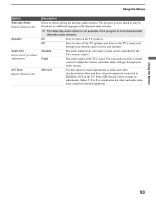Sony KDS-R60XBR2 Operating Instructions - Page 50
Option, Description, Picture Mode - green tint
 |
View all Sony KDS-R60XBR2 manuals
Add to My Manuals
Save this manual to your list of manuals |
Page 50 highlights
Using the Menus Option Color Hue Color Temp. White adjustment Sharpness Noise Reduction DRC Mode DRC Palette Description Adjust to increase or decrease color intensity. Adjust to increase or decrease the green tones. Cool Select to give the white colors a bluish tint. Neutral Select to give the white colors a neutral tint. Warm 1, 2 Select to give the white colors a reddish tint. Available only when Picture Mode is set to Custom. Adjust to sharpen or soften the picture. Select to reduce the noise level of connected equipment, and the VHF/UHF or cable inputs. Select from Auto, High, Medium, Low and Off. ✍ Noise Reduction is not available when you are using Twin View or the Freeze feature. ✍ Auto is not available when you are using either HDMI or component connections. Produces a high-resolution picture for high-density sources (e.g., Blu-ray Disc Player, DVD Player, satellite receiver). Mode 1 Recommended mode. Mode 2 Only available when the input signal format is 1080i. Use Mode 2 if the original signal is based on a standard-definition signal. Off Select to turn off DRC Mode. ✍ DRC Mode is available when you are watching 480i, 480p, 720p or 1080i sources. It is not available when Game Mode is On, when you are using Twin View or the Freeze feature, or when you are watching 1080p sources. Custom Allows you to customize the level of detail (Reality) and smoothness (Clarity) for input sources. For example, you can create a Custom setting for your cable input's picture, and create another for your DVD player's picture. 1 Press the arrow buttons to highlight Custom then press . The DRC palette appears. DRC Palette Press to exit Reality (28) Clarity (12) 2 Press the arrow buttons to adjust the position of the marker (z). As you move the z higher along the Reality axis, the picture becomes more detailed. As you move the z to the right along the Clarity axis, the picture becomes smoother. 3 To save the setting, press . ✍ DRC Palette is available when you are watching 480i, 480p, 720p or 1080i sources. It is not available when Game Mode is On, when DRC Mode is Off, when you are using Twin View or the Freeze feature, or when you are watching 1080p sources. 50