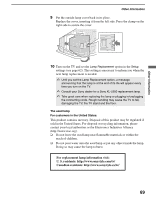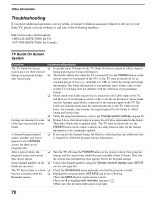Sony KDS-R60XBR2 Operating Instructions - Page 65
For the PC Input Signal Reference Chart, see Horizontal Center
 |
View all Sony KDS-R60XBR2 manuals
Add to My Manuals
Save this manual to your list of manuals |
Page 65 highlights
Using the Menus Option Sound Others Using the Menus Description Brightness Color Temp. White adjustment Sound Mode Auto Adjustment Reset Phase Pitch Horizontal Center Vertical Center Wide Mode Adjust to brighten or darken the picture. Cool Select to give the white colors a bluish tint. Neutral Select to give the white colors a neutral tint. Warm 1,2 Select to give the white colors a reddish tint. Warm 2 gives a redder tint than Warm 1. Dynamic Select to enhance treble and bass. Standard Provides standard sound. Recommended for home entertainment. Custom Provides a flat response. Sound quality as adjusted on the connected PC is maintained in the TV sound. Select to automatically adjust the display position, Phase and Pitch of the picture when the TV receives an input signal from the connected PC. Note that Auto Adjustment may not work well with certain input signals. In such cases, manually adjust the options below. Resets the current settings to default values. Adjust after Pitch to fine tune overall sharpness. Adjust uneven sharpness on screen. ✍ For the PC Input Signal Reference Chart, see page 77. Allows you to move the position of the picture left and right. Press B/b and press to adjust. Allows you to move the position of the picture up and down. Press B/b and press to adjust. Normal Select to display in the original image size. Full 1 Select to enlarge the picture to fill the display area, keeping its original ratio. Full 2 Select to enlarge the picture to fill the display area. ✍ Wide Mode is available for only signals with a 60 Hz vertical frequency up to and including 1280 × 1024. 65