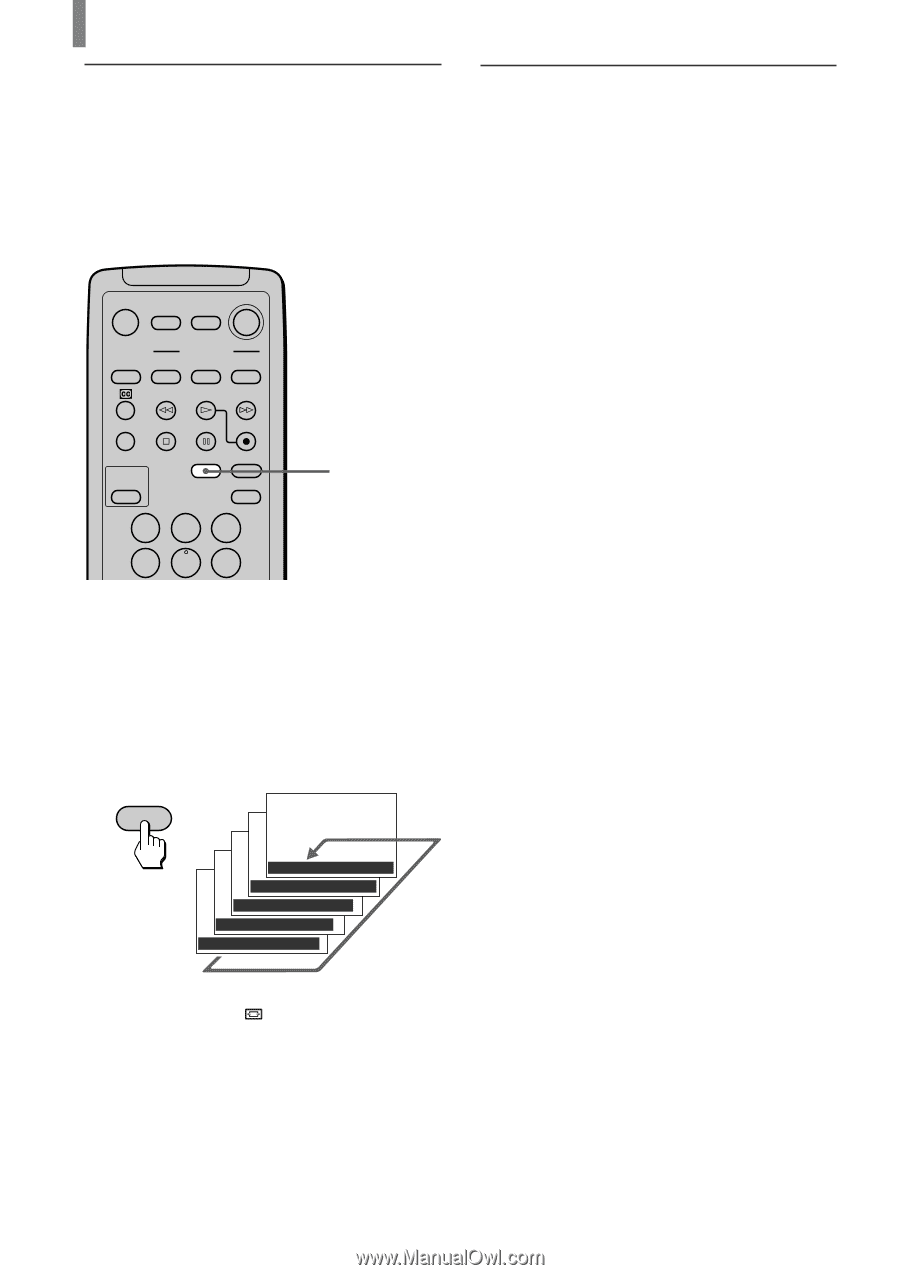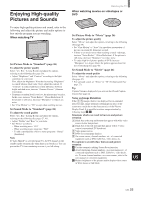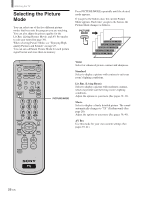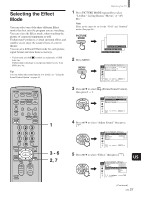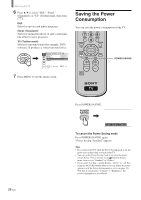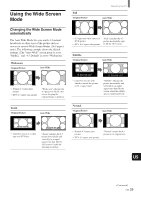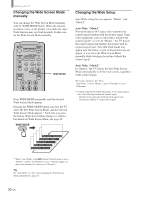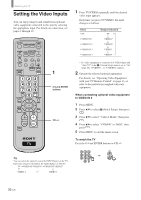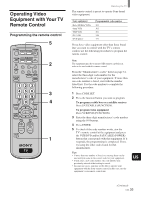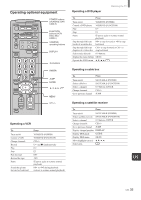Sony KE-42TS2U Operating Instructions - Page 30
Changing the Wide Screen Mode manually, Changing the Wide Setup, Auto Wide: Mode1
 |
View all Sony KE-42TS2U manuals
Add to My Manuals
Save this manual to your list of manuals |
Page 30 highlights
Watching the TV Changing the Wide Screen Mode manually You can change the Wide Screen Mode manually with the WIDE MODE button. When the antenna reception is low, or the picture is too dark, the Auto Wide function may not work properly. In this case, set the Wide Screen Mode manually. MUTING POWER VCR/DVD SAT/CABLE TV SYSTEM FUNCTION OFF VCR/DVD SAT/CABLE TV SLEEP PICTURE MODE WIDE MODE DISPLAY TV/VIDEO 123 456 WIDE MODE Press WIDE MODE repeatedly until the desired Wide Screen Mode appears. Pressing the WIDE MODE button once lets the TV select the best Wide Screen Mode, and the selected Wide Screen Mode appears.* Each time you press the button, Wide Screen Mode changes as follows. For details on Wide Screen Mode, see page 29. WIDE MODE , Wide Mode : Widezoom Wide Mode : Zoom Wide Mode : Full Wide Mode : Subtitle Wide Mode : Normal Changing the Wide Setup Auto Wide setting has two options: "Mode1" and "Mode2." Auto Wide: "Mode1" Normal broadcast (4:3 aspect ratio) transmits the control signal together with the picture signal. Some video equipment, such as camcorders, transmit the control signal*1 as well. In "Mode1," the TV detects the control signal and displays the picture with its original aspect ratio. Note that black bands may appear near the frame, or part of the picture may not appear, if you select the Wide Screen Mode manually while watching the picture without the control signal. Auto Wide: "Mode2" In "Mode2," the TV selects the best Wide Screen Mode automatically to fit the wide screen, regardless of the control signal. The factory setting of this TV is: "Auto Wide" is set to "Mode2," and "4:3 Default" is set to "Widezoom." *1 Control signal which returns the picture to its original aspect ratio. The following include the control signal. - Pictures from camcorder with specified aspect ratio - Broadcasts with the 4:3 aspect ratio signal * When "Auto Wide" in the (Screen Control) menu is set to "Mode2," and the "4:3 Default" is set to "Normal" (page 31), the picture remains 4:3 aspect ratio ("Normal"). Tip Set "Auto Wide" to "Off" when changing the Wide Screen Mode manually (See page 31). 30 (US)