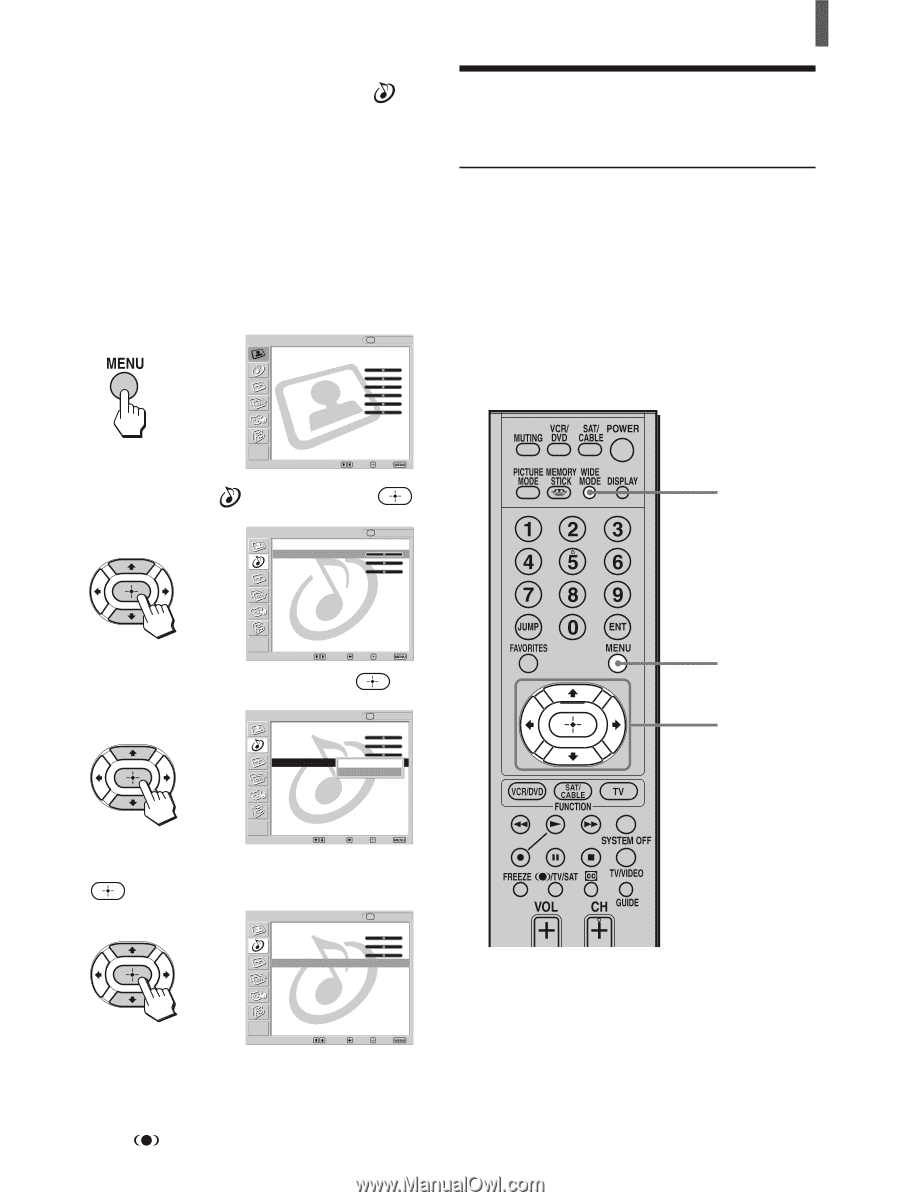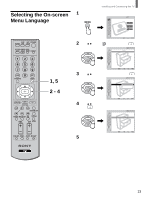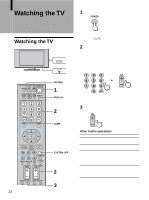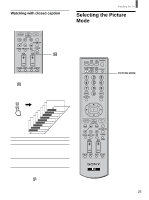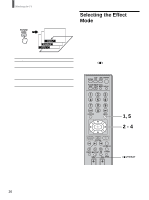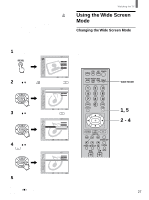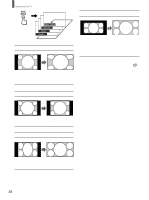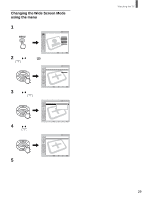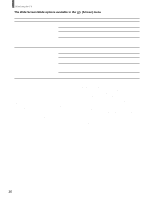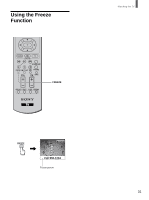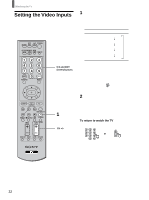Sony KLV-26HG2 Operating Instructions - Page 27
Using the Wide Screen
 |
View all Sony KLV-26HG2 manuals
Add to My Manuals
Save this manual to your list of manuals |
Page 27 highlights
Notes • You cannot select the Effect mode if "Speaker" in the (Audio) menu is set to "Off." • The Effect mode is valid only on the TV's speakers. So you cannot enjoy sound effects of SRS WOW when you listen to a program through the AUDIO OUT jacks or on headphones. • SRS WOW may be restricted in the effects it produces when you listen to a program in monaural. Tip You can adjust other sound quality options. For details, see "Adjusting the Sound Quality" on page 44. 1 Press MENU. , Video TV Return Mode: Vivid Picture: 50 Brightness: 50 Color: 25 Hue: 0 Sharpness: 3 Backlight: 5 Color Temp.: Cool CineMotion: Off Dynamic Picture: On 2 Press V/v to select Select: Set: Exit: (Audio), then press . , Audio Return Treble: Bass: Balance: Effect: MTS: Speaker: Audio Out: TV 0 0 0 Off Stereo On Watching the TV Using the Wide Screen Mode Changing the Wide Screen Mode The Wide Screen Mode lets you watch 4:3 normal broadcasts or other picture sizes such as Letterbox movies in several Wide Screen Modes (16:9 aspect ratio). Tip The "aspect ratio" is the ratio of width to height of the screen. 16:9 is also referred to as widescreen format. WIDE MODE Select: Back: Set: Exit: 3 Press V/v to select "Effect," then press . , Audio Return Treble: Bass: Balance: Effect: MTS: Speaker: Audio Out: TV 0 0 0 WOSWRS WOW AutOo ffSAP On 1, 5 2 - 4 Select: Back: Set: Exit: 4 Press V/v to select "SRS WOW," then press . , Audio Return Treble: Bass: Balance: Effect: MTS: Speaker: Audio Out: TV 0 0 0 SRS WOW Stereo On Select: Back: Set: Exit: 5 Press MENU to exit the menu screen. Tip Pressing the /TV/SAT button also lets you select "SRS WOW" and "Off." Press WIDE MODE repeatedly until the desired Wide Screen Mode appears. Each time you press the button, the Wide Screen Mode changes as follows: (Continued) 27