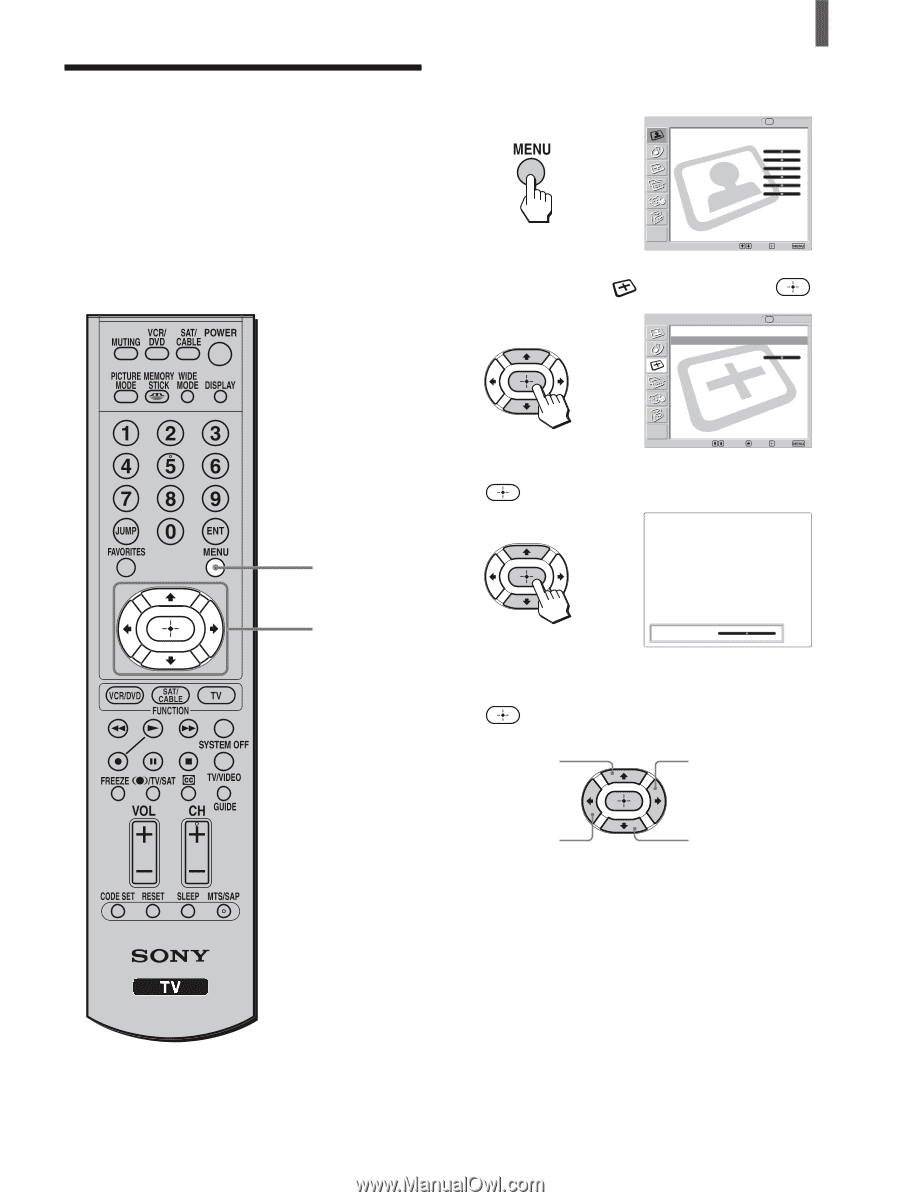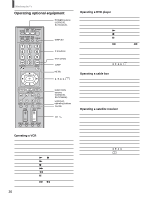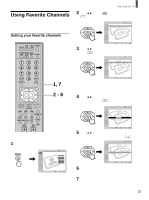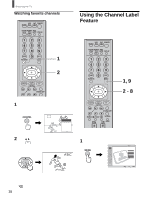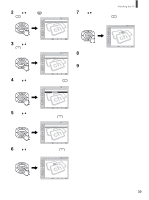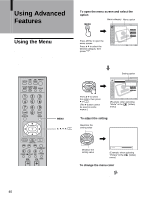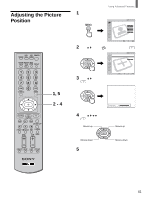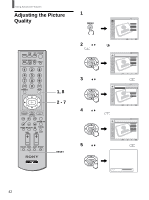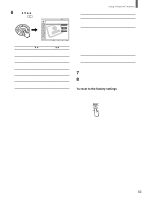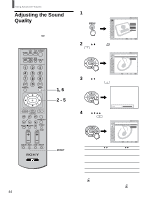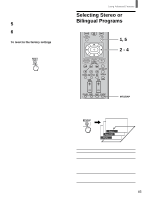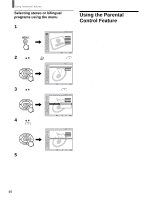Sony KLV-26HG2 Operating Instructions - Page 41
Adjusting the Picture, Position
 |
View all Sony KLV-26HG2 manuals
Add to My Manuals
Save this manual to your list of manuals |
Page 41 highlights
Adjusting the Picture Position You can move the position of the picture up and down for each Wide Screen Mode (page 27) in the following cases: • To move the position of the picture in "Wide Zoom" and "Zoom" modes • When subtitles may not fit in the screen Using Advanced Features 1 Receive the picture you want to adjust, then press MENU. , Video TV Return Mode: Vivid Picture: 50 Brightness: 50 Color: 25 Hue: 0 Sharpness: 3 Backlight: 5 Color Temp.: Cool CineMotion: Off Dynamic Picture: On Select: Set: Exit: 2 Press V/v to select (Screen), then press . , Screen Return Wide Mode: 4:3 Default: Vertical Center: TV Wide Zoom Wide Zoom 0 Select: Back: Set: Exit: 3 Press V/v to select "Vertical Center," then press . 1, 5 2 - 4 , Vertical Center: 0 4 Press V/v/B/b to adjust the position, then press . Moves up Moves up Moves down Moves down 5 Press MENU to exit the menu screen. 41