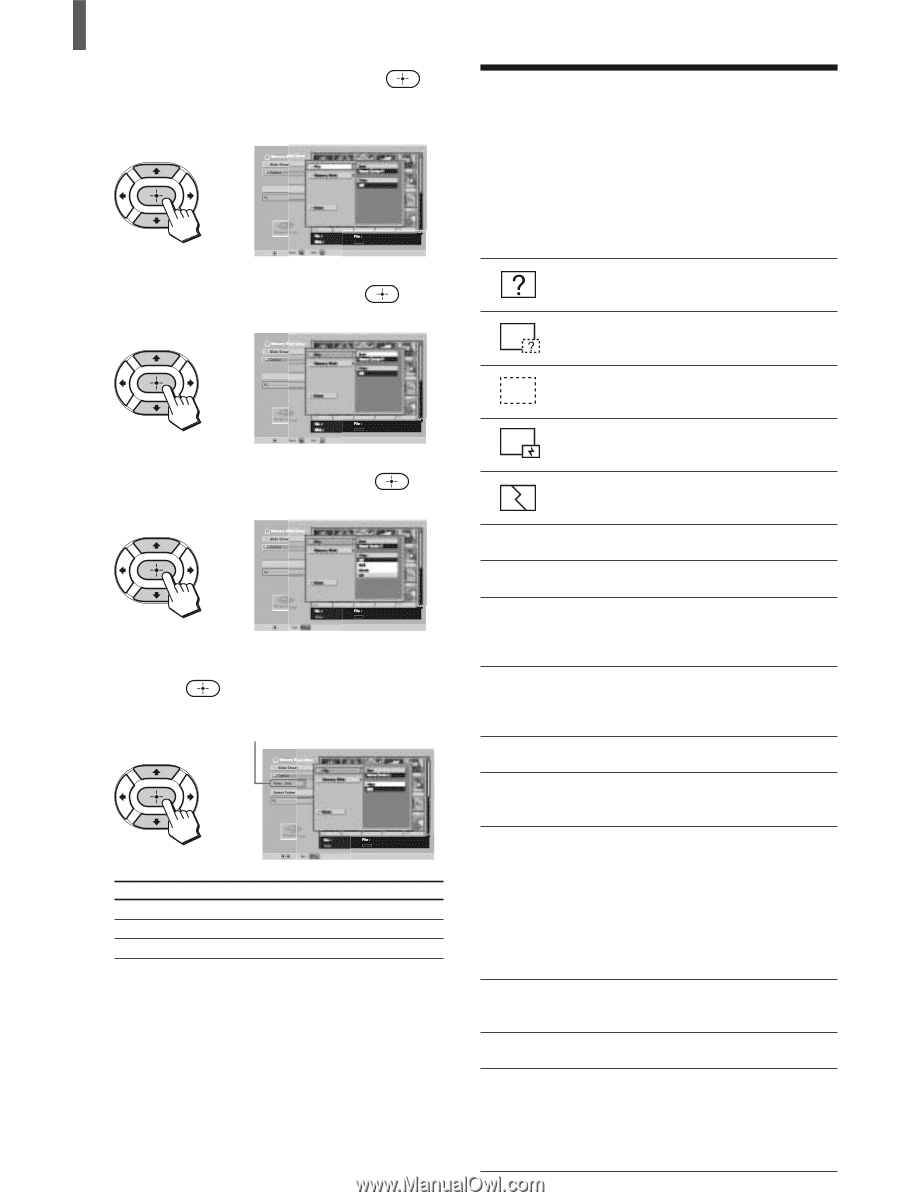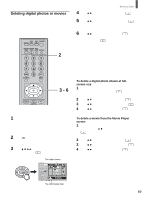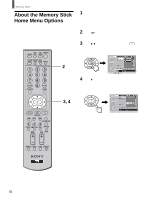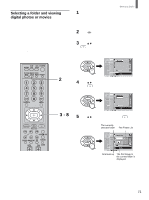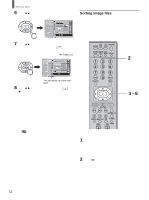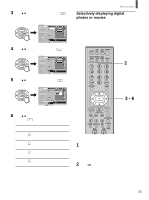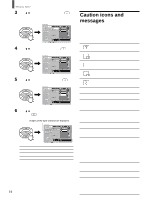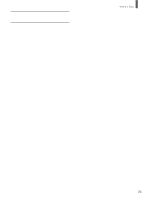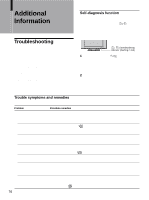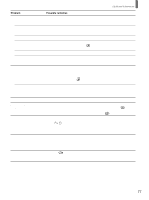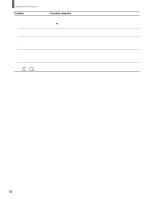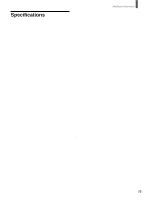Sony KLV-26HG2 Operating Instructions - Page 74
Caution icons and, messages - problem
 |
View all Sony KLV-26HG2 manuals
Add to My Manuals
Save this manual to your list of manuals |
Page 74 highlights
"Memory Stick" 3 Press V/v to select "Option," then press . The Option Settings menu appears. , Select Folder 100MSDCF Sel : B Date : 4 Press V/v to select "File," then press . , Select Folder 100MSDCF Sel : B Date : 5 Press V/v to select "Filter," then press . , Select Folder 100MSDCF Sel : Date : 6 Press V/v to select either "Still" or "Movie," then press . Images of the type selected are displayed. Item Still Movie Off , 100MSDCF Sel : Date : The displayed image Digital photos only Movies only Digital Photos - Movies Tip When Filter is set, the currently selected image type ("Still" or "Movie") is displayed on the Memory Stick Home screen. 74 Caution icons and messages If there is a file problem in the "Memory Stick," the following icons and messages may appear on the screen. Use the list below to identify the problem and take the appropriate action. The image file is in the JPEG or MPEG1 format but is not DCF-compatible. There is a thumbnail image but it is not DCFcompatible. There is no selected image file. There is an image file but the thumbnail image is corrupted. The image file is corrupted. No Memory Stick No file No movie file No still file Cannot play Memory Stick locked Memory Stick error Memory Stick type error Format error File error Insert the "Memory Stick" into the Memory Stick slot correctly. No image files are contained in the currently selected folder. No moving image files are contained in the currently selected folder, even though "Filter" is set to "Movie" in the Option Settings menu. No still image files are contained in the currently selected folder, even though "Filter" is set to "Still" in the Option Settings menu. Data in the moving image file is corrupted. The write-protect switch on the "Memory Stick" is set to LOCK. Release the lock. • The image file may be corrupted. • The image file may not be stored in JPEG or MPEG1 format. Check to see if the image file can be viewed on other equipment compatible with the "Memory Stick," such as a digital camera, etc. A "Memory Stick" that is not compatible or cannot be used with the TV has been inserted. The "Memory Stick" has not been formatted correctly. The selected folder has not been named correctly. Re-enter the name with fewer than 66 characters, including "/" by displaying the "Select Folder" menu.