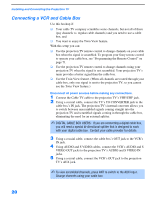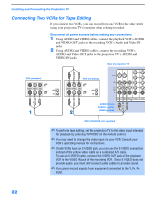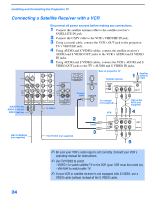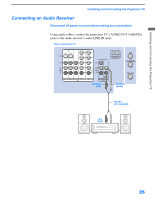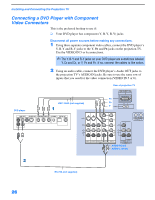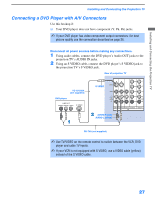Sony KP-51WS510 Operating Instructions - Page 22
Connecting Two VCRs for Tape Editing, VIDEO IN jacks. - power supply
 |
View all Sony KP-51WS510 manuals
Add to My Manuals
Save this manual to your list of manuals |
Page 22 highlights
Installing and Connecting the Projection TV Connecting Two VCRs for Tape Editing If you connect two VCRs, you can record from one VCR to the other while using your projection TV to monitor what is being recorded. Disconnect all power sources before making any connections. 1 Using AUDIO and VIDEO cables, connect the playback VCR's AUDIO and VIDEO OUT jacks to the recording VCR's Audio and Video IN jacks. 2 Using AUDIO and VIDEO cables, connect the recording VCR's AUDIO and Video OUT jacks to the projection TV's AUDIO and VIDEO IN jacks. Rear of projection TV VCR (playback) VCR (recording) AUDIO-R (red) AUDIO-L (white) VIDEO (yellow) VMC-810S/820S (not supplied) ✍ To perform tape editing, set the projection TV to the video input intended for playback by pressing TV/VIDEO on the remote control. ✍ You may need to change the video input on your VCR. Consult your VCR's operating manual for instructions. ✍ If both VCRs have an S VIDEO jack, you can use the S VIDEO connection instead of the yellow video cable on a combined A/V cable. To use an S VIDEO cable, connect the VIDEO OUT jack of the playback VCR to the VIDEO IN jack of the recording VCR. Since S VIDEO does not provide audio, you must still connect audio cables to provide sound. ✍ You cannot record signals from equipment connected to the Y, PB, PR input. 22