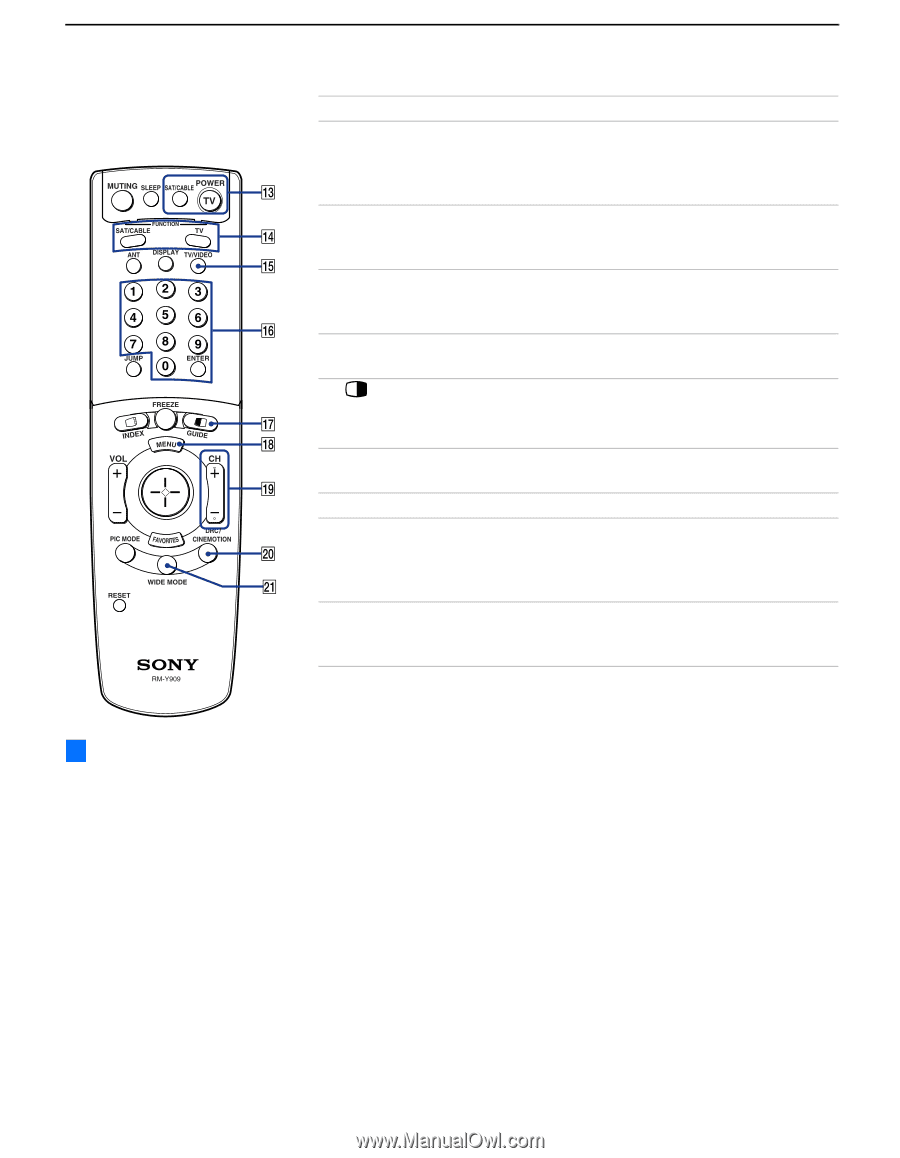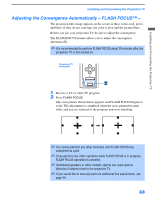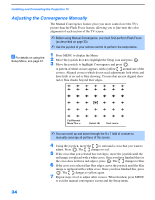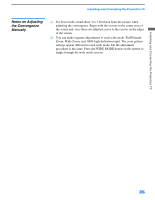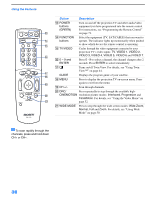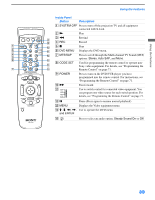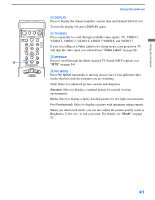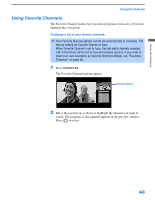Sony KP-51WS510 Operating Instructions - Page 38
Using the Features, Button, Description, Turns on/off Twin View. For details, see Using Twin
 |
View all Sony KP-51WS510 manuals
Add to My Manuals
Save this manual to your list of manuals |
Page 38 highlights
Using the Features Button Description qd POWER buttons (GREEN) Turn on and off the projection TV and other audio/video equipment you have programmed into the remote control. For instructions, see "Programming the Remote Control" on page 71. qf FUNCTION buttons Select the equipment (TV, SAT/CABLE) that you want to operate. The indicator lights up momentarily when pushed to show which device the remote control is operating. qg TV/VIDEO Cycles through the video equipment connected to your projection TV's video inputs: TV, VIDEO 1, VIDEO 2, VIDEO 3, VIDEO 4, VIDEO 5, VIDEO 6 and VIDEO 7. qh 0 - 9 and ENTER Press 0 - 9 to select a channel, the channel changes after 2 seconds. Press ENTER to select immediately. qj Turns on/off Twin View. For details, see "Using Twin View™" on page 44. GUIDE Displays the program guide of your satellite. qk MENU Press to display the projection TV on-screen menu. Press again to exit from the menu. ql CH +/- Scan through channels. w; DRC/ Press repeatedly to step through the available high- CINEMOTION resolution picture modes: Interlaced, Progressive and CineMotion. For details, see "Using the Video Menu" on page 52. wa WIDE MODE Press to step through the wide screen modes: Wide Zoom, Normal, Full and Zoom. For details, see "Using Wide Mode" on page 50. z To scan rapidly through the channels, press and hold down CH+ or CH-. 38