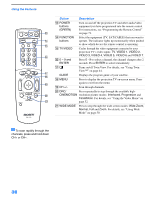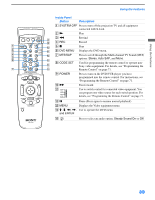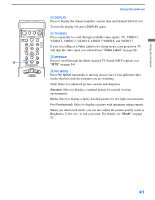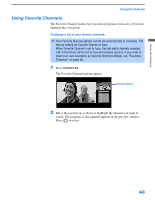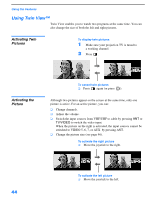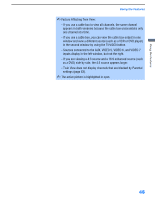Sony KP-51WS510 Operating Instructions - Page 41
Video 2, Video 3, Video 4, Video 5
 |
View all Sony KP-51WS510 manuals
Add to My Manuals
Save this manual to your list of manuals |
Page 41 highlights
Using the Features Using the Features qa DISPLAY Press to display the channel number, current time and channel label (if set). To turn the display off, press DISPLAY again. qs TV/VIDEO Press repeatedly to scroll through available video inputs: TV, VIDEO 1, VIDEO 2, VIDEO 3, VIDEO 4, VIDEO 5 VIDEO 6, and VIDEO 7. If you select Skip as a Video Label in the Setup menu, your projection TV will skip the video input you selected (see "Video Label" on page 62). qd MTS/SAP Press to scroll through the Multi-channel TV Sound (MTS) options (see "MTS" on page 54). qf PIC MODE Press PIC MODE repeatedly to directly choose one of four different video modes that best suits the program you are watching. Vivid: Select for enhanced picture contrast and sharpness. Standard: Select to display a standard picture for normal viewing environments. Movie: Select to display a finely detailed picture for low light environments. Pro (Professional): Select to display a picture with minimum enhancements. When you select each mode, you can also adjust the picture quality (such as Brightness, Color, etc.) to suit your taste. For details, see "Mode" on page 52. 41