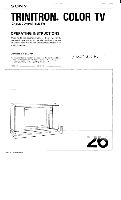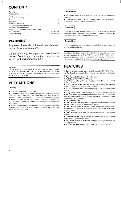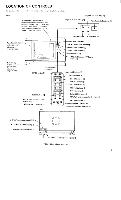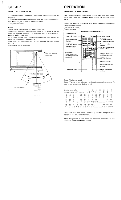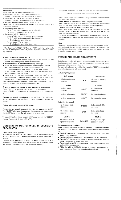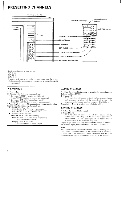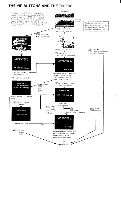Sony KV-2680R Primary User Manual - Page 5
Listening, Multichannel, Soundmts, Broadcasts, Picture, Sound, Adjustments
 |
View all Sony KV-2680R manuals
Add to My Manuals
Save this manual to your list of manuals |
Page 5 highlights
Preparation Make sure the following are properly set. • On-screen "VIDEO"* indicator should be att. (Press TV/VIDEO button t6 change as necessary.) • On-screen "EXT-A"* indicator should be off. (Press EXT-AUDIO button to change as necessary.) • AUTO STEREO selector should be set to ON. Depending on the channel to be viewed, check the following and change as necessary. • NORMAL/CATV selector For VHF and UHF channels, set to NORMAL. For cable TV channels, set to CATV. • On-screen "AUX"* indicator (Press ANT/AUX button to change as necessary.) For VHF, UHF and regular cable TV channels: The indicator should be off. For pay cable TV channels: The indicator should be displayed. *The displays, "VIDEO", "EXT-A" or "AUX" indicate that signals are fed in through the VIDEO IN, AUDIO IN or AUX terminal are being received. Every push on the MTS button changes the indicator as foliows: MAIN SAP BOTH L Select the appropriate mode according to various possible incom- ing broadcast signals. When there is a SAP(Second Audio Program) broadcast Select the SAP mode so that the SAP indicator will be displayed and only the SAP sound will be heard from both speakers. To listen to both MAIN and SAP broadcasts Select the BOTH mode so that the BOTH indicator will be dis- played. The MAIN and SAP sounds will come out from the left and right speakers respectively. The MAIN sound becomes monaural(mixed) even when there is a stereo broadcast, because the sound comes only from the left speaker. Note There may be cases of stereo broadcasts where excessive "noise" will be heard due to a weak incoming signal. By switching the AUTO STEREO selector to OFF and returning to a monaural mode, the noise should be eliminated. 1 Press POWER to turn on the TV. The channel number will be displayed on the screen and the SLEEP lamp will light up for several seconds. 2 Select channels in one of the following two ways. • Press the numeral(s) of the channel and then press ENTER. Ex. To select channel 6, press 6 and then ENTER. To select channel 125, press 1, 2, 5 and then ENTER. If you pressed a wrong numeral, wait for a few seconds and it will disappear. Then try again. • Press CH "+" for higher-numbered channels and "- '' for lower-numbered channels. Preset channels will appear in sequence. (For presetting desired channels, see page 6) The channel display will remain on the screen tor a few seconds. To keep the display on the screen, press DISPLAY. 3 Adjust volume and picture to your preference, if necessary. Press VOL "+" to increase volume, or "-" to decrease it. Press PICTURE "+" to increase picture contrast, or to decrease it. To mute the sound immediately, press MUTING. The "MUTING" display will appear on the screen. Press it again to restore the sound. To turn off the set, press POWER again. To have the set turn off automatically after one hour, press SLEEP. The "SLEEP" display will appear on the screen a few seconds and the SLEEP lamp on the TV will remain lit for one hour. To cancel the sleep timer, press SLEEP again so that the "SLEEP" display disappears, or turn off the TV. LISTENING TO MULTICHANNEL TV SOUND(MTS) BROADCASTS To receive a stereo program Normally set the AUTO STEREO selector to ON. In this position the STEREO lamp on the TV will light whenever a stereo broadcast is received. To listen to the stereo sound, select the MAIN mode with the MTS button and the MAIN indicator will be displayed. The stereo sound will be heard from the built-in left and right speakers. PICTURE AND SOUND ADJUSTMENTS Satisfactory results will usually be obtained with the buttons set at the factory-preset levels. If any adjustments are necessary, press the required buttons as follows. To restore the factory-preset levels, press the RESET button and all manual adjustments will be cleared. Adjusting the picture Left button skin tones become purplish HUE Right button skin tones become greenish - button for less color intensity COLOR + button for more color intensity for less brightness BRIGHT for more brightness for less sharpness SHARP for more sharpness Adjusting the sound to decrease treble response TREBLE to increase treble response to decrease bass response BASS to increase bass response L button to emphasize left speaker's volume BALANCE R button to emphasize right speaker's volume On-screen colorbar displays When either of the above buttons is pressed, a colored segmented bar indicator on the screen indicates the appropriate setting of the TV. • The HUE setting is indicated by the ratio of the red (left) and green (right) segments. • The COLOR level is indicated by the number of red segments. • The BRIGHT, SHARPNESS, TREBLE and BASS level are indicat- ed by the number of green segments. • The stereo BALANCE is indicated by the ratio of the green (left) and red (right) segments. • While the VOL or PICTURE button is pressed, the number of green segments shows the sound or picture level. 5