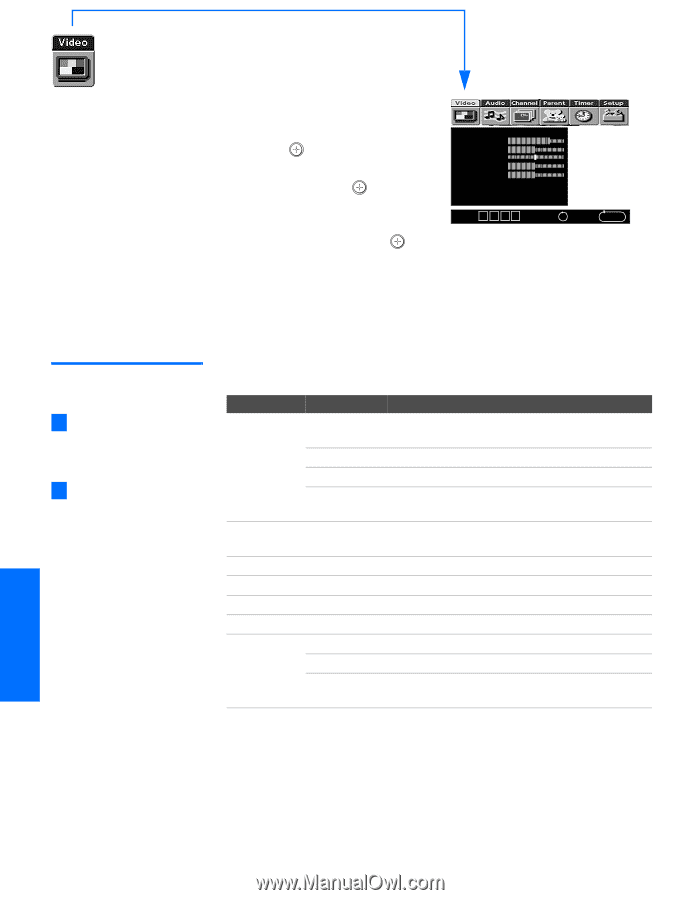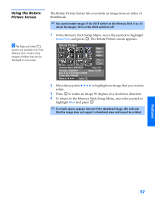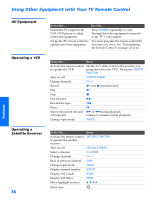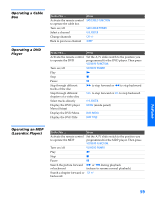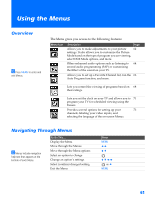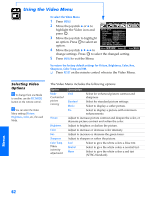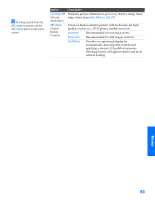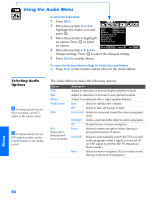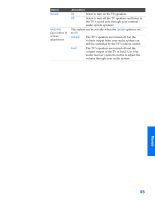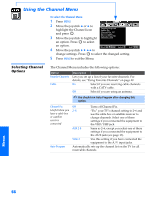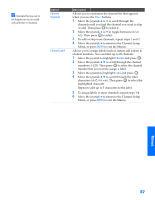Sony KV-36HS500 Operating Instructions - Page 63
Using the Video Menu, Selecting Video Options, To select the Video Menu
 |
View all Sony KV-36HS500 manuals
Add to My Manuals
Save this manual to your list of manuals |
Page 63 highlights
SETUP SETUP SETU P Using the Video Menu To select the Video Menu 1 Press MENU. 2 Move the joystick B or b to highlight the Video icon and Mode: Vivid Picture press . Brightness Color 3 Move the joystick to highlight Hue Sharpness an option. Press to select an Color Temp.: Cool ClearEdge VM: High option. DRC Mode: CineMotion 4 Move the joystick V v B b to Move: V v B b Select: + End: MENU change settings. Press to select the changed setting. 5 Press MENU to exit the Menu. To restore the factory default settings for Picture, Brightness, Color, Hue, Sharpness, Color Temp and VM. ❑ Press RESET on the remote control when in the Video Menu. Selecting Video Options z To change from one Mode to another, use the PIC MODE button on the remote control. z You can alter the Video Menu settings (Picture, Brightness, Color, etc.) for each Mode. The Video Menu includes the following options: Option Mode Customized picture viewing Picture Brightness Color Hue Sharpness Color Temp. White intensity adjustment Description Vivid Select for enhanced picture contrast and sharpness. Standard Select for standard picture settings. Movie Select to display a softer picture. Pro Select to display a picture with minimum enhancements. Adjust to increase picture contrast and deepen the color, or decrease picture contrast and soften the color. Adjust to brighten or darken the picture. Adjust to increase or decrease color intensity. Adjust to increase or decrease the green tones. Adjust to sharpen or soften the picture. Cool Select to give the white colors a blue tint. Neutral Select to give the white colors a neutral tint. Warm Select to give the white colors a red tint (NTSC-Standard). SETUP Menus SETUP 62