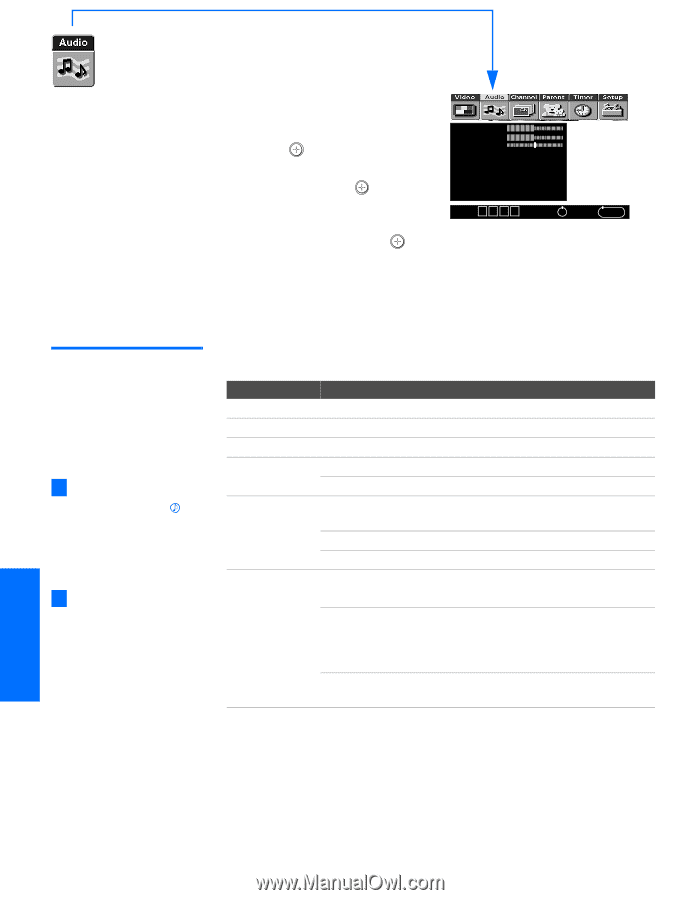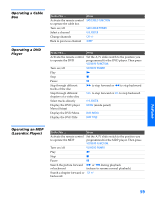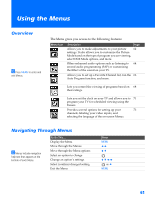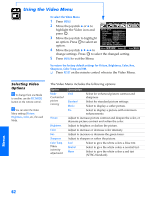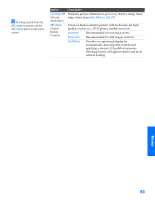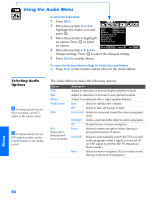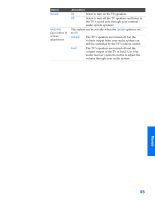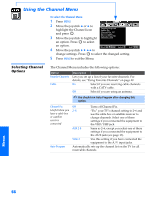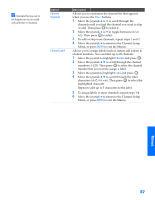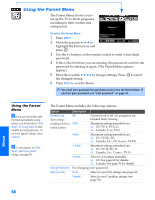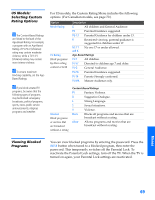Sony KV-36HS500 Operating Instructions - Page 65
Using the Audio Menu, Selecting Audio Options, Selecting Audio, Options
 |
View all Sony KV-36HS500 manuals
Add to My Manuals
Save this manual to your list of manuals |
Page 65 highlights
SETUP SETUP SETU P Using the Audio Menu To select the Audio Menu 1 Press MENU. 2 Move the joystick B or b to highlight the Audio icon and press . 3 Move the joystick to highlight an option. Press to select Treble Bass Balance Steady Sound: Off Effect: Simulated MTS: Stereo Speaker: On Audio Out: Fixed an option. 4 Move the joystick V v B b to Move: V v B b Select: + End: MENU change settings. Press to select the changed setting. 5 Press MENU to exit the Menu. To restore the factory default settings for Treble, Bass, and Balance ❑ Press RESET on the remote control when in the Audio Menu. Selecting Audio Options z To change quickly from one Effect to another, use the button on the remote control. z To change quickly from one MTS mode to another, use the MTS/SAP button on the remote control. The Audio Menu includes the following options: Option Treble Bass Balance Steady Sound Effect MTS Enjoy stereo, bilingual and mono programs Description Adjust to decrease or increase higher-pitched sounds. Adjust to decrease or increase lower-pitched sounds. Adjust to emphasize left or right speaker balance. Auto Select to stabilize the volume. Off Select to turn off Steady Sound. TruSurround Select for surround sound (for stereo programs only). Simulated Adds a surround-like effect to mono programs. Off Normal stereo or mono reception. Stereo Select for stereo reception when viewing a program broadcast in stereo. Auto SAP Select to automatically switch the TV to second audio programs when a signal is received. (If no SAP signal is present, the TV remains in Stereo mode.) Mono Select for mono reception. (Use to reduce noise during weak stereo broadcasts.) SETUP Menus SETUP 64