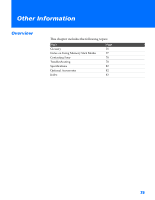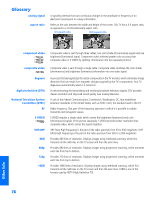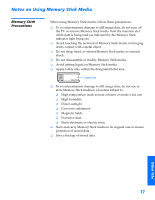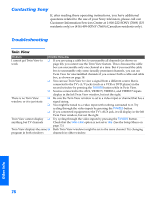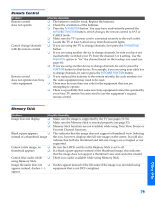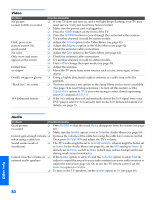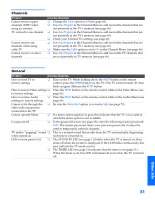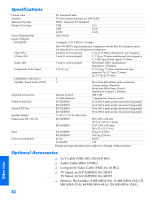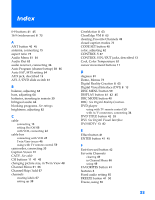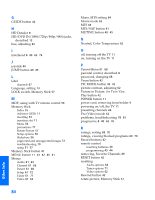Sony KV-36HS500 Operating Instructions - Page 80
Remote Control, Memory Stick - problem
 |
View all Sony KV-36HS500 manuals
Add to My Manuals
Save this manual to your list of manuals |
Page 80 highlights
Welcome SETUP SETUP Remote Control Problem Remote control does not operate Cannot change channels with the remote control Remote control does not operate non-Sony video equipment Possible Remedies ❏ The batteries could be weak. Replace the batteries. ❏ Check the orientation of the batteries. ❏ Press the TV FUNCTION button. You may have inadvertently pressed the SAT/CABLE FUNCTION button, which changes the remote control to SAT or CABLE mode. ❏ Make sure the TV's power cord is connected securely to the wall outlet. ❏ Locate the TV at least 3-4 feet away from fluorescent lights. ❏ If you are using the TV to change channels, first press the TV FUNCTION button. ❏ If you are using another device to change channels, be sure you have not inadvertently switched your TV from the channel 3 or 4 setting. Use the Channel Fix option to "fix" the channel based on the hookup you used (see page 66). ❏ If you are using another device to change channels, be sure to press the FUNCTION button for that device. For example, if you are using your cable box to change channels, be sure to press the SAT/CABLE FUNCTION button. ❏ If you replaced the batteries to the remote recently, the code numbers for the video equipment may need to be reset. ❏ There may be more than one code for the equipment that you are attempting to operate. ❏ There is a possibility that some non-Sony equipment cannot be operated by your Sony TV remote.You may need to use the equipment's original remote control. Memory Stick Problem Possible Remedies Image does not display ❏ Make sure the image is supported by the TV (see pages 51-52). ❏ Make sure the Memory Stick is inserted properly (see page 53). ❏ Memory Stick functions are not available while using Twin View, Freeze or Favorite Channel functions. Blank square appears ❏ This indicates that the image does not support a thumbnail view. Selecting instead of a thumbnail image the icon, however, displays the full-size image on the screen. It could also indicate that both the thumbnail and full-size images are corrupted or not supported. Cannot rotate image, no ❏ Be sure the LOCK switch on the Memory Stick is set to off. thumbnail appears ❏ If a blank square appears instead of the thumbnail image, this indicates that the image does not support a thumbnail view and cannot be rotated. Cannot hear audio while ❏ There is no audio available while using Memory Stick. using Memory Stick Image file name does not ❏ Dashes appear instead of the file name if the image was recorded using appear; instead, dashes (---) equipment that is not DCF-compliant. appear SETUP SETUP Other Info 79