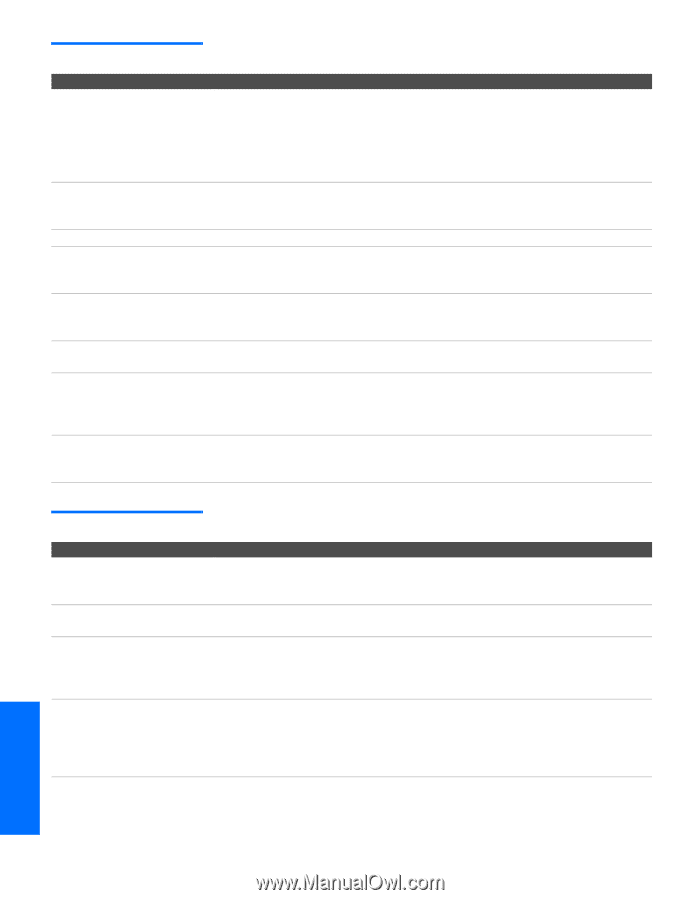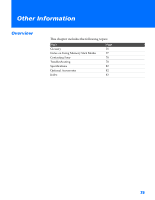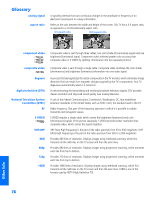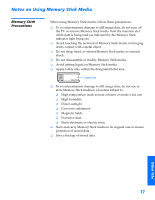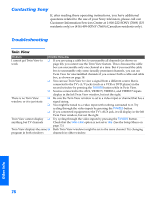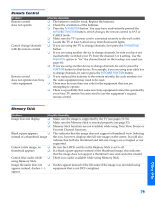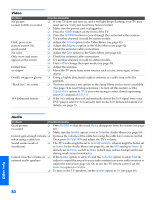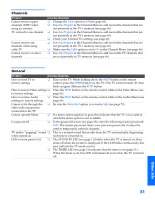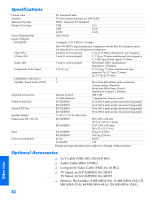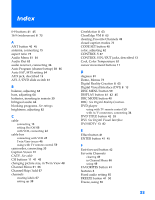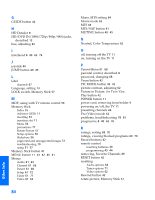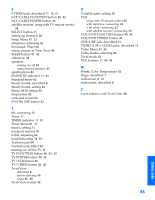Sony KV-36HS500 Operating Instructions - Page 81
Video, Audio - problems with not turning on
 |
View all Sony KV-36HS500 manuals
Add to My Manuals
Save this manual to your list of manuals |
Page 81 highlights
Welcome SETUP SETUP Video Problem No picture (screen not lit), no sound Dark, poor or no picture (screen lit), good sound No color Only snow and noise appear on the screen Dotted lines or stripes Double images or ghosts "Black box" on screen 16:9 Enhanced feature Possible Remedies ❏ If your TV does not turn on, and a red light keeps flashing, your TV may need service. Call your local Sony Service Center. ❏ Make sure the power cord is plugged in. ❏ Press the POWER button on the front of the TV. ❏ Press the TV/VIDEO button to cycle through the connected video sources. ❏ Try another channel; it could be station trouble. ❏ Adjust the Picture option in the Video Menu (see page 62). ❏ Adjust the Brightness option in the Video Menu (see page 62). ❏ Check the antenna/cable connections. ❏ Adjust the Color option in the Video Menu (see page 62). ❏ Check the antenna/cable connections. ❏ Try another channel; it could be station trouble. ❏ Press ANT to change the input mode (see page 40). ❏ Adjust the antenna. ❏ Move the TV away from noise sources such as cars, neon signs, or hair- dryers. ❏ Using a highly directional outdoor antenna or a cable may solve the problem. ❏ You have selected a text option in the Setup Menu and no text is available. (See page 72 to reset Setup selections.) To turn off this feature, set the Caption Vision option to Off. If you were trying to select closed captioning, select CC1 instead of TEXT 1-4. ❏ If the Auto setting does not automatically detect the 16:9 signal from your DVD player, select On to manually turn on the 16:9 Enhanced feature. For details, see page 73. Audio Problem Possible Remedies Good picture, ❏ Press MUTING so that the word Muting disappears from the screen (see page no sound 40). ❏ Make sure the Speaker option is set to On in the Audio Menu (see page 65). Cannot gain enough volume ❏ Increase the volume of the cable box using the cable box's remote control. when using a cable box Then press TV FUNCTION and adjust the TV's volume. Sound seems weak or ❏ The TV's audio might be set to Auto SAP or Mono, when it might be better set insufficient to Stereo. In the Audio Menu (see page 64), set the MTS setting to Stereo. If already set to Stereo, switch to Mono (which may reduce background noise during weak stereo broadcasts). Cannot raise the volume on ❏ If the Speaker option is set to Off and the Audio Out option is set to Fixed (in external audio speakers order to output the sound to your audio system) use your audio receiver to adjust the sound (see page 64). Or, to use the TV remote control, set the Audio Out option to Variable. ❏ To turn on the TV speakers, set the Speaker option to On (see page 64). SETUP SETUP Other Info 80