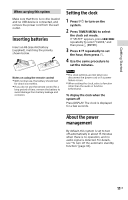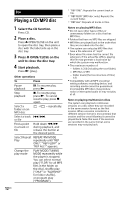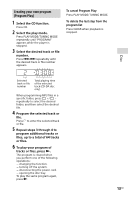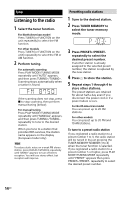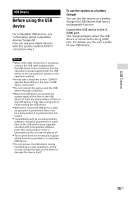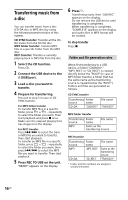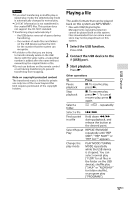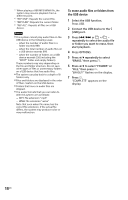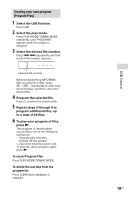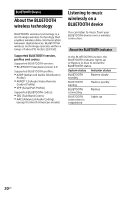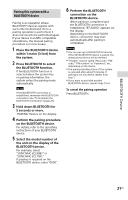Sony MHC-ECL99BT Mode d’emploi - Page 16
Transferring music from a disc, Press REC TO USB on the unit.
 |
View all Sony MHC-ECL99BT manuals
Add to My Manuals
Save this manual to your list of manuals |
Page 16 highlights
Transferring music from a disc You can transfer music from a disc (CD-DA disc or MP3 disc) by using the following transfer modes of this system. CD SYNC transfer: Transfer all the CDDA tracks from the CD-DA disc. MP3 folder transfer: Transfer MP3 files in a specific folder from the MP3 disc. REC1 transfer: Transfer a currently playing track or MP3 file from the disc. 1 Select the CD function. Press CD. 2 Connect the USB device to the (USB) port. 3 Load a disc you want to transfer. 4 Prepare for transferring. Proceed to step 5 in case of CD SYNC transfer. For MP3 folder transfer To transfer MP3 files in a specific folder, press +/ - repeatedly to select the folder you want. Then start playback and press once. Make sure the elapsed playing time has stopped on the display. For REC1 transfer Press / to select the track or MP3 file you want to transfer, then start playback. To transfer an MP3 file in a specific folder, press +/ - repeatedly to select the folder you want, then press / to select the MP3 file you want to transfer. Then start playback. 5 Press REC TO USB on the unit. "READY" appears on the display. 6 Press . Transferring starts, then "USB REC" appears on the display. Do not remove the USB device until transferring is completed. When transferring is completed, "COMPLETE" appears on the display and audio files in MP3 format will be created. To stop transfer Press . Folder and file generation rules When first transferring to a USB device, a folder ("CDDA001*," "MP3_REC1" or "CD_REC1") is created directly below the "ROOT" (in case of MP3 folder transfer, a folder that has the same name as the transferring source is created below the "ROOT"). Folders and files are generated as follows. CD SYNC transfer Transferring Folder source name File name CD-DA "CDDA001"* "TRACK001"* MP3 folder transfer Transferring Folder source name File name MP3 Same as the transferring source REC1 transfer Transferring Folder source name MP3 "MP3_REC1" CD-DA "CD_REC1" File name Same as the transferring source "TRACK001"* * Folder and file numbers are assigned serially thereafter. 16GB