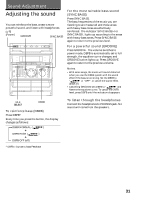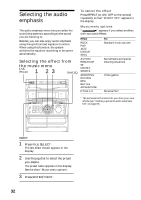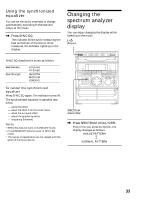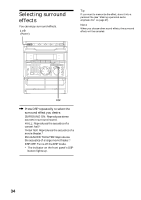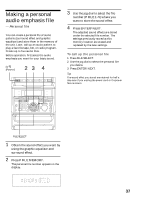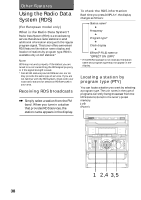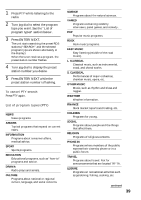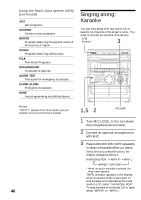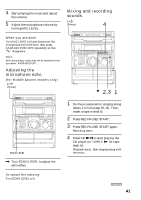Sony MHC-RXD10AV Operating Instructions - Page 36
Adjusting the graphic equalizer
 |
View all Sony MHC-RXD10AV manuals
Add to My Manuals
Save this manual to your list of manuals |
Page 36 highlights
Adjusting the graphic equalizer 4 Turn the jog dial to adjust level. You can adjust the sound by raising or lowering the levels of specific frequency ranges. Before operation, first select the audio emphasis you want for your basic sound. (Power) 46 5 Repeat steps 3 and 4. 6 Press ENTER/NEXT when finished. Note If you choose another menu audio emphasis (other than "EFFECT OFF"), the adjusted sound effect is lost. To retain the adjusted sound effect for future use, store it in a personal file. (See "Making a personal audio emphasis file" on page 37.) 2 3 1 Select the audio emphasis you want for your basic sound (see "Selecting the audio emphasis" on page 32). 2 Press GEQ CONTROL. 3 Press + or - repeatedly to select a frequency band. 36
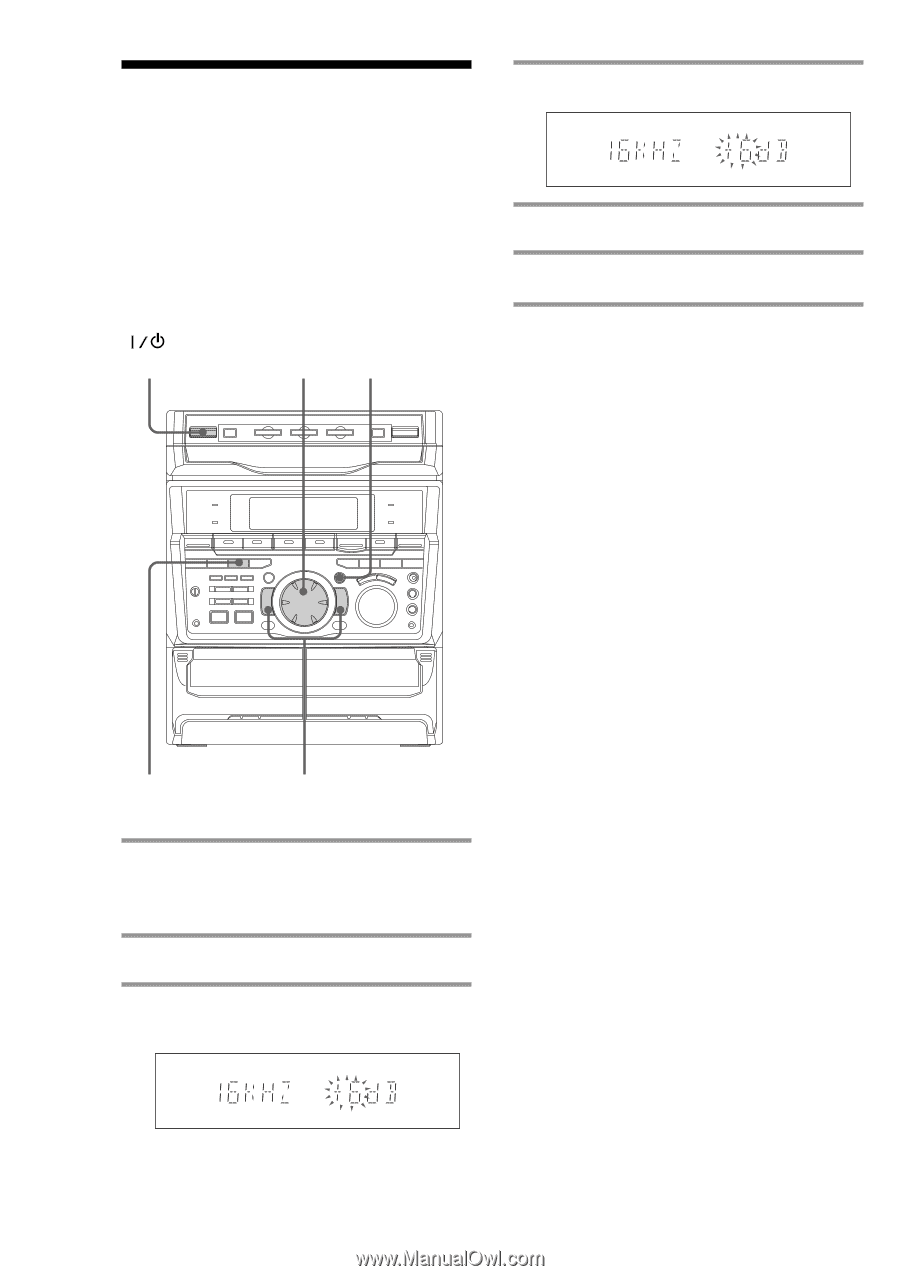
36
4
Turn the jog dial to adjust level.
5
Repeat steps 3 and 4.
6
Press ENTER/NEXT when finished.
Note
If you choose another menu audio emphasis (other
than “EFFECT OFF”), the adjusted sound effect is
lost. To retain the adjusted sound effect for future
use, store it in a personal file. (See “Making a
personal audio emphasis file” on page 37.)
Adjusting the graphic
equalizer
You can adjust the sound by raising or
lowering the levels of specific frequency
ranges.
Before operation, first select the audio
emphasis you want for your basic sound.
2
3
4
6
1
Select the audio emphasis you want
for your basic sound (see “Selecting
the audio emphasis” on page 32).
2
Press GEQ CONTROL.
3
Press + or – repeatedly to select a
frequency band.
(Power)