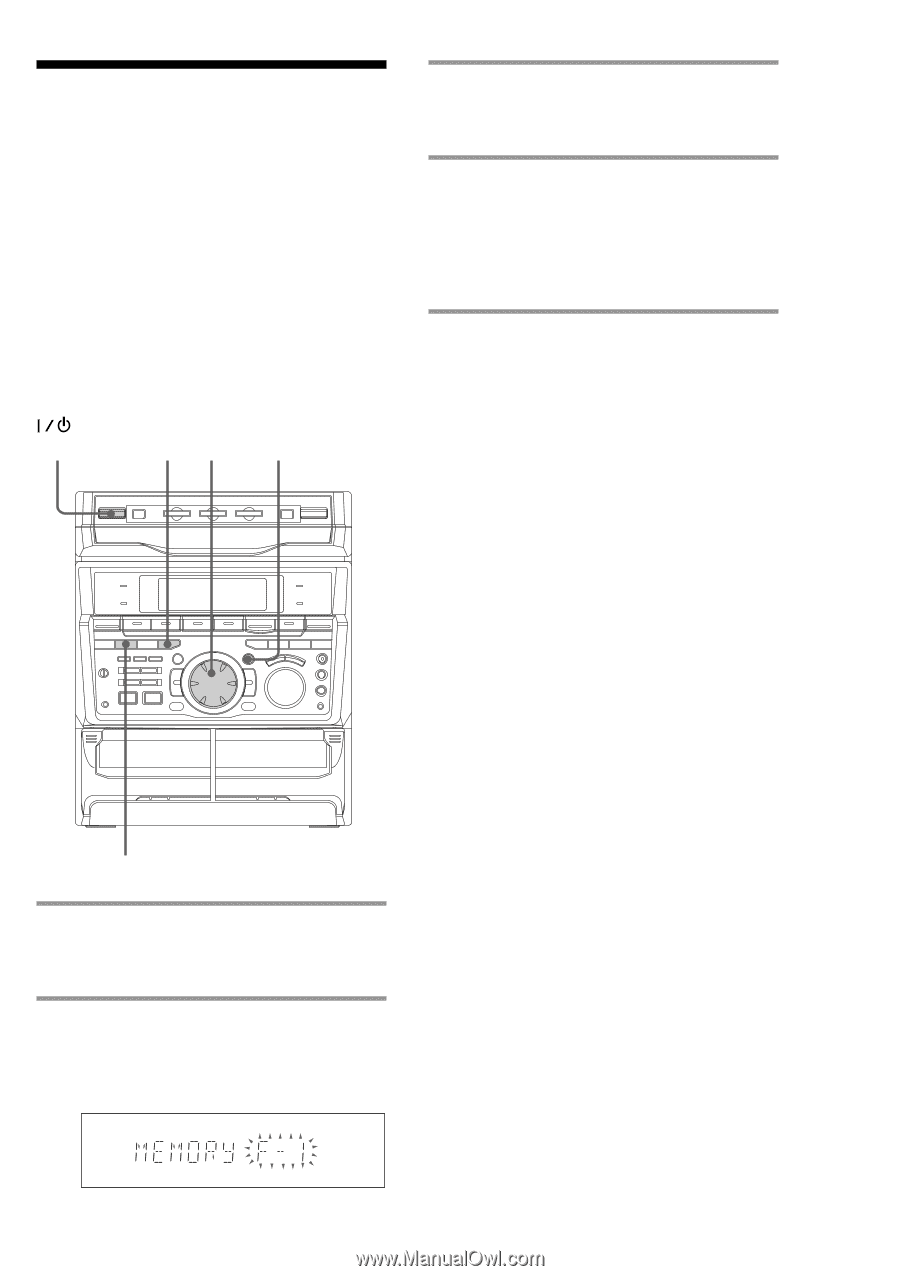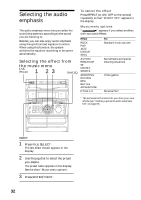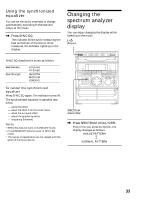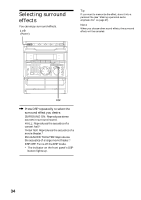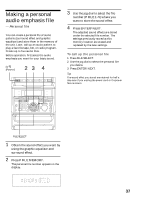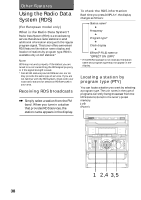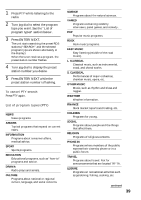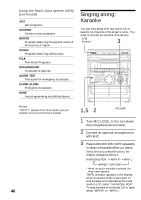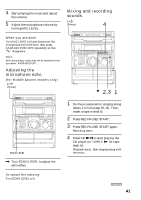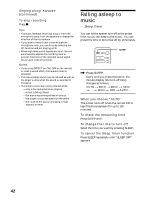Sony MHC-RXD10AV Operating Instructions - Page 37
Making a personal audio emphasis file
 |
View all Sony MHC-RXD10AV manuals
Add to My Manuals
Save this manual to your list of manuals |
Page 37 highlights
Making a personal audio emphasis file - Personal file You can create a personal file of audio patterns (surround effect and graphic equalizer) and store them in the memory of the unit. Later, call up an audio pattern to play a favorite tape, CD, or radio program. Create up to five audio files. Before operation, first select the audio emphasis you want for your basic sound. (Power) 23 4 3 Use the jog dial to select the file number (P FILE 1~5) where you want to store the sound effect. 4 Press ENTER/NEXT. The adjusted sound effects are stored under the selected file number. The settings previously stored at this memory location are erased and replaced by the new settings. To call up the personal file 1 Press FILE SELECT. 2 Use the jog dial to select the personal file you desire. 3 Press ENTER/NEXT. Tip The sound effect you stored are retained for half a day even if you unplug the power cord or if a power failure occurs. FILE SELECT 1 Obtain the sound effect you want by using the graphic equalizer and surround effect. 2 Press P FILE MEMORY. The personal file number appears in the display. 37