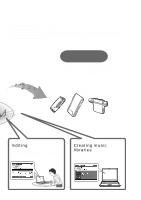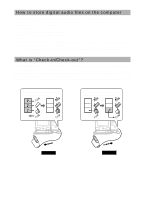Sony MZ-NF610 SonicStage v1.5 Operating Instructions
Sony MZ-NF610 Manual
 |
View all Sony MZ-NF610 manuals
Add to My Manuals
Save this manual to your list of manuals |
Sony MZ-NF610 manual content summary:
- Sony MZ-NF610 | SonicStage v1.5 Operating Instructions - Page 1
Ver.1.5 for Sony Network Walkman Operating Instructions This manual describes how to install the SonicStage software and explains its basic operations for use with the Network Walkman. Before you start, please also review the instruction manual of your Network Walkman. © 2003 Sony Corporation - Sony MZ-NF610 | SonicStage v1.5 Operating Instructions - Page 2
arising out of the use of the software supplied with this player. • In the event a problem occurs with this software as a result of defective manufacturing, SONY will replace it. However, SONY bears no other responsibility. • The software provided with this player cannot be used with equipment other - Sony MZ-NF610 | SonicStage v1.5 Operating Instructions - Page 3
Downloading audio files from EMD service sites to your computer 23 Using an EMD service 23 Importing audio files such as MP3 or WAV format files (Import 24 Others Uninstalling (Remove) the SonicStage software 26 When using Windows® XP/Windows 2000 26 When using Windows 98 Second Edition/Windows - Sony MZ-NF610 | SonicStage v1.5 Operating Instructions - Page 4
Storing songs to your computer You can store songs from the audio CDs or the Internet to a computer using the SonicStage software. (page 14, 23, 24) Audio CDs Internet WAV/MP3 format audio files On the computer Listening You can play the audio CDs or audio files - Sony MZ-NF610 | SonicStage v1.5 Operating Instructions - Page 5
to the hard disk of your computer, and manage the files collectively. SonicStage is a comprehensive software application that enables users to manage the audio external devices such as a Network Walkman using the SonicStage software. (page 18) to your Network Walkman Editing You can easily edit the - Sony MZ-NF610 | SonicStage v1.5 Operating Instructions - Page 6
to music with your Network Walkman, you need to transfer and save digital audio files on the hard disk of your computer using the SonicStage software. You can store digital audio files with the SonicStage software in the following ways: • Recording audio files from audio CDs using the CD-ROM drive - Sony MZ-NF610 | SonicStage v1.5 Operating Instructions - Page 7
The SonicStage software allows users to record and play digital audio files while maintaining the copyrights of its holders by using the copyright protection technology "OpenMG"* developed by Sony. The SonicStage software encrypts all audio files in OpenMG format and saves them on the hard disk of - Sony MZ-NF610 | SonicStage v1.5 Operating Instructions - Page 8
Programs" for Windows XP. • While running the SonicStage software, click from the [Help] menu. and then select the help you want to view z Tip In the "Help of SonicStage," "Devices/Media" is a generic term used to refer to the Network Walkman, or NetMD, etc. In this manual, "Network Walkman" or - Sony MZ-NF610 | SonicStage v1.5 Operating Instructions - Page 9
describes how to record audio files from CDs to the computer. 4 m Transferring audio files from the computer to the Network Walkman - Check-out (page 18) You need to connect your Network Walkman and computer. For details, refer to the instruction manual of your Network Walkman. 5m Listening songs - Sony MZ-NF610 | SonicStage v1.5 Operating Instructions - Page 10
-ROM drive (for installing and recording from audio CDs) - Sound board - USB port (USB1.1 compliant) Operating System Factory installed: Windows XP Home Edition/Windows XP Professional Windows Millennium Edition Windows 2000 Professional Windows 98 Second Edition Display High color (16-bit color - Sony MZ-NF610 | SonicStage v1.5 Operating Instructions - Page 11
's hard disk to be installed. Also, additional drive space is required depending on the Windows version or audio file sizes. 2 Depending on the operating system or software installed on your computer, please notice the following before installing the SonicStage software. When using Windows XP • The - Sony MZ-NF610 | SonicStage v1.5 Operating Instructions - Page 12
Network Walkmans. 4 Click [Install] and follow the on-screen instructions. 5 Click [Restart] when installation is completed. Notes • Do not delete, move, or edit the installed folders using Windows Explorer or any other application. It may cause improper operation of the SonicStage software. • Do - Sony MZ-NF610 | SonicStage v1.5 Operating Instructions - Page 13
Basic Operations About SonicStage With the SonicStage software, you can easily play audio files by clicking on the Source icons at the top of the window and recording/transferring audio files by using the Recording button. Playing audio files Double-click the Source Icon to start playing. Source - Sony MZ-NF610 | SonicStage v1.5 Operating Instructions - Page 14
"No," you can configure the audio file formats automatically played by SonicStage. The "Welcome to SonicStage" window is displayed. It explains how to use SonicStage. Recording audio files from audio CDs to the hard disk of the computer 1 Insert an audio CD into the CD-ROM drive of your computer. If - Sony MZ-NF610 | SonicStage v1.5 Operating Instructions - Page 15
high bit rate in quality but lengthens the recording time and enables you to check out more tracks to your Network Walkman. 5 Click (CD Info) to acquire the CD information such as an album title or track titles. The latest CD information is automatically downloaded from the CD information service - Sony MZ-NF610 | SonicStage v1.5 Operating Instructions - Page 16
disk and the recorded audio files will be stored in the playlist. When you want to select tracks to be recorded Uncheck the CD Track# that you do not want to record at the bottom left of the window and then check the CD Track# you want to record. * When the Record All button is clicked, the status - Sony MZ-NF610 | SonicStage v1.5 Operating Instructions - Page 17
You can edit the track titles after recording audio files as needed. 1 Click (Music Drive). 2 If the list area is not displayed, click . "All Playlists" stored on the hard disk are displayed. Edit button 3 Click at the bottom right of the window. The edit area is displayed. Properties - Sony MZ-NF610 | SonicStage v1.5 Operating Instructions - Page 18
instruction manual of your Network Walkman. When using a device supporting "MG Memory Stick", insert the "MagicGate Memory Stick" media into the device before connecting to the computer. Transferring audio files to your Network Walkman - Check-out 1 Click to display the Recording Assistant Window - Sony MZ-NF610 | SonicStage v1.5 Operating Instructions - Page 19
window and select the transfer mode. • Using ATRAC3plus Check the box only when you use the Network Walkman supporting ATRAC3plus. (ATRAC3plus format files can be played on the device supporting ATRAC3plus only. Always uncheck the box when you use the Network Walkman not supporting the USB cable, - Sony MZ-NF610 | SonicStage v1.5 Operating Instructions - Page 20
to the instruction manual of your Network Walkman. When using the device supporting MG Memory Stick, insert the "MagicGate Memory Stick" media into the device before connecting to the computer. Transferring audio files to your computer - Check-in 1 Click to display the Recording Assistant Window - Sony MZ-NF610 | SonicStage v1.5 Operating Instructions - Page 21
Click in the "Processing" dialog box or (Stop) in the window. Notes • Do not remove the USB cable, battery, or "Memory Stick" while checking in. It will your Network Walkman, those files will be checked in automatically when your Network Walkman is connected to the computer that you used for - Sony MZ-NF610 | SonicStage v1.5 Operating Instructions - Page 22
disk, or your Network Walkman, and edit track or album titles. Playing back songs 1 Click the Source Icon to select the device. 2 Click at the middle of the window right window to display the edit area. For details on how to use the edit area, refer to the online Help for the SonicStage software. - Sony MZ-NF610 | SonicStage v1.5 Operating Instructions - Page 23
. To use an EMD service supporting OpenMG A system to access the Internet is required on your computer. Sign up with an Internet service provider, Click "EMD" at the right of the window. The list of EMD service sites is displayed. 3 Select the EMD service site you want to access from the list. - Sony MZ-NF610 | SonicStage v1.5 Operating Instructions - Page 24
Rate (VBR) is not supported.) • WAV format files Linear PCM, 16 bits, Monaural/Stereo, 32 kHz/44.1 kHz/48 kHz • WMA (Windows Media Audio) compliant audio files middle of the Window, configure the import settings, and then click [Next]. Configure the file location to be imported, file type, and file - Sony MZ-NF610 | SonicStage v1.5 Operating Instructions - Page 25
using the online Help for the SonicStage software . • SonicStage refers to the originals of the imported MP3/WAV files when you play or check out imported files. Prior to the case of deleting or moving original files, copy the files to a specific folder in the hard disk in the window. • You - Sony MZ-NF610 | SonicStage v1.5 Operating Instructions - Page 26
Others Uninstalling (Remove) the SonicStage software When using Windows® XP/Windows 2000 Log on with the "Administrator" account (user name) and then follow the instructions below. For details on how to log on, refer to the manual for your computer. 1 Windows XP: Click the [Start] menu and [Control - Sony MZ-NF610 | SonicStage v1.5 Operating Instructions - Page 27
restore." In such a case, follow the on-screen instructions. For the user using the following operating system Depending on the operating system on your computer, please notice the following. When using Windows XP The operation of the SonicStage software is restricted as follows. • Log on with the - Sony MZ-NF610 | SonicStage v1.5 Operating Instructions - Page 28
) When using Windows 2000 The operation of the SonicStage software is restricted as follows. • Log on with the "Administrator" account (user name) when installing the software. • Log on with the "Administrator" account (user name) when using the software. • The SonicStage software can be used on - Sony MZ-NF610 | SonicStage v1.5 Operating Instructions - Page 29
uses a high-level cryptographic technology in accordance with the SDMI rules to handle music data with copyright protection on computers. Users should be notified of the restrictions mentioned below. • Audio files imported into the hard disk of the computer using the "SonicStage" software cannot - Sony MZ-NF610 | SonicStage v1.5 Operating Instructions - Page 30
"Troubleshooting" in this manual. 2 Refer to the online Help for the SonicStage software. 3 Refer to the Web support page. Click the [Menu] button of SonicStage software, and then select [Web Site], [Support], and [Network Walkman]. If the problem cannot be solved, consult your nearest Sony dealer - Sony MZ-NF610 | SonicStage v1.5 Operating Instructions - Page 31
driver for your Network Walkman. (page 12) • Please wait for the authentication of the SonicStage software. • Another application is running on the computer. c Wait for a while and reconnect the dedicated USB cable. If the problem support MagicGate. c Use an "MG Memory Stick". Others continued 31 - Sony MZ-NF610 | SonicStage v1.5 Operating Instructions - Page 32
on your Network Walkman. A USB hub or USB extension cable is used. c Connecting via a USB hub or USB extension is not guaranteed. Connect the dedicated USB cable directly to the computer. Your Network Walkman is not connected to the computer properly. c Quit the SonicStage software and verify the - Sony MZ-NF610 | SonicStage v1.5 Operating Instructions - Page 33
to the computer 20 to the Network Walkman 18 U Uninstalling Uninstalling (the software) Usage Rule USB cable 12 26 29 11, 19, 21, 28, 30, 31, 32 W WAV format 6, 14, 24, 25, 28 Windows 2000 10, 11, 26, 28 Windows Millennium Edition 10, 11, 26, 27 Windows XP 8, 10, 11, 14, 26, 27, 28 - Sony MZ-NF610 | SonicStage v1.5 Operating Instructions - Page 34
- Sony MZ-NF610 | SonicStage v1.5 Operating Instructions - Page 35
- Sony MZ-NF610 | SonicStage v1.5 Operating Instructions - Page 36
Printed on 100% recycled paper using VOC (Volatile Organic Compound)-free vegetable oil based ink. Printed in Japan

SonicStage
Ver.1.5
for Sony Network Walkman
3-248-530-
12
(1)
© 2003 Sony Corporation
Operating Instructions
This manual describes how to install the SonicStage software and
explains its basic operations for use with the Network Walkman.
Before you start, please also review the instruction manual of your Network
Walkman.