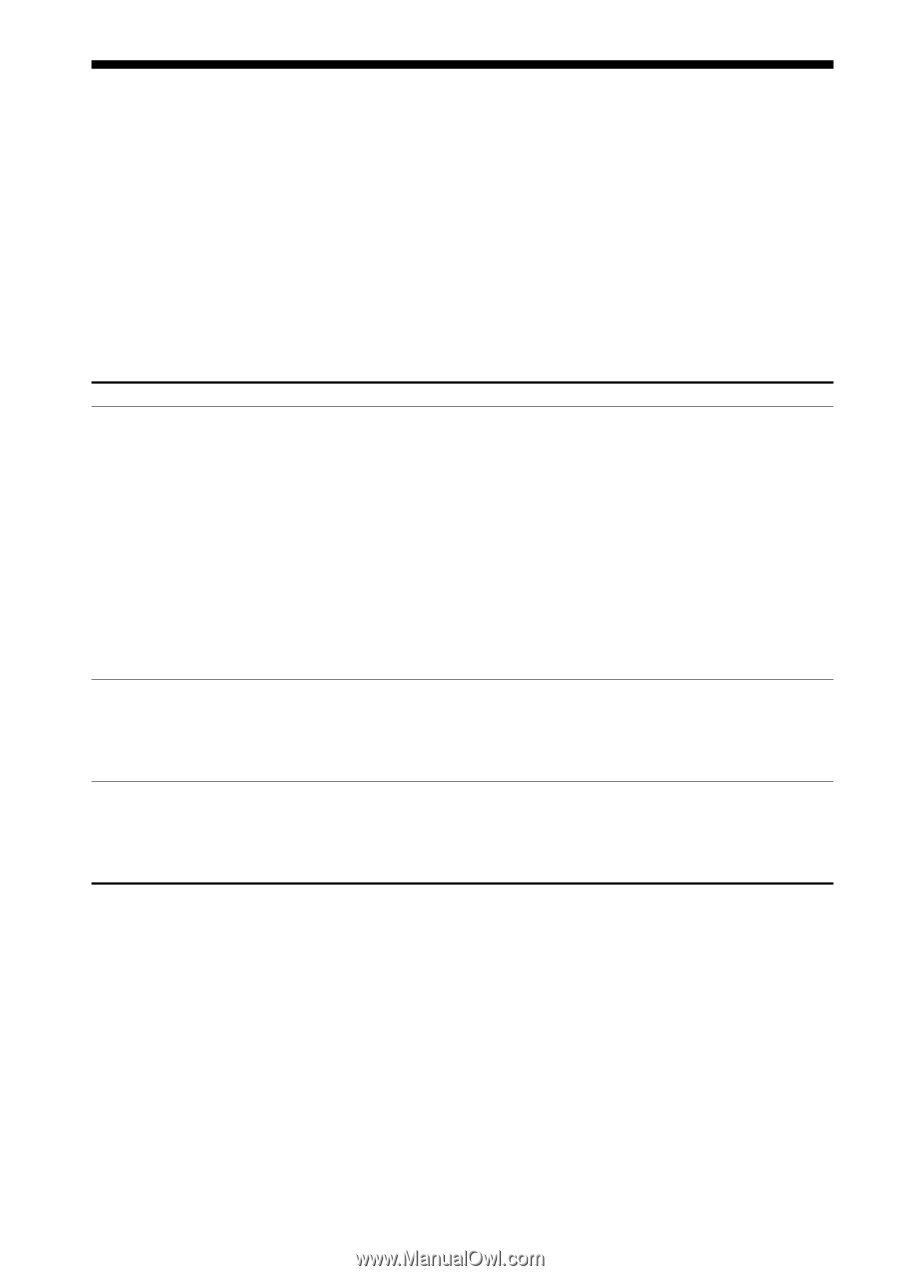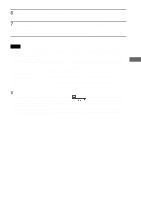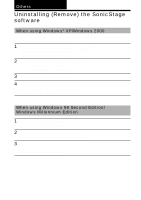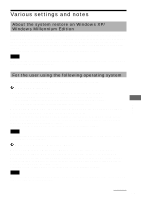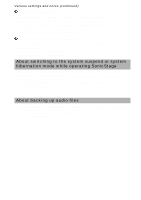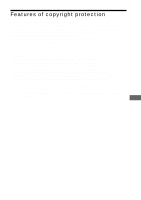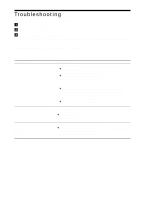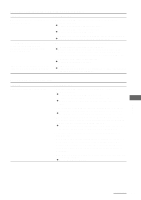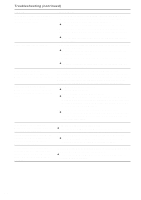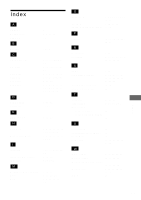Sony MZ-NF610 SonicStage v1.5 Operating Instructions - Page 30
Troubleshooting
 |
View all Sony MZ-NF610 manuals
Add to My Manuals
Save this manual to your list of manuals |
Page 30 highlights
Troubleshooting If you encounter trouble while using the SonicStage software, please follow the procedures below. 1 Refer to "Troubleshooting" in this manual. 2 Refer to the online Help for the SonicStage software. 3 Refer to the Web support page. Click the [Menu] button of SonicStage software, and then select [Web Site], [Support], and [Network Walkman]. If the problem cannot be solved, consult your nearest Sony dealer. On installing the SonicStage software Symptom The software cannot be installed. It seems that the installation is stopped. The status gauge on the window is not moving. The access lamp for the CD-ROM drive or hard disk does not blink for a few minutes. Cause/Remedy • The operating system not supported by the software is used. c Refer to page 10. • All other Windows programs are not quit. c Installing the software while other program is running may cause problems. Especially, be sure to quit capacious programs such as virus check software. • The Network Walkman is connected to the computer. c The software cannot be installed if the dedicated USB cable is connected to the computer. Disconnect the USB cable and reinstall the software. (page 12) • The free space of the computer's hard disk is insufficient. c The software requires 120MB or more free space of the computer's hard disk to be installed. A message dialog box such as an alert message is displayed behind the installation window. c Hit the [Tab] key while pressing the [Alt] key. When a message is displayed, follow it. If no message is displayed, the installation will still continue. Please wait for a while. The computer is busy with the installation. c The installation is still continuing. Please wait for a while. Depending on the specification of the CD-ROM drive or the computer, the installation may take 30 minutes or more. 30