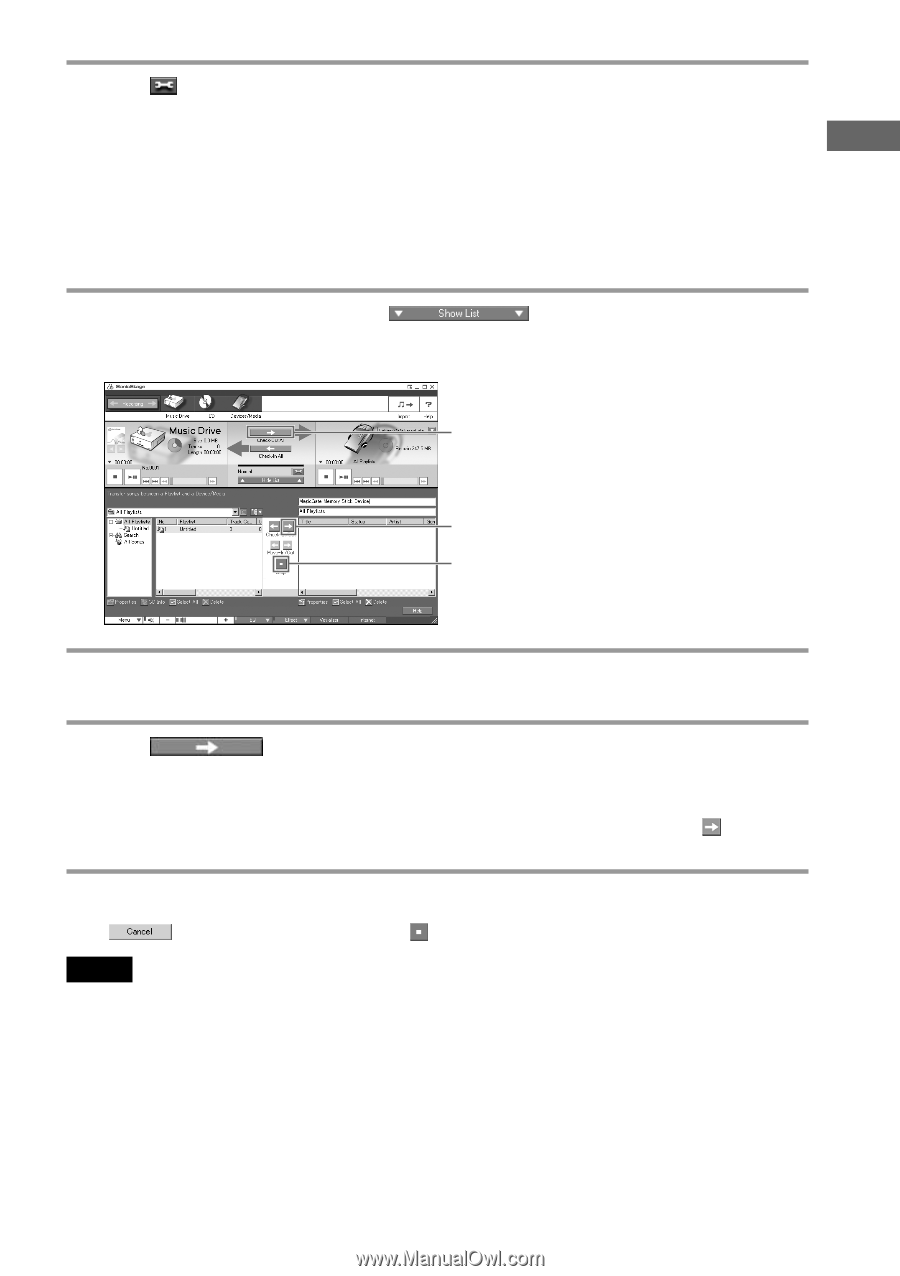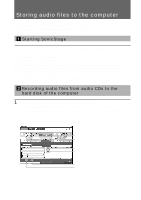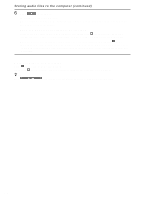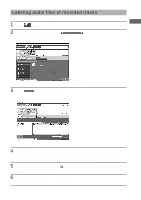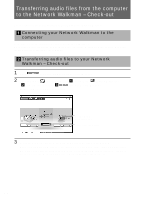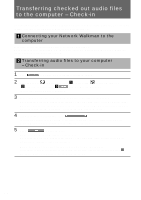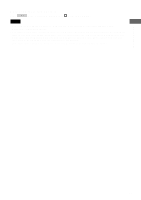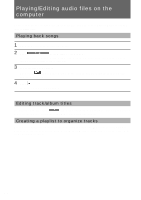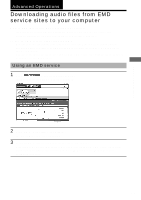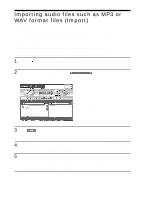Sony MZ-NF610 SonicStage v1.5 Operating Instructions - Page 19
Check-Out All., Basic Operations, When you want to select tracks to be checked out from the playlist
 |
View all Sony MZ-NF610 manuals
Add to My Manuals
Save this manual to your list of manuals |
Page 19 highlights
Basic Operations 4 Click in the middle of the window and select the transfer mode. • Using ATRAC3plus Check the box only when you use the Network Walkman supporting ATRAC3plus. (ATRAC3plus format files can be played on the device supporting ATRAC3plus only. Always uncheck the box when you use the Network Walkman not supporting ATRAC3plus.) • Transfer Mode - Standard transfer: The original data format and bit rate are selected for the Check-out. You can also select the transfer method for the audio files that cannot be transferred with the original formats by clicking [Details]. - Maximize available transfer space: The low bit rates are selected for the Check-out. You can click [Set up of minimum bit rate] to select the data format and lower limit of the bit rate. 5 If the list area is not displayed, click . The list area is displayed at the bottom of the Transfer window. The list for selecting tracks to be checked out will be displayed on the left side of the list area. Check-Out All button Check-Out button Stop button 6 Select the playlist including the tracks you want to check out from the list on the left side. Tracks in the selected playlist are displayed in the middle of the list area. 7 Click (Check-Out All). All tracks in the playlist are checked out. When you want to select tracks to be checked out from the playlist Select tracks you want to check out from the list in the middle of the list area and click (CheckOut). When you want to stop Check-out Click in the "Processing" dialog box or (Stop) in the window. Notes • When the free memory space of the target device/media becomes insufficient while checking out, the alert message will be displayed and the Check-out will be terminated automatically. • Do not remove the USB cable, battery, or "Memory Stick" while checking out. It will cause damage to data, malfunction, or improper operation. • The suspend functions (stand-by, hibernation) and screen saver function controlled by a computer's timer will not work during checking out. z Tip If the Network Walkman supports the Group function, tracks to be checked out are transferred to the Network Walkman by group. A group is a unit like a folder on the computer. You can manage a lot of tracks easily and efficiently by using the Group function. You can create groups in any "Memory Stick" using the SonicStage Ver.1.5 software but you cannot use the group function if your device does not support it. 19