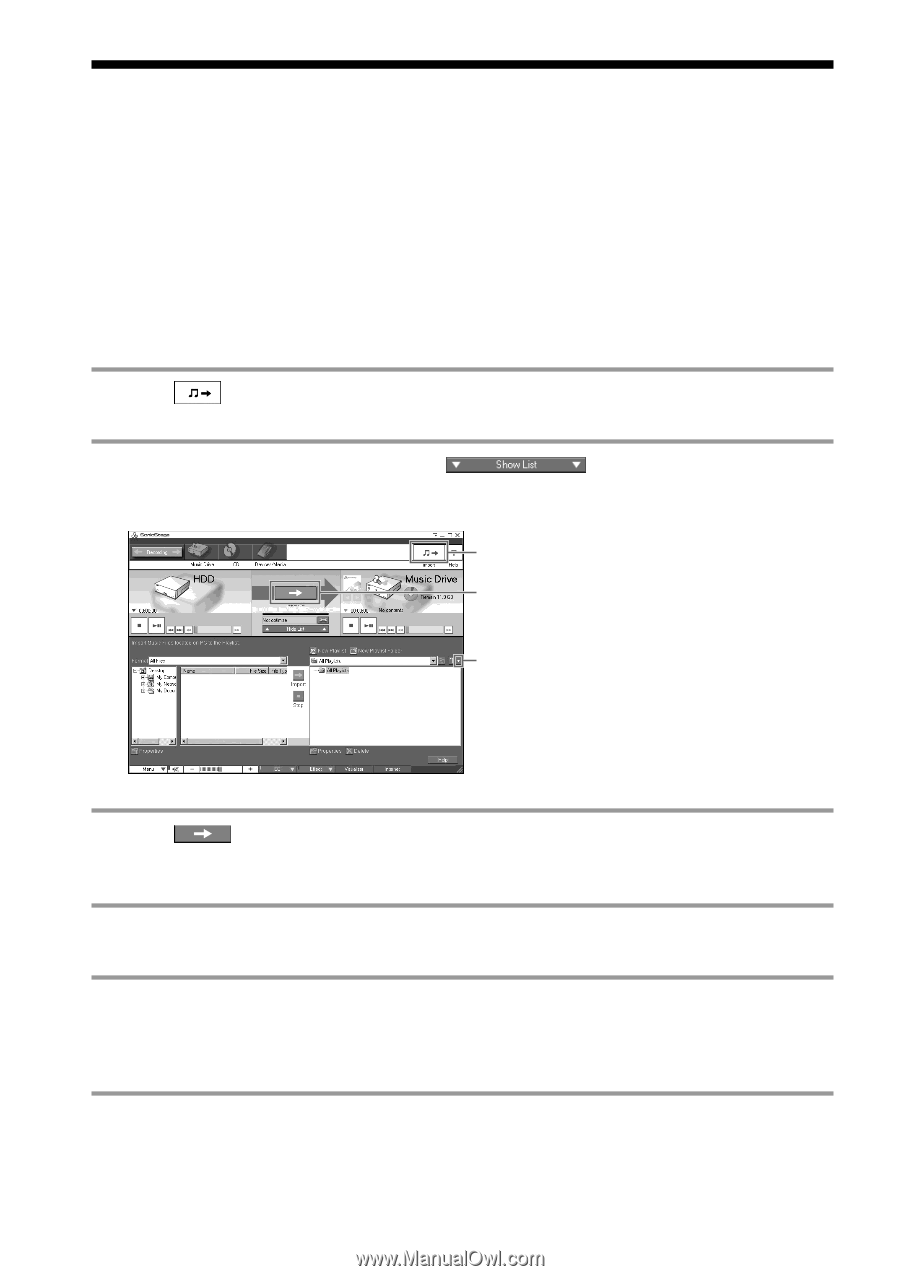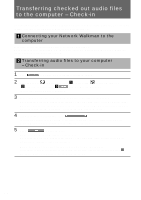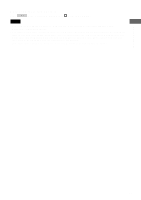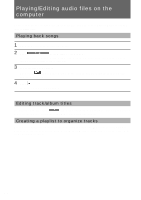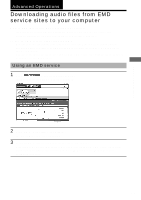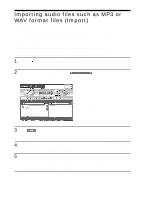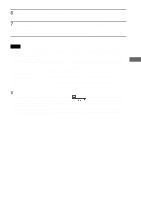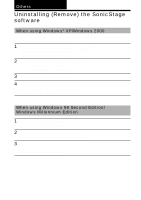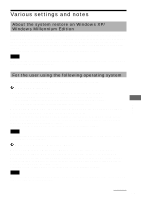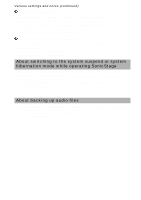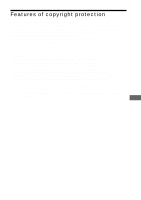Sony MZ-NF610 SonicStage v1.5 Operating Instructions - Page 24
Importing audio files such as MP3 or WAV format files (Import
 |
View all Sony MZ-NF610 manuals
Add to My Manuals
Save this manual to your list of manuals |
Page 24 highlights
Importing audio files such as MP3 or WAV format files (Import) You can import the following format audio files to SonicStage. • MP3 format files You can import Raw MP3 (Extension: .mp3) and RIFF MP3 (Extension: .wav or .mp3) files. 16 bits, Monaural/Stereo, 32 kHz/44.1 kHz/48 kHz (Variable Bit Rate (VBR) is not supported.) • WAV format files Linear PCM, 16 bits, Monaural/Stereo, 32 kHz/44.1 kHz/48 kHz • WMA (Windows Media Audio) compliant audio files (Extension: .wma or .asf) 16 bits, Monaural/Stereo, 44.1 kHz Depending on the copyright protection, some WMA compliant audio files may not be imported. 1 Click (Import) at the top right of the window. The Import window is displayed. 2 When the list area is not displayed, click . The list area is displayed at the bottom in the Import window. Import button Import all button Select View drop-down list 3 Click (Import All) in the middle of the Window, configure the import settings, and then click [Next]. Configure the file location to be imported, file type, and file format after import. 4 Select audio files you want to import. All audio files that can be imported are displayed. Uncheck boxes for files you do not want to import. 5 Click [Next]. Importing audio files starts. When importing audio files is completed, the playlist that has the same name as the selected folder will be created and the imported audio files will be stored in the playlist. To check on the imported audio files, follow step 6 to 7. 24