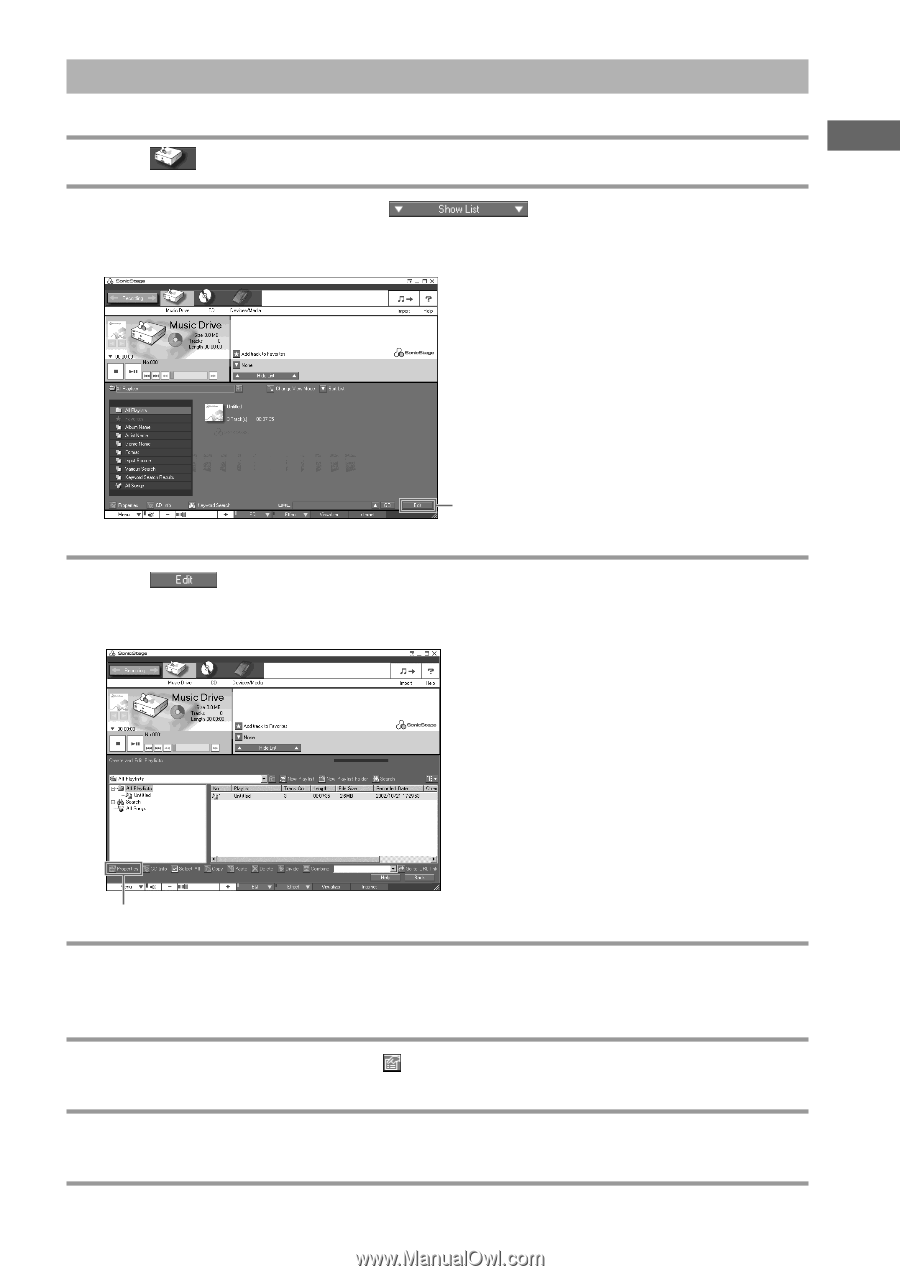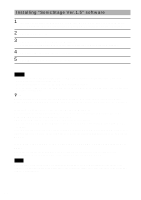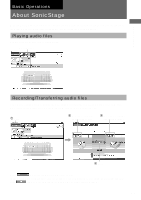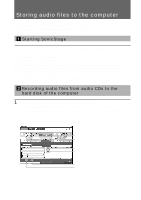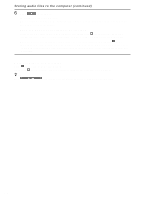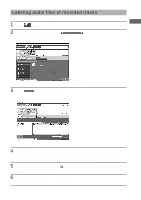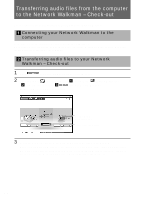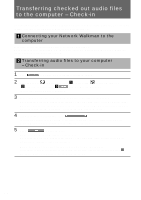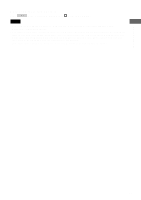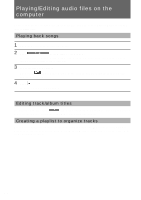Sony MZ-NF610 SonicStage v1.5 Operating Instructions - Page 17
Labeling audio files of recorded tracks, Music Drive.
 |
View all Sony MZ-NF610 manuals
Add to My Manuals
Save this manual to your list of manuals |
Page 17 highlights
Basic Operations Labeling audio files of recorded tracks You can edit the track titles after recording audio files as needed. 1 Click (Music Drive). 2 If the list area is not displayed, click . "All Playlists" stored on the hard disk are displayed. Edit button 3 Click at the bottom right of the window. The edit area is displayed. Properties button 4 Select the playlist including the track you want to edit the title in "All Playlists" at the left of the window. Tracks in the selected playlist are displayed on the right side of the edit area. 5 Click and select the track, and click (Properties) at the bottom left of the window. The Track Information is displayed. 6 Enter the new title in the "Title" field and click [OK]. The track title is changed. 17