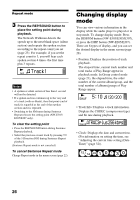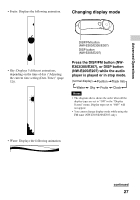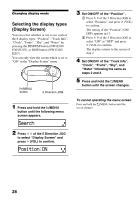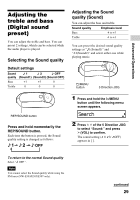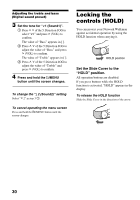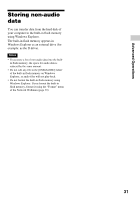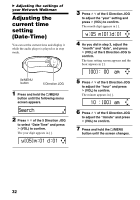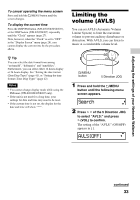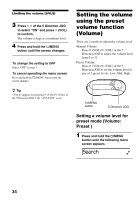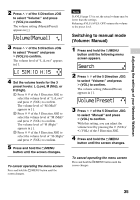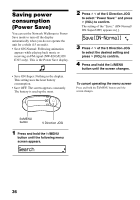Sony NW-E305 Operating Instructions - Page 31
Storing non-audio data
 |
UPC - 027242682306
View all Sony NW-E305 manuals
Add to My Manuals
Save this manual to your list of manuals |
Page 31 highlights
Advanced Operations Storing non-audio data You can transfer data from the hard disk of your computer to the built-in flash memory using Windows Explorer. The built-in flash memory appears in Windows Explorer as an external drive (for example: as the D drive). Notes • If you store a lot of non-audio data into the built- in flash memory, the space for audio data is reduced by the same amount. • Do not edit any file in the [OMGAUDIO] folder of the built-in flash memory on Windows Explorer, as audio files will not play back. • Do not format the built-in flash memory using Windows Explorer. If you format the built-in flash memory, format it using the "Format" menu of the Network Walkman (page 39). 31
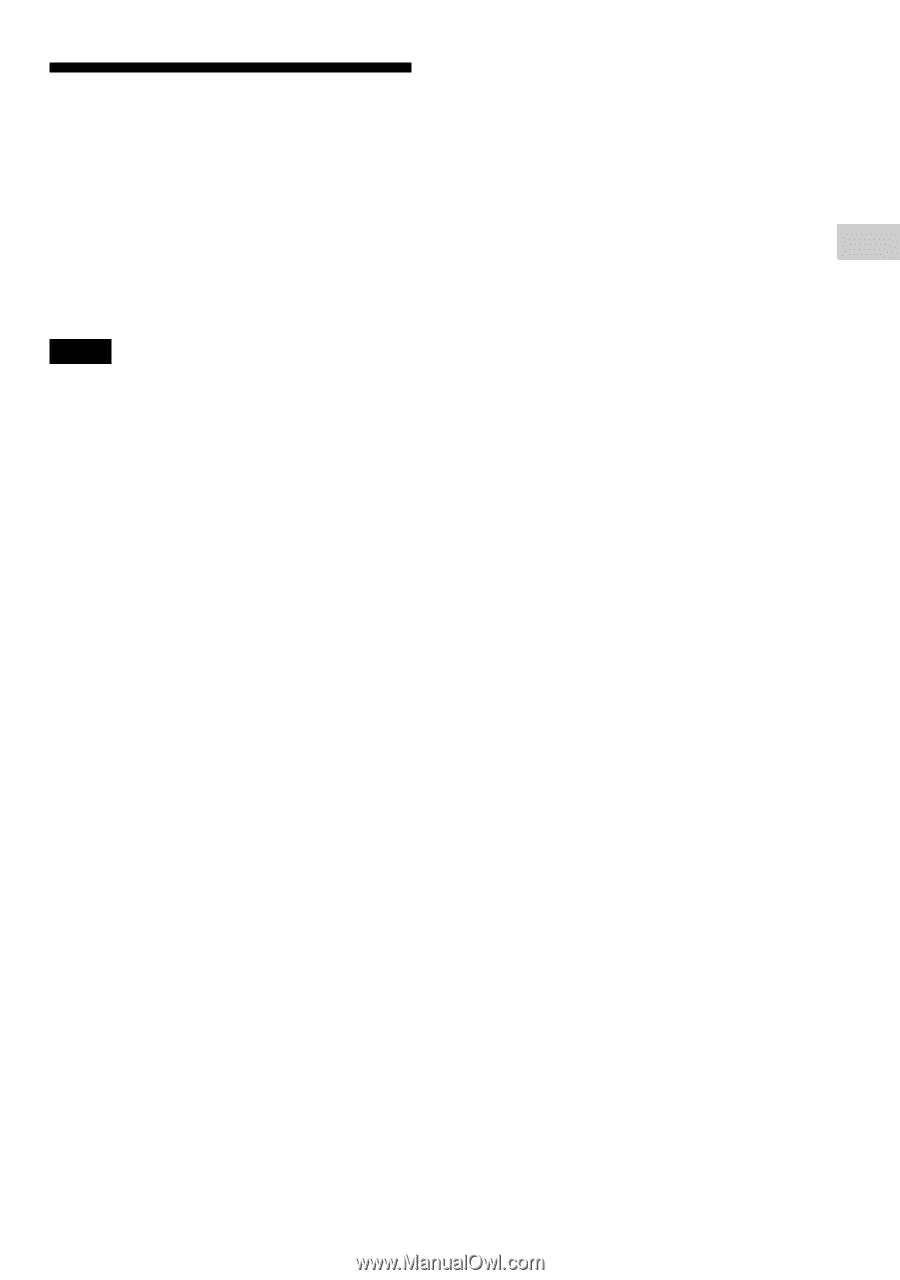
Advanced Operations
31
Storing non-audio
data
You can transfer data from the hard disk of
your computer to the built-in flash memory
using Windows Explorer.
The built-in flash memory appears in
Windows Explorer as an external drive (for
example: as the D drive).
Notes
•
If you store a lot of non-audio data into the built-
in flash memory, the space for audio data is
reduced by the same amount.
•
Do not edit any file in the [OMGAUDIO] folder
of the built-in flash memory on Windows
Explorer, as audio files will not play back.
•
Do not format the built-in flash memory using
Windows Explorer. If you format the built-in
flash memory, format it using the “Format” menu
of the Network Walkman (page 39).