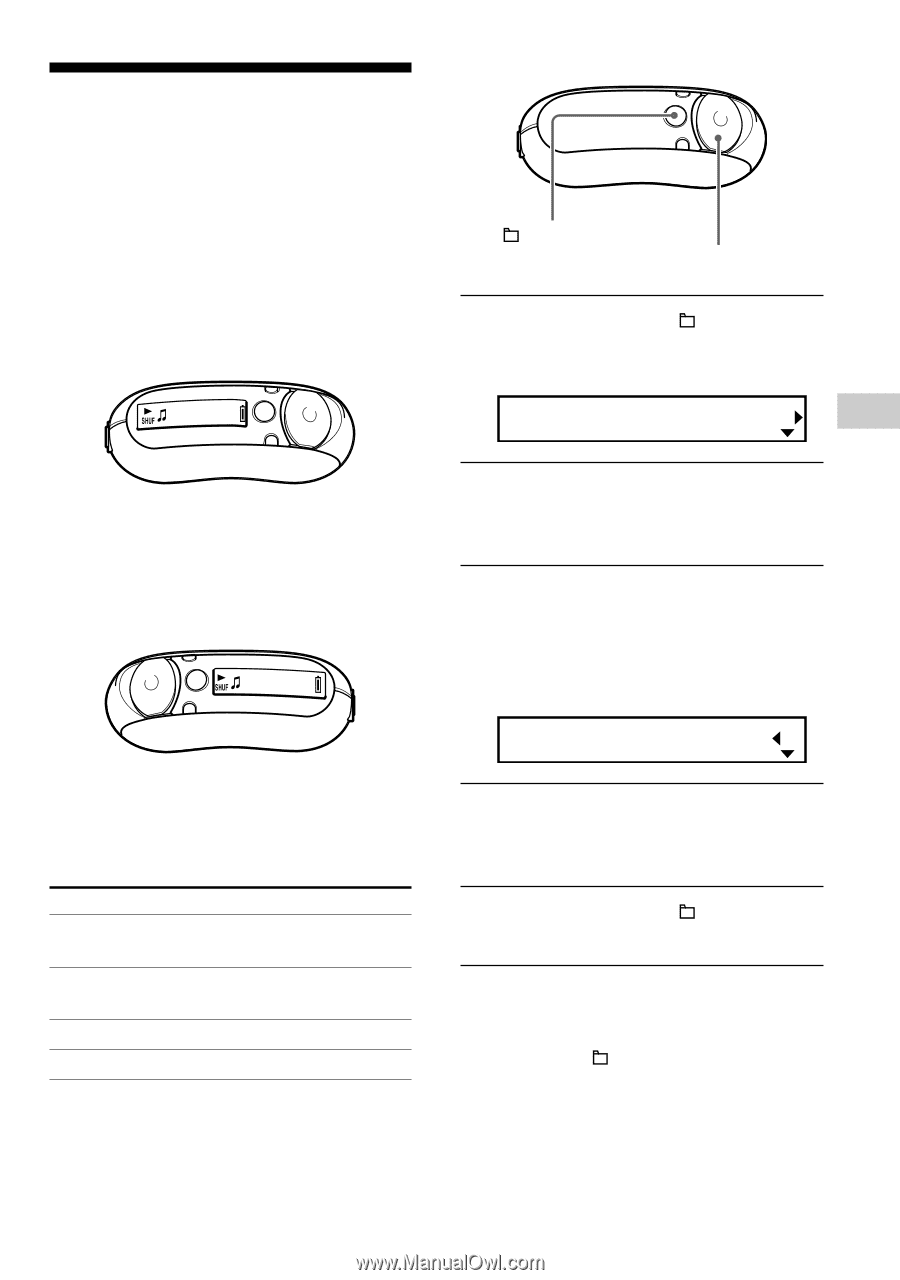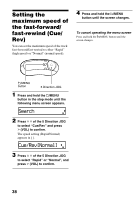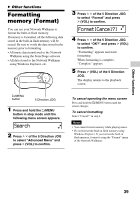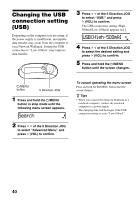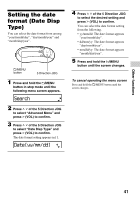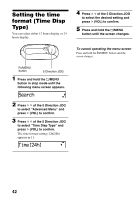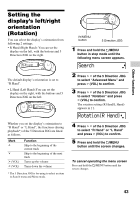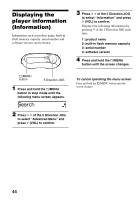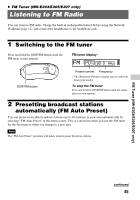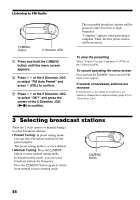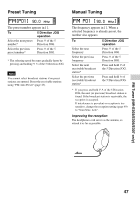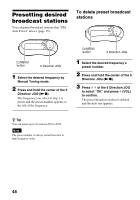Sony NW-E305 Operating Instructions - Page 43
Setting the display's left/right orientation (Rotation), Search, Rotation[R Hand]
 |
UPC - 027242682306
View all Sony NW-E305 manuals
Add to My Manuals
Save this manual to your list of manuals |
Page 43 highlights
Other functions Setting the display's left/right orientation (Rotation) You can select the display's orientation from following 2 settings. • R Hand (Right Hand): You can set the display on the left, with the buttons and 5 Direction JOG on the right. Track1 The default display's orientation is set to "R Hand". • L Hand (Left Hand):You can set the display on the right, with the buttons and 5 Direction JOG on the left. Track1 Whether you set the display's orientation to "R Hand" or "L Hand", the functions (during playback*) of the 5 Direction JOG are fixed as follows. Mark U u i (VOL) I (VOL) Function Skip to the beginning of the current track Skip to the beginning of the next track Turns up the volume Turns down the volume * The 5 Direction JOG is for using to select an item in Search menu and Menu mode. /MENU button 5 Direction JOG 1 Press and hold the /MENU button in stop mode until the following menu screen appears. Search 2 Press U u of the 5 Direction JOG to select "Advanced Menu" and press i (VOL) to confirm. 3 Press U u of the 5 Direction JOG to select "Rotation" and press i (VOL) to confirm. The rotation setting (R Hand/L Hand) appears in [ ]. Rotation[R Hand] 4 Press U u of the 5 Direction JOG to select "R Hand" or "L Hand" and press i (VOL) to confirm. 5 Press and hold the /MENU button until the screen changes. To cancel operating the menu screen Press and hold the /MENU button until the screen changes. 43