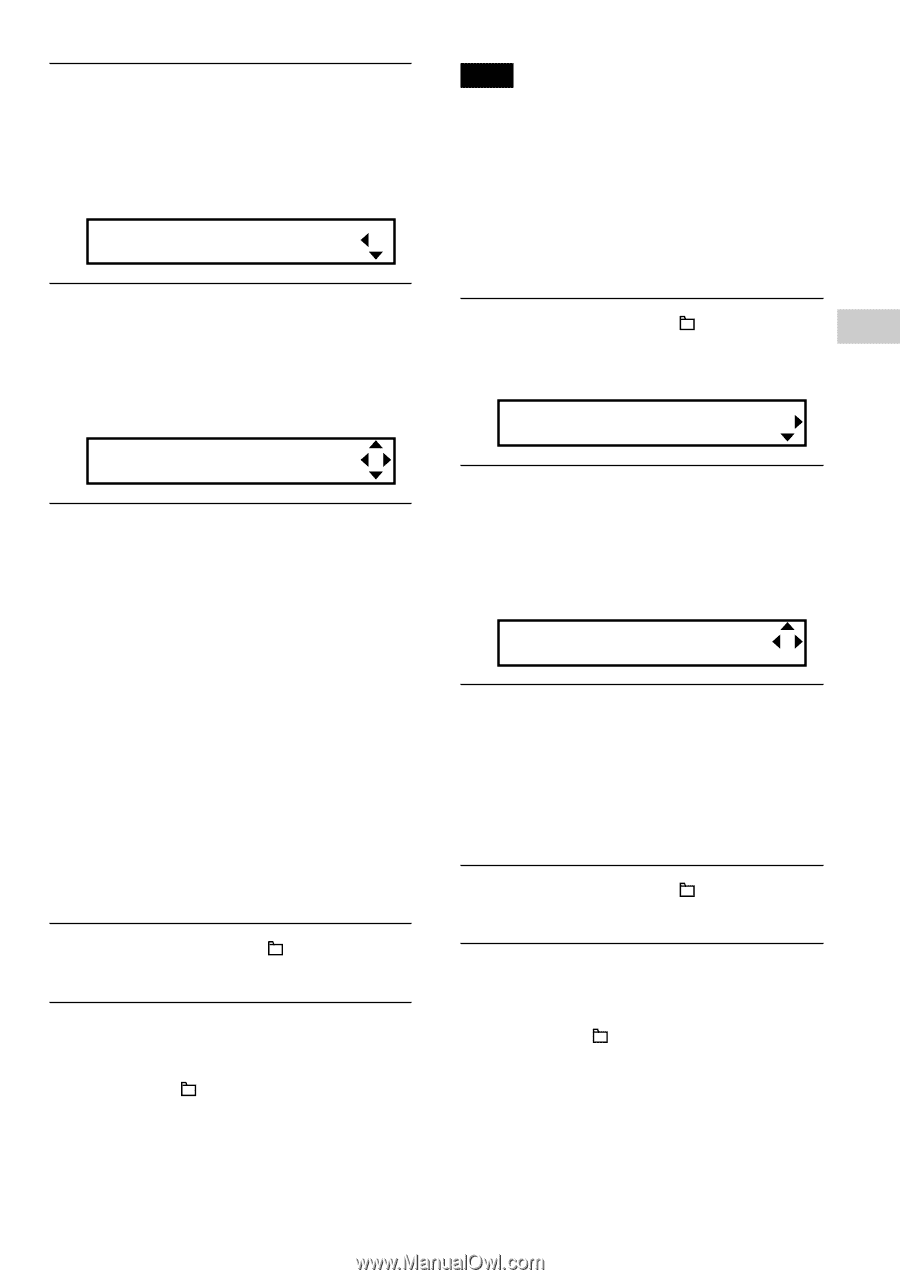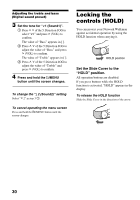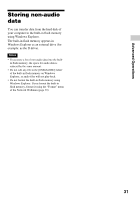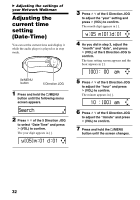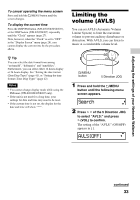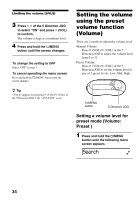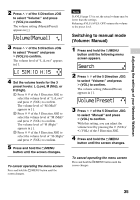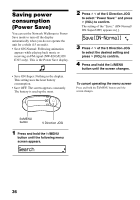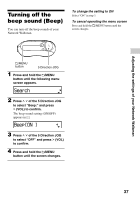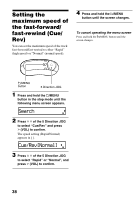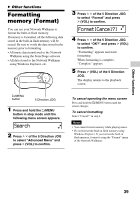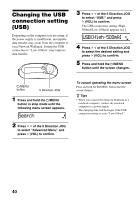Sony NW-E305 Operating Instructions - Page 35
Switching to manual mode (Volume: Manual), Volume[Manual], L[ 5]M:10 H:15, Search
 |
UPC - 027242682306
View all Sony NW-E305 manuals
Add to My Manuals
Save this manual to your list of manuals |
Page 35 highlights
Adjusting the settings of your Network Walkman 2 Press U u of the 5 Direction JOG to select "Volume:" and press i (VOL) to confirm. The volume setting (Manual/Preset) appears in [ ]. Volume[Manual] 3 Press U u of the 5 Direction JOG to select "Preset" and press i (VOL) to confirm. The volume level of "L (Low)" appears in [ ]. L[ 5]M:10 H:15 4 Set the volume levels for the 3 preset levels: L (Low), M (Mid), or H (High). 1 Press U u of the 5 Direction JOG to select the volume level of "L (Low)" and press i (VOL) to confirm. The volume level of "M (Mid)" appears in [ ]. 2 Press U u of the 5 Direction JOG to select the volume level of "M (Mid)" and press i (VOL) to confirm. The volume level of "H (High)" appears in [ ]. 3 Press U u of the 5 Direction JOG to select the volume level of "H (High)" and press i (VOL) to confirm. 5 Press and hold the /MENU button until the screen changes. To cancel operating the menu screen Press and hold the /MENU button until the screen changes. Note If AVLS (page 33) is set, the actual volume may be lower than the settings. Releasing AVLS (AVLS: OFF) returns the volume to the preset level. Switching to manual mode (Volume: Manual) 1 Press and hold the /MENU button until the following menu screen appears. Search 2 Press U u of the 5 Direction JOG to select "Volume:" and press i (VOL) to confirm. The volume setting (Manual/Preset) appears in [ ]. Volume[Preset] 3 Press U u of the 5 Direction JOG to select "Manual" and press i (VOL) to confirm. With this setting, you can adjust the volume level by pressing the i (VOL)/ I (VOL) of the 5 Direction JOG. 4 Press and hold the /MENU button until the screen changes. To cancel operating the menu screen Press and hold the /MENU button until the screen changes. 35