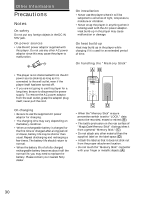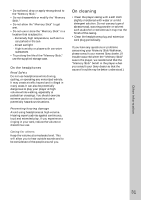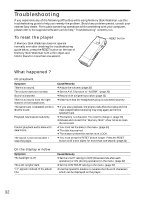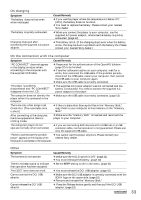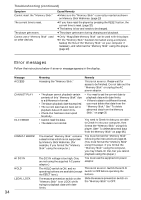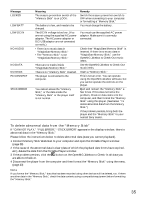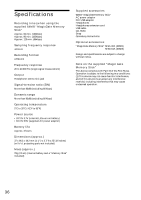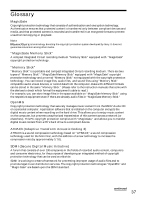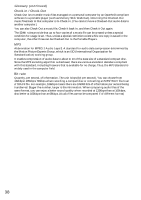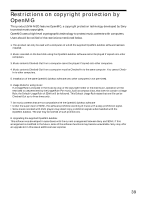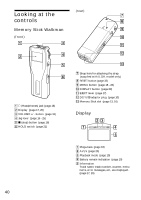Sony NW-MS7 Operating Instructions - Page 35
To delete abnormal data from the Memory Stick
 |
View all Sony NW-MS7 manuals
Add to My Manuals
Save this manual to your list of manuals |
Page 35 highlights
Message LOCKED LOW BATT LOW DC IN NO AUDIO NO DATA NO STICK PC CONNECT STICK ERROR Meaning The erasure prevention switch of the "Memory Stick" is on LOCK. The battery is low, and needs to be charged. The DC IN voltage is too low. (You are not using the supplied AC power adaptor. The AC power adaptor or DC/USB adaptor are not connected correctly.) • There is no music data in "MagicGate Memory Stick." • The "Memory Stick" is not "MagicGate Memory Stick." There are no tracks inside "MagicGate Memory Stick." There is no "Memory Stick" inserted. The player is connected to the computer. You cannot access the "Memory Stick," or the data inside the "Memory Stick" or the player itself is not normal. Remedy Switch the erasure prevention switch to OFF when connecting to your computer or formatting a "Memory Stick." You must charge the battery. You must use the supplied AC power adaptor. Make sure it is correctly connected. Check that "MagicGate Memory Stick" is inserted. If there is no music data in "MagicGate Memory Stick," use the OpenMG Jukebox to Check-Out music items. Use the OpenMG Jukebox to Check-Out music items. Insert a "Memory Stick." This is not an error. You can operate using the OpenMG Jukebox software, but you cannot operate the controls on the player. Eject and reinsert the "Memory Stick" a few times. If this does not solve the problem, Check-In data items into the computer, and then format the "Memory Stick" using this player. (See below "To delete abnormal data from the Memory Stick.") If the problem persists, bring both the player and the "Memory Stick" to your nearest Sony dealer. To delete abnormal data from the "Memory Stick" If "CANNOT PLAY," "FILE ERROR," "STICK ERROR" appears in the display window, there is abnormal data in the "Memory Stick." Please follow the instructions below to delete abnormal data (data you cannot playback). 1 Connect Memory Stick Walkman to your computer and open the Portable Player window. (page 28) 2 If the cause of the abnormal data is clear (data of which the playback date limits have expired, etc.), delete the data from the Portable Player window. 3 If the problem persists, click the button on the OpenMG Jukebox to Check-In all data you are able to Check-In. 4 Disconnect the player from the computer and then format the "Memory Stick" using the menu. (page 23) Note If you format the "Memory Stick," data that has been recorded using other devices will be deleted, too. If there are other data in the "Memory Stick," check the data contents using a compatible equipment before formatting the "Memory Stick." 35