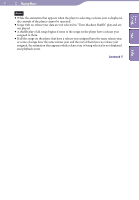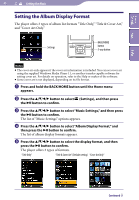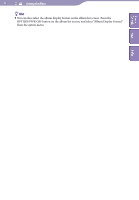Sony NWZ-A826 Operation Guide - Page 36
Option items appear on the Now Playing screen, Cover Art screen, Detailed Information screen
 |
View all Sony NWZ-A826 manuals
Add to My Manuals
Save this manual to your list of manuals |
Page 36 highlights
Table of Contents Menu 36 Playing Music Option items appear on the "Now Playing" screen Option items Play Mode Playback Range Equalizer VPT(Surround) Cover Art*1 Detailed Information*2 / Button Setting Clock Display Description/reference page Sets the play mode ( page 37). Sets the playback range ( page 39). Customizes the sound quality ( page 43). Customizes the "VPT(Surround)" settings ( page 46). Displays a cover art. Displays the detailed information of a song, such as playing time, audio format, bit rate, and file name. Sets the operation of the / button to "Direct Search" or "Folder +/-" ( page 42). Displays the current time ( page 101). *1 "Cover Art" screen While the cover art screen is displayed, you can move songs to the previous or the next one by pressing the / button. Index If the songs do not have cover art information, the default picture of the player will be displayed. The cover art only appears if the cover art information is included. You can set cover art using the supplied Windows Media Player 11, or another transfer capable software for setting cover art. For details on operation, refer to the Help or maker of the software. The cover art may not be displayed, depending on the cover art file format. *2 "Detailed Information" screen When you display this screen from the"Now Playing"screen, you can move songs to the previous or the next one by pressing the / button. Playback time File format Bit rate Copyrighted files While playing back variable bit rate songs, "VBR" is shown. The displayed playback time and the progress bar are approximate. File name