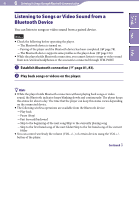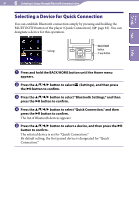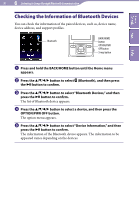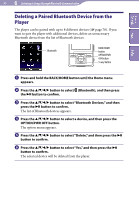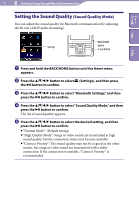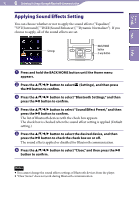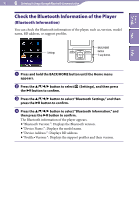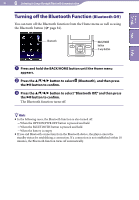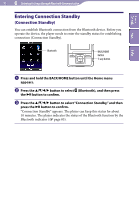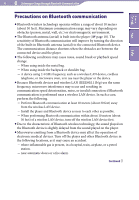Sony NWZ-A826 Operation Guide - Page 91
Setting the Sound Quality (Sound Quality Mode), button to select Sound Quality Mode, and then
 |
View all Sony NWZ-A826 manuals
Add to My Manuals
Save this manual to your list of manuals |
Page 91 highlights
Table of Contents Menu 91 Listening to Songs through Bluetooth Communication Setting the Sound Quality (Sound Quality Mode) You can adjust the sound quality for Bluetooth communication by adjusting the bit rate (A2DP audio streaming). Settings BACK/HOME button 5-way button Index Press and hold the BACK/HOME button until the Home menu appears. Press the button to select (Settings), and then press the button to confirm. Press the button to select "Bluetooth Settings," and then press the button to confirm. Press the button to select "Sound Quality Mode," and then press the button to confirm. The list of sound quality appears. Press the button to select the desired setting, and then press the button to confirm. "Normal Mode": (Default setting) "High Quality Mode": Songs or video sound are transmitted at high sound quality, but the connection status may become unstable. "Connect Priority": The sound quality may not be as good as the other modes, but songs or video sound are transmitted with a stable connection. If the connection is unstable, "Connect Priority" is recommended.