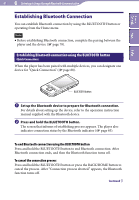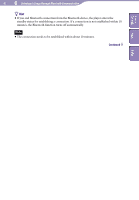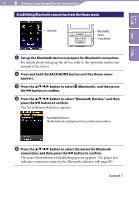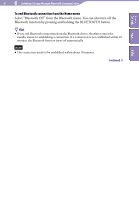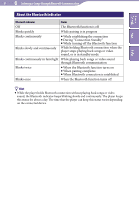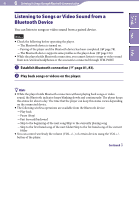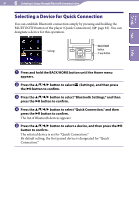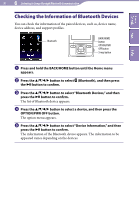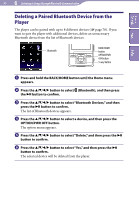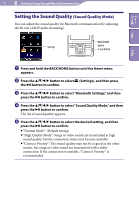Sony NWZ-A826 Operation Guide - Page 86
Listening to Songs or Video Sound from a Bluetooth Device, Establish Bluetooth connection,
 |
View all Sony NWZ-A826 manuals
Add to My Manuals
Save this manual to your list of manuals |
Page 86 highlights
Table of Contents Menu 86 Listening to Songs through Bluetooth Communication Listening to Songs or Video Sound from a Bluetooth Device You can listen to songs or video sound from a paired device. Notes Check the following before operating the player. The Bluetooth device is turned on. Pairing of the player and the Bluetooth device has been completed ( page 78). The Bluetooth device supports same profiles as the player does ( page 154). While the player holds Bluetooth connection, you cannot listen to songs or video sound from non-wireless headphones or the accessories connected through WM-PORT. Establish Bluetooth connection ( page 81, 83). Play back songs or videos on the player. Index Hints While the player holds Bluetooth connection without playing back songs or video sound, the Bluetooth indicator keeps blinking slowly and continuously. The player keeps this status for about a day. The time that the player can keep this status varies depending on the connected device. The following wireless operations are available from the Bluetooth device: Play back Pause (Stop) Fast forward/backward Skip to the beginning of the next song/Skip to the currently playing song Skip to the first listed song of the next folder/Skip to the fist listed song of the current folder You can control wirelessly the volume (VOL +/-) of certain devices using the VOL +/button of the player. Continued