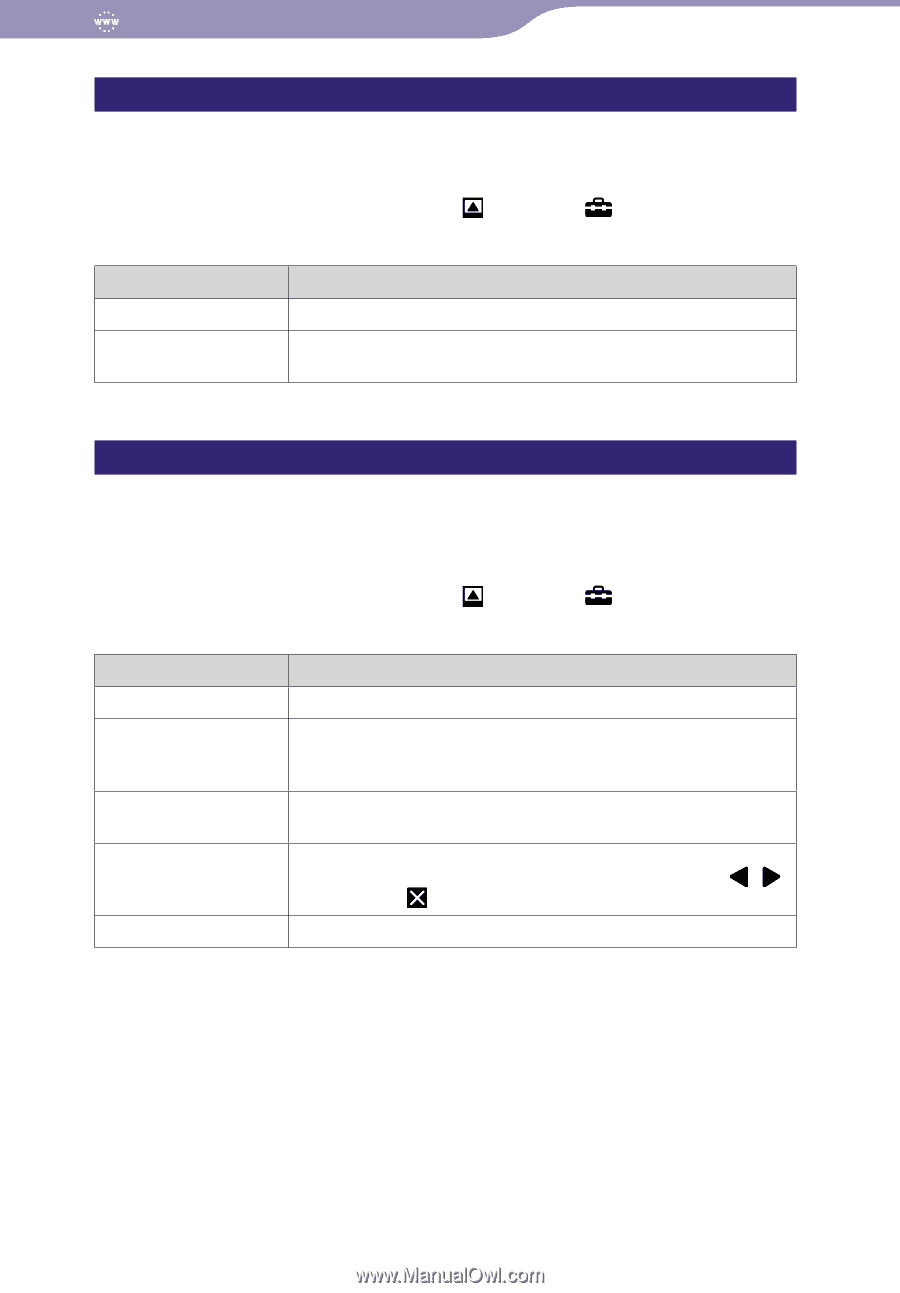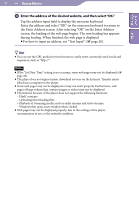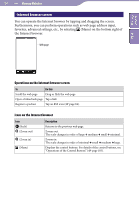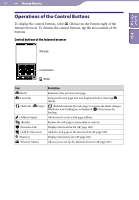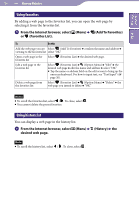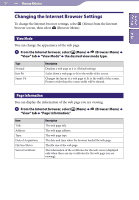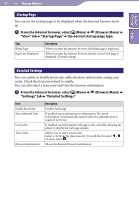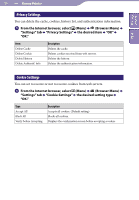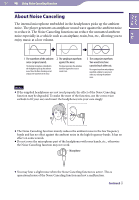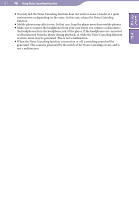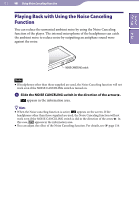Sony NWZ-X1061 Operation Guide - Page 108
Startup Detailed Settings, From the Internet browser, select, Browser Menu, View tab
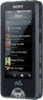 |
View all Sony NWZ-X1061 manuals
Add to My Manuals
Save this manual to your list of manuals |
Page 108 highlights
Table of Contents Index 108 Viewing Websites Startup Page You can set the startup page to be displayed when the Internet browser starts up. From the Internet browser, select (Menu) (Browser Menu) "View" tab "Startup Page" the desired startup page type. Type Blank Page Page Last Displayed Description When you start the Internet browser, the blank page is displayed. When you start the Internet browser, the last viewed web page is displayed. (Default setting) Detailed Settings You can enable or disable JavaScript, authentication information saving, and cache. Check the item you intend to enable. You can also select a time zone and view the browser information. From the Internet browser, select (Menu) (Browser Menu) "Settings" tab "Detailed Settings." Item Enable JavaScript Save Authentif. Info Use Cache Time Zone Browser Information Description Enables JavaScript. If enabled, saves authentication information. The saved information is automatically entered when the authentication is required next time. If enabled, saves the loaded web page to the cache file, allowing the player to display the web page quicker. Allows you to select a time zone. Select a city from the time zone list. To scroll the list, select / . To close, select . Shows the Internet browser information.