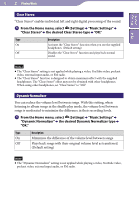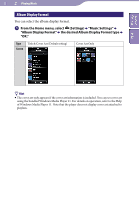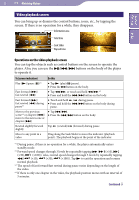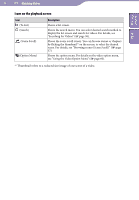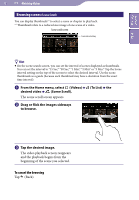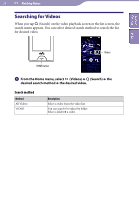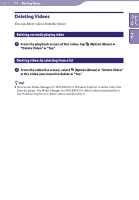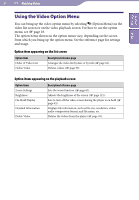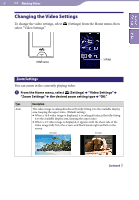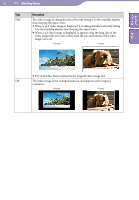Sony NWZ-X1061 Operation Guide - Page 57
Browsing scenes (Scene Scroll), From the Home menu, select, Videos, To List, desired video
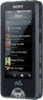 |
View all Sony NWZ-X1061 manuals
Add to My Manuals
Save this manual to your list of manuals |
Page 57 highlights
Table of Contents Index 57 Watching Videos Browsing scenes (Scene Scroll) You can display thumbnails*1 to select a scene or chapter to play back. *1 Thumbnail refers to a reduced size image of one scene of a video. Scene scroll screen Scene interval setting Hint On the scene search screen, you can set the interval of scenes displayed as thumbnails. You can set the interval to "15 Sec," "30 Sec," "1 Min," "2 Min" or "5 Min." Tap the Scene interval setting on the top of the screen to select the desired interval. Use the scene thumbnails as a guide (because each thumbnail may have a deviation from the exact time interval). From the Home menu, select (Videos) desired video (Scene Scroll). The scene scroll screen appears. (To List) the Drag or flick the images sideways to browse. Tap the desired image. The video playback screen reappears and the playback begins from the beginning of the scene you selected. To cancel the browsing Tap (Back).