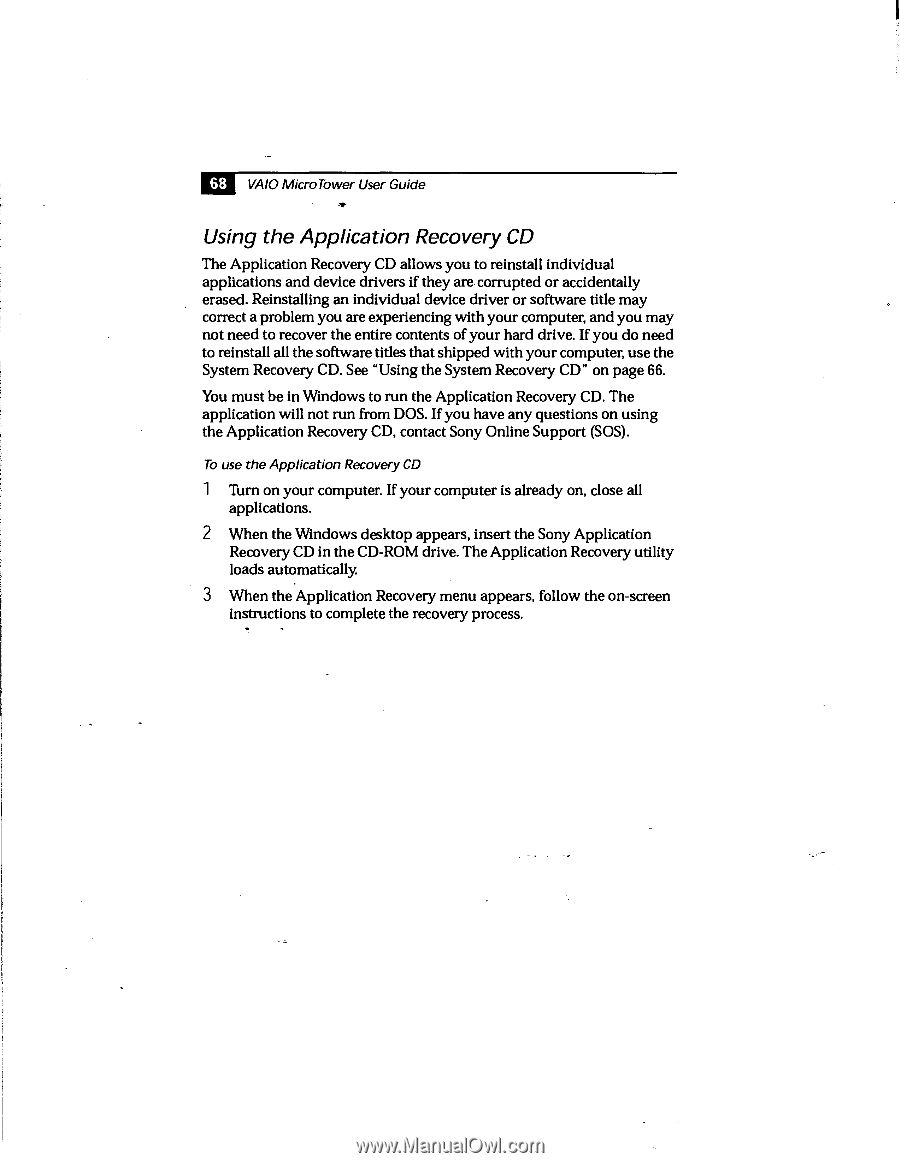Sony PCV-E201 User Guide - Page 195
Recovery CD in the CD-ROM drive. The Application Recovery utility
 |
View all Sony PCV-E201 manuals
Add to My Manuals
Save this manual to your list of manuals |
Page 195 highlights
68 VA1O Micro Tower User Guide Using the Application Recovery CD The Application Recovery CD allows you to reinstall individual applications and device drivers if they are corrupted or accidentally erased. Reinstalling an individual device driver or software title may correct a problem you are experiencing with your computer, and you may not need to recover the entire contents of your hard drive. If you do need to reinstall all the software titles that shipped with your computer, use the System Recovery CD. See "Using the System Recovery CD" on page 66. You must be in Windows to run the Application Recovery CD. The application will not run from DOS. If you have any questions on using the Application Recovery CD, contact Sony Online Support (SOS). To use the Application Recovery CD 1 Turn on your computer. If your computer is already on, close all applications. 2 When the Windows desktop appears, insert the Sony Application Recovery CD in the CD-ROM drive. The Application Recovery utility loads automatically. 3 When the Application Recovery menu appears, follow the on-screen instructions to complete the recovery process.