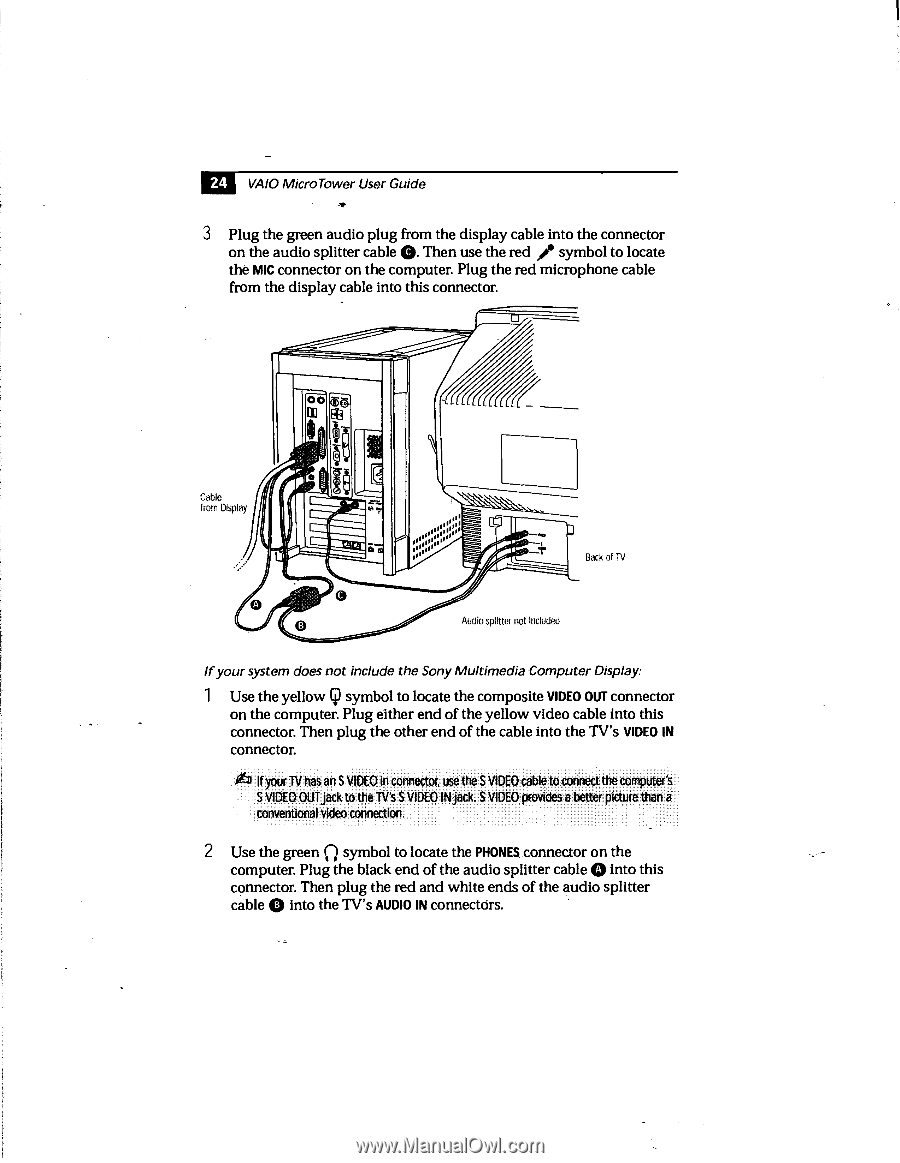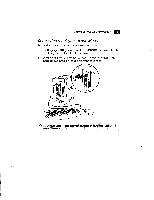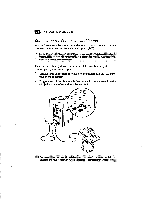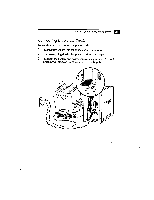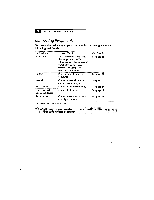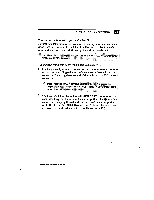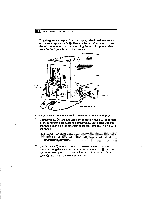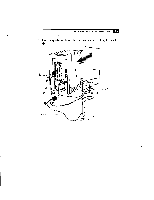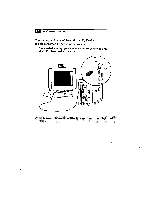Sony PCV-E201 User Guide - Page 32
Use the green 0 symbol to locate
 |
View all Sony PCV-E201 manuals
Add to My Manuals
Save this manual to your list of manuals |
Page 32 highlights
24 VAIO Micro Tower User Guide 3 Plug the green audio plug from the display cable into the connector on the audio splitter cable 0. Then use the red / symbol to locate the MC connector on the computer. Plug the red microphone cable from the display cable into this connector. Cable from Display Back of TV Audio splitter not included If your system does not include the Sony Multimedia Computer Display: 1 Use the yellow CP symbol to locate the composite VIDEO OUT connector on the computer. Plug either end of the yellow video cable into this connector. Then plug the other end of the cable into the TV's VIDEO IN connector. If your TV has art S VIDEO in connector, use the S VIDEO cable to connect the computer's S VIDEO OUT jack to the N's S VIDEO IN jack. S VIDEO provides a better picture than a conventional video connection. 2 Use the green 0 symbol to locate the PHONES connector on the computer. Plug the black end of the audio splitter cable Q into this connector. Then plug the red and white ends of the audio splitter cable 0 into the TV's AUDIO IN connectors.