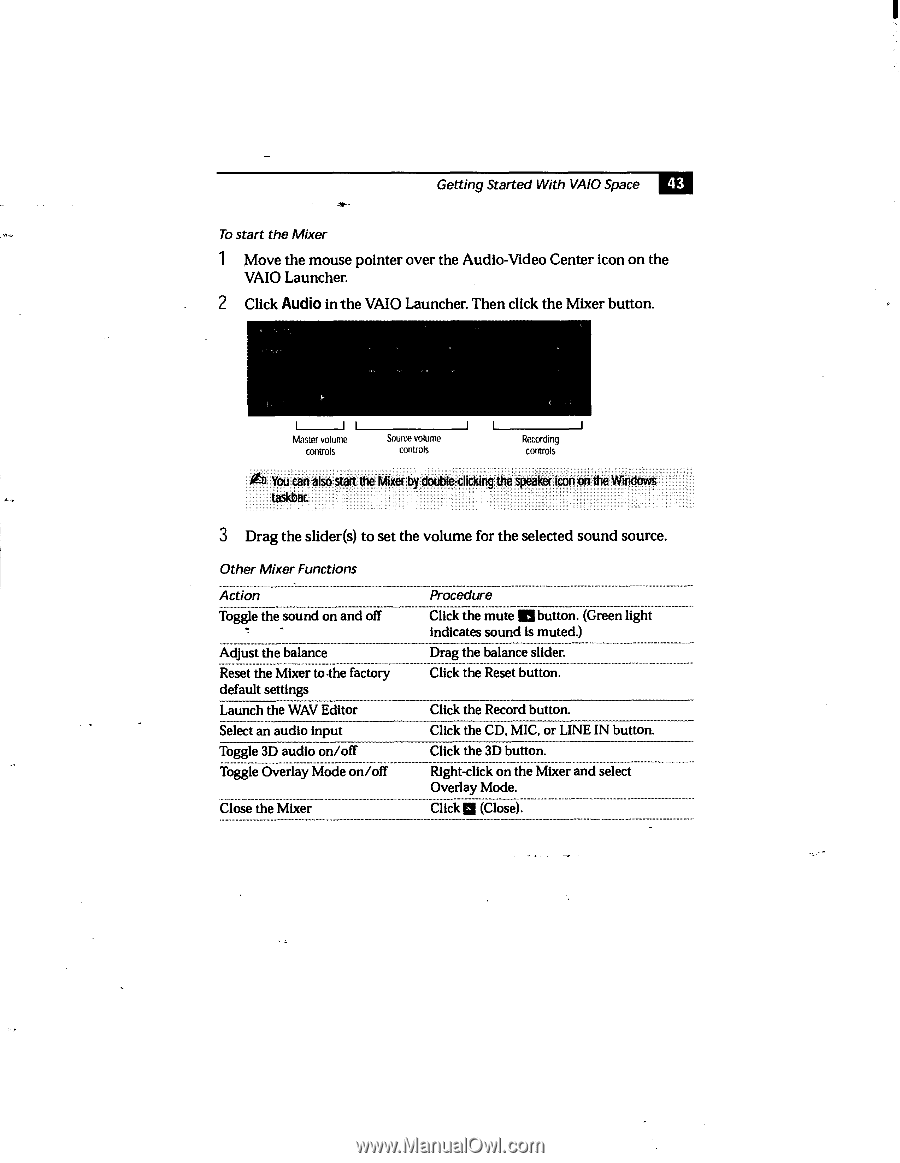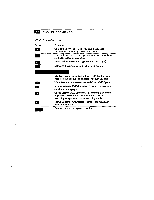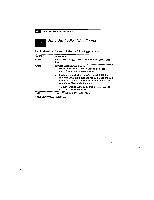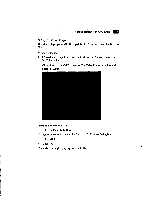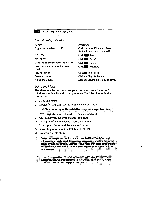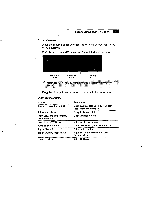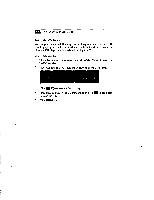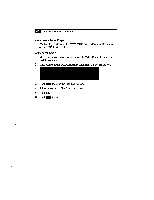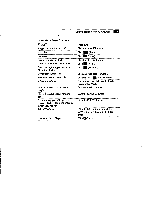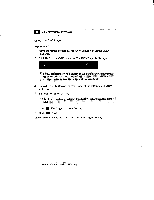Sony PCV-E201 User Guide - Page 51
Click the CD, MIC, or LINE IN button.
 |
View all Sony PCV-E201 manuals
Add to My Manuals
Save this manual to your list of manuals |
Page 51 highlights
Getting Started With VAIO Space 43 41 To start the Mixer 1 Move the mouse pointer over the Audio-Video Center icon on the VAIO Launcher. 2 Click Audio in the VAIO Launcher. Then click the Mixer button. Master volume controls Source volume controls Recording controls You can also start the Mixer by double-clicking the speaker icon on the Windows taskbar. 3 Drag the slider(s) to set the volume for the selected sound source. Other Mixer Functions Action Toggle the sound on and off Adjust the balance Reset the Mixer to-the factory default settings Launch the WAV Editor Select an audio input Toggle 3D audio on/off Toggle Overlay Mode on/off Close the Mixer Procedure Click the mute Inbutton. (Green light indicates sound is muted.) Drag the balance slider. Click the Reset button. Click the Record button. Click the CD, MIC, or LINE IN button. Click the 3D button. Right-click on the Mixer and select Overlay Mode. Click 1:11 (Close).