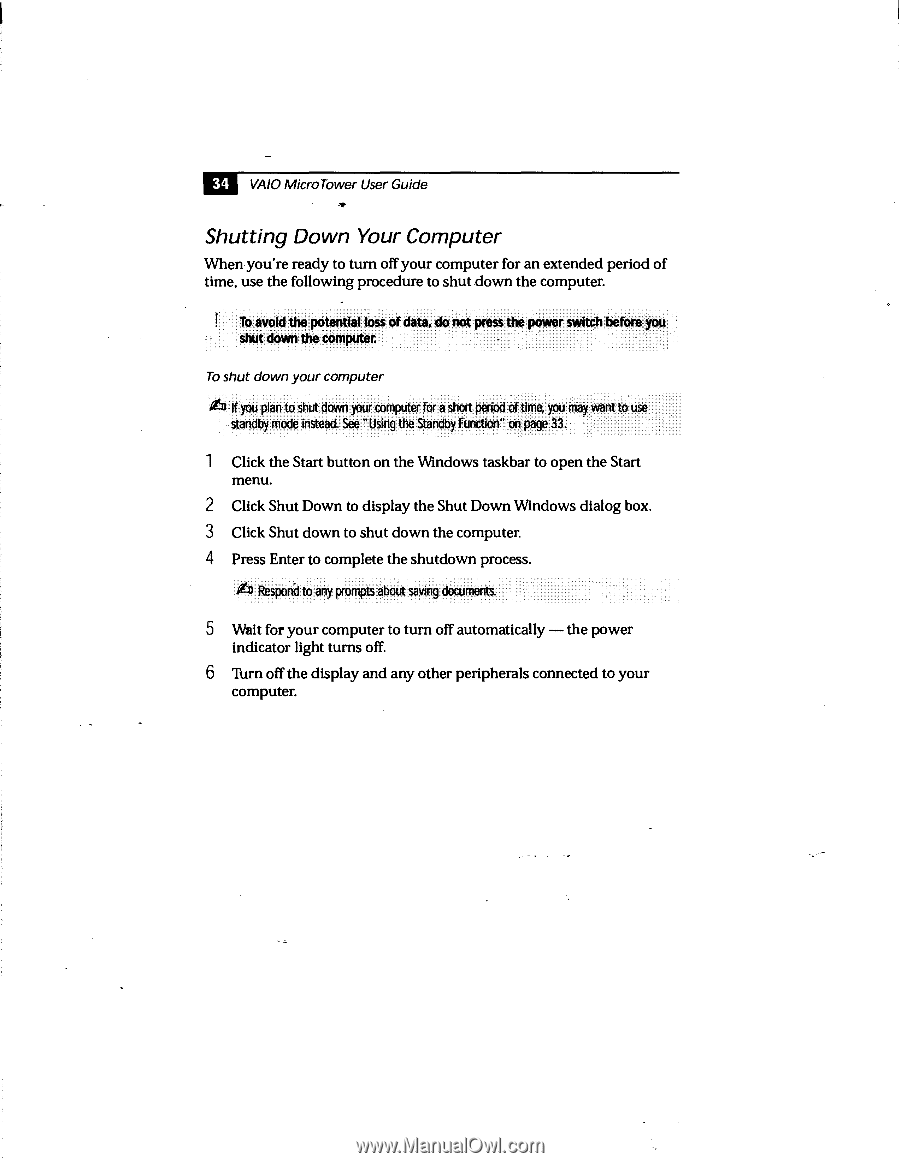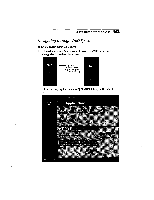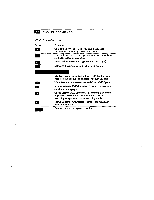Sony PCV-E201 User Guide - Page 42
Shutting Down Your Computer
 |
View all Sony PCV-E201 manuals
Add to My Manuals
Save this manual to your list of manuals |
Page 42 highlights
34 VAIO Micro Tower User Guide Shutting Down Your Computer When you're ready to turn off your computer for an extended period of time, use the following procedure to shut down the computer. To avoid the potential loss of data, do not press the power switch: before you shut down the computer. To shut down your computer Afli If you plan to shut down your computer for a short period of time, you may want to use standby mode instead. See " Using the Standby Function" on page 33. 1 Click the Start button on the Windows taskbar to open the Start menu. 2 Click Shut Down to display the Shut Down Windows dialog box. 3 Click Shut down to shut down the computer. 4 Press Enter to complete the shutdown process. 4 Respond to any prompts about saving documents. 5 Wait for your computer to turn off automatically - the power indicator light turns off. 6 Turn off the display and any other peripherals connected to your computer.