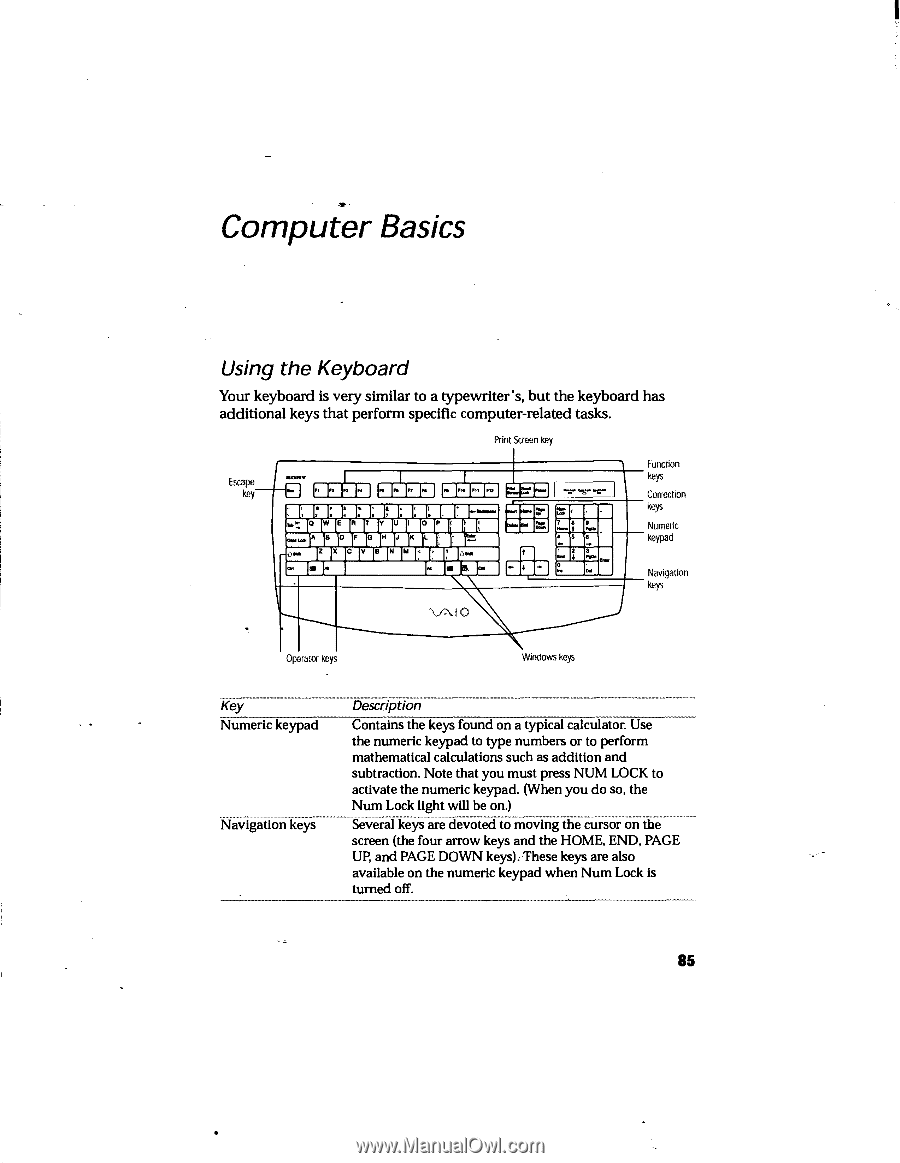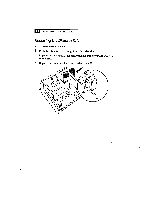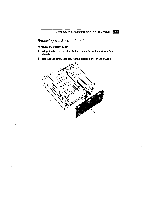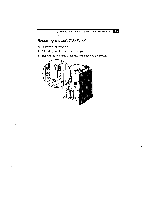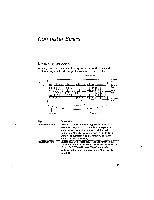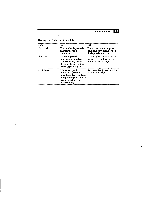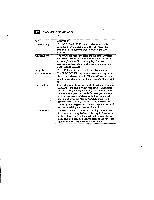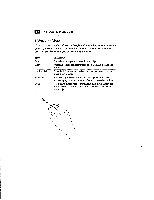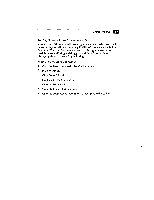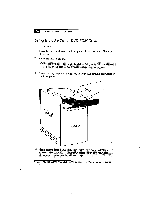Sony PCV-E201 User Guide - Page 212
Using the Keyboard
 |
View all Sony PCV-E201 manuals
Add to My Manuals
Save this manual to your list of manuals |
Page 212 highlights
Computer Basics Using the Keyboard Your keyboard is very similar to a typewriter's, but the keyboard has additional keys that perform specific computer-related tasks. Print Screen key Function Escape key 3 3303 MIME 3:10113 =3:1 keys Correction I. 01: ,.' Er. RI:J^.,1 J:,1:j. pI: j:b1.-v--- :Mg JIM keys --14 :14.1)( ° Iv°INY INi''IMi''I. . .1.: [s.'-''1'.., :213 ME1 000 Numeric keypad Navigation keys \-4\ 101 . 11111111 Operator key Windows keys Key Numeric keypad Navigation keys Description Contains the keys found on a typical calculator. Use the numeric keypad to type numbers or to perform mathematical calculations such as addition and subtraction. Note that you must press NUM LOCK to activate the numeric keypad. (When you do so, the Num Lock light will be on.) Several keys are devoted to moving the cursor on the screen (the four arrow keys and the HOME, END, PAGE UP, and PAGE DOWN keys). These keys are also available on the numeric keypad when Num Lock is turned off. 85