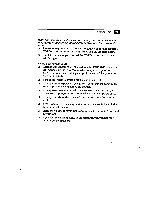Sony PCV-E201 User Guide - Page 69
Troubleshooting
 |
View all Sony PCV-E201 manuals
Add to My Manuals
Save this manual to your list of manuals |
Page 69 highlights
Getting Help 61 Troubleshooting This section describes how to solve common problems you may encounter when using your computer. Many problems have simple solutions, so try these suggestions before you call Sony Online Support. For more advanced troubleshooting information, see the VAIO MicroTower Reference Manual. You can download this electronic document from Sony's website at http://www. ita.sel.sony.corn/support/pc/. My computer won't start • Check that the computer is plugged into a power source and that it is turned on. Check that the power light is lit on the front panel of the computer. • Make sure a diskette is not in the diskette drive. • Confirm that the power cord and all cables are connected firmly, as described in the "Setting Up Your VAIO MicroTower" chapter. • If you plugged the computer into a power strip or UPS, make sure the power strip or UPS is turned on and working. Check that the display is plugged into a power source and turned on. Check that the brightness and contrast controls are adjusted correctly. See the manual that came with your display for details. • Check that the computer isn't in sleep mode (see "Using the Standby Function" on page 33). My computer "locks up" u Close the application that is currently locked up by pressing ALT+F4. u Try restarting the computer. On the Windows taskbar, click the Start button, click Shut Down, click Restart, and then click OK. • If you cannot restart as described in the preceding step, you can restart the computer by pressing CTRL+ALT+DELETE. Pressing CTRL+ ALT+DELETE may result in losing changes made to files that: are currently open. My software program "locks up" or crashes • Close the application that is currently locked.up by pressing ALT+F4. • Contact the software publisher or designated provider for technical support. See the online User Guide for a complete list of phone numbers.