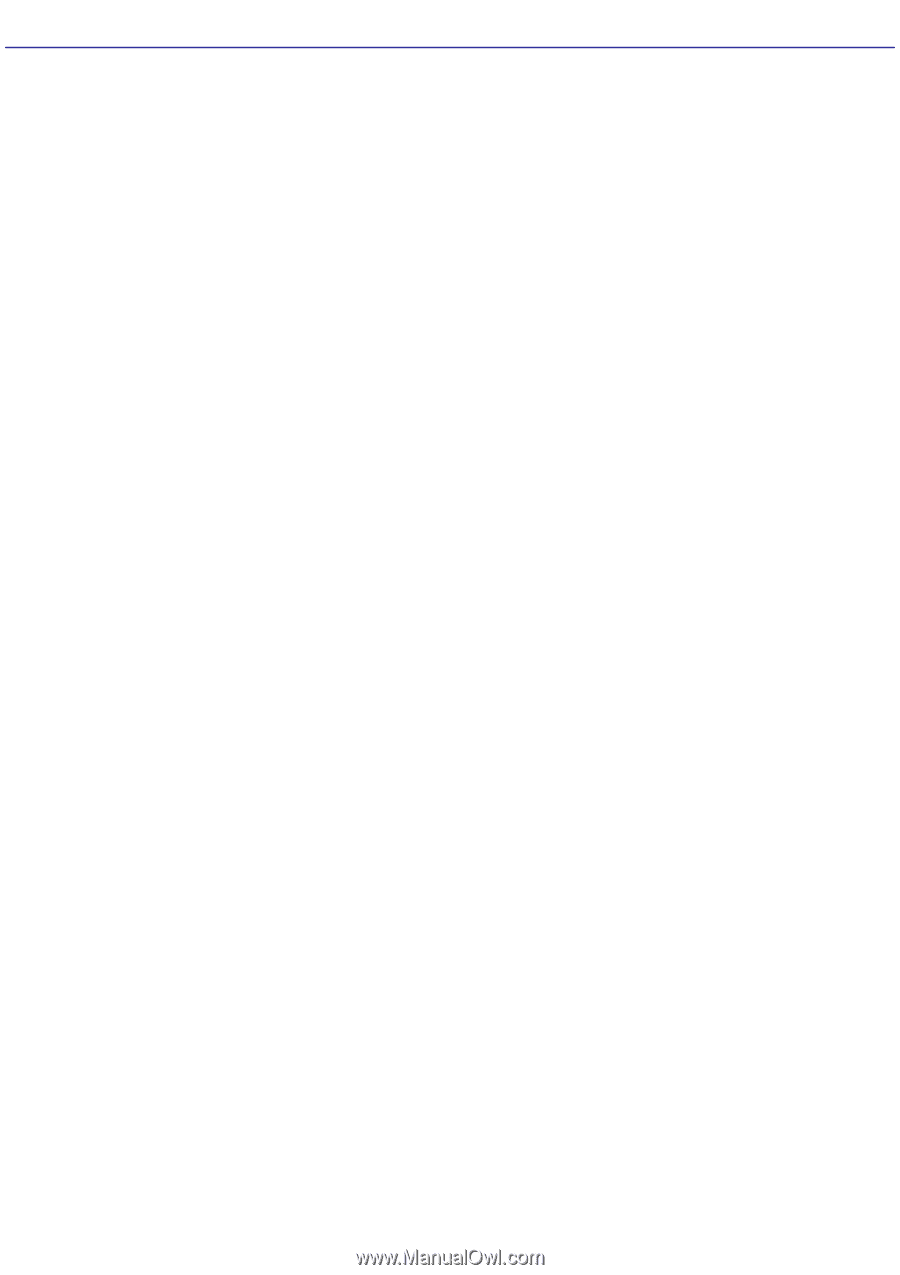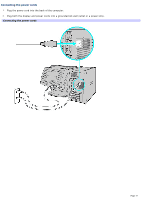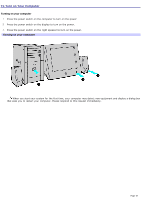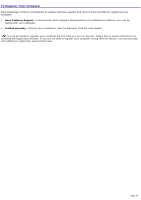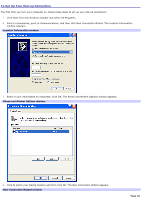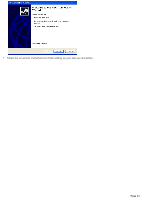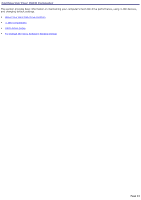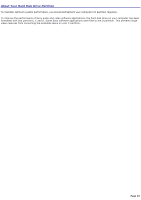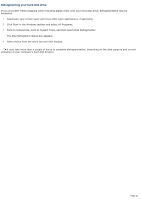Sony PCV-RX741 Online Help Center (primary manual) - Page 22
To Set Up Power Management Modes
 |
View all Sony PCV-RX741 manuals
Add to My Manuals
Save this manual to your list of manuals |
Page 22 highlights
To Set Up Power Management Modes When you plan to stop using your computer for a short period of time, you can set your system to automatically enter a power management mode. Your computer may have difficulty resuming from a power-saving mode, if the power scheme is not set up correctly. Setting up your system's power management Sony recommends following these steps for optimum power management: 1. Click Start in the Windows® taskbar and select Control Panel. 2. Select Performance and Maintenance. The Performance and Maintenance window appears. 3. Click Power Options. The Power Options Properties window appears. 4. Click the Hibernate tab and verify that the Enable hibernation check box is selected. Click Apply. 5. Click the Power Schemes tab. Select the Home/Office Desk power scheme. 6. In the section, "Settings for Home/Office Desk power scheme," use the drop-down list to set a time value for System stand by or System hibernates. Do not set time values for both settings. Click Apply. 7. Click the Advanced tab. In the Power buttons section, "When I press the power button on my computer," use the drop-down list and select Hibernate. Click Apply. 8. Click OK. Your computer is set to enter a power-saving mode automatically. You can resume from this mode by briefly pressing the power button on your computer. Stand by mode indicators You can identify power management mode the computer is in by the color of the power indicator light. Color Mode Amber Computer is in Stand by mode. Blue Computer is in Normal mode, ready to use. No color Computer is turned off or in Hibernate mode. Page 22