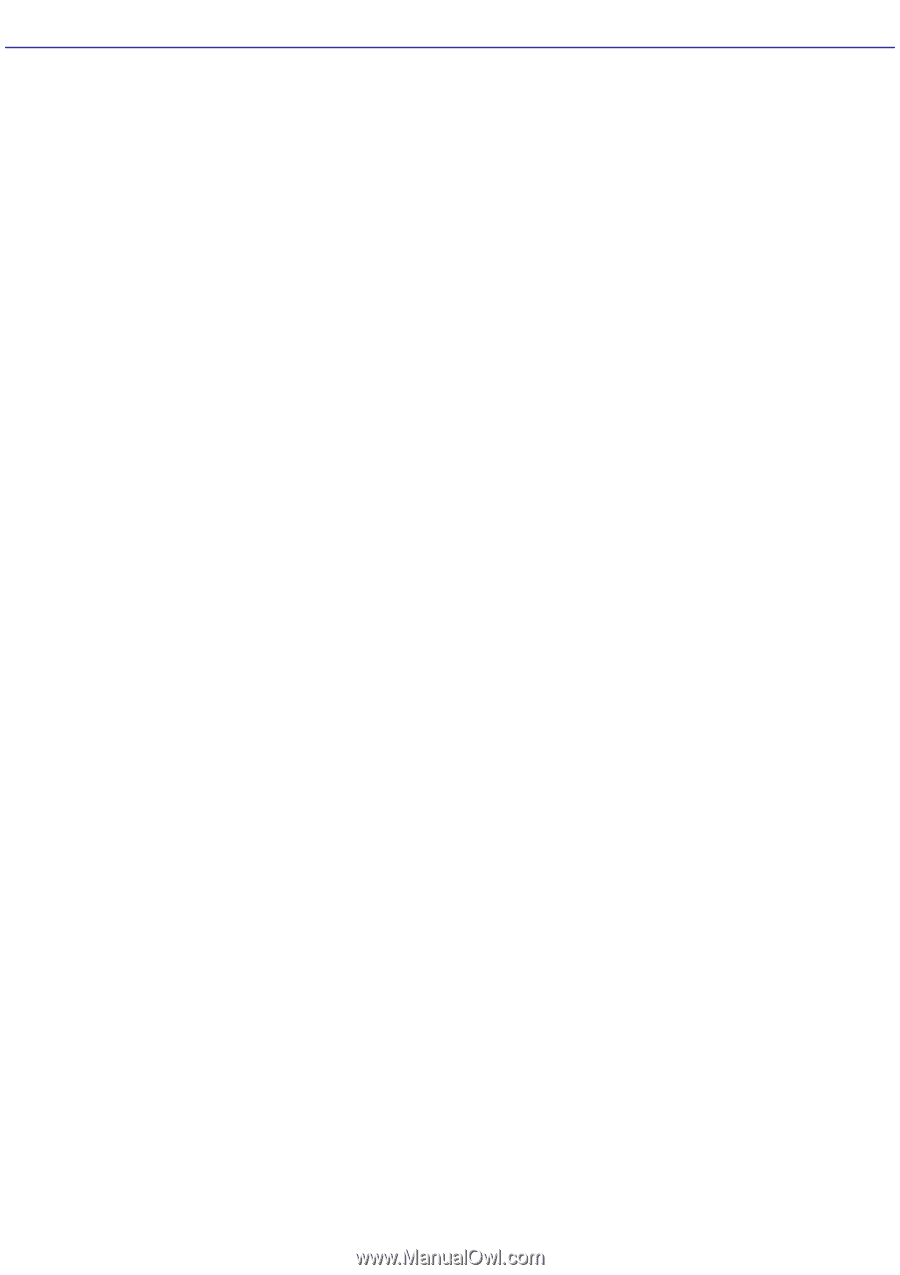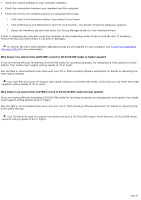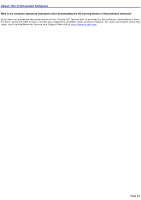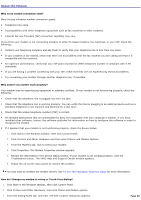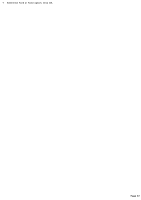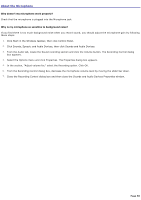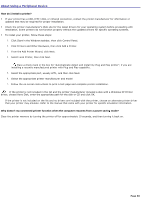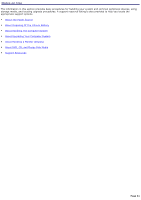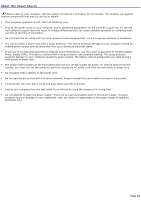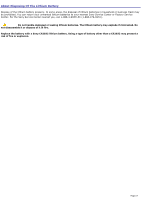Sony PCV-RX741 Online Help Center (primary manual) - Page 58
About the Microphone, Click Sounds, Speech, and Audio Devices, then click Sounds and Audio Devices.
 |
View all Sony PCV-RX741 manuals
Add to My Manuals
Save this manual to your list of manuals |
Page 58 highlights
About the Microphone Why doesn't my microphone work properly? Check that the microphone is plugged into the Microphone jack. Why is my microphone so sensitive to background noise? If you find there is too much background noise when you record sound, you should adjust the microphone gain by following these steps: 1. Click Start in the Windows taskbar, then click Control Panel. 2. Click Sounds, Speech, and Audio Devices, then click Sounds and Audio Devices. 3. From the Audio tab, locate the Sound recording section and click the Volume button. The Recording Control dialog box appears. 4. Select the Options menu and click Properties. The Properties dialog box appears. 5. In the section, "Adjust volume for," select the Recording option. Click OK. 6. From the Recording Control dialog box, decrease the microphone volume level by moving the slider bar down. 7. Close the Recording Control dialog box and then close the Sounds and Audio Devices Properties window. Page 58