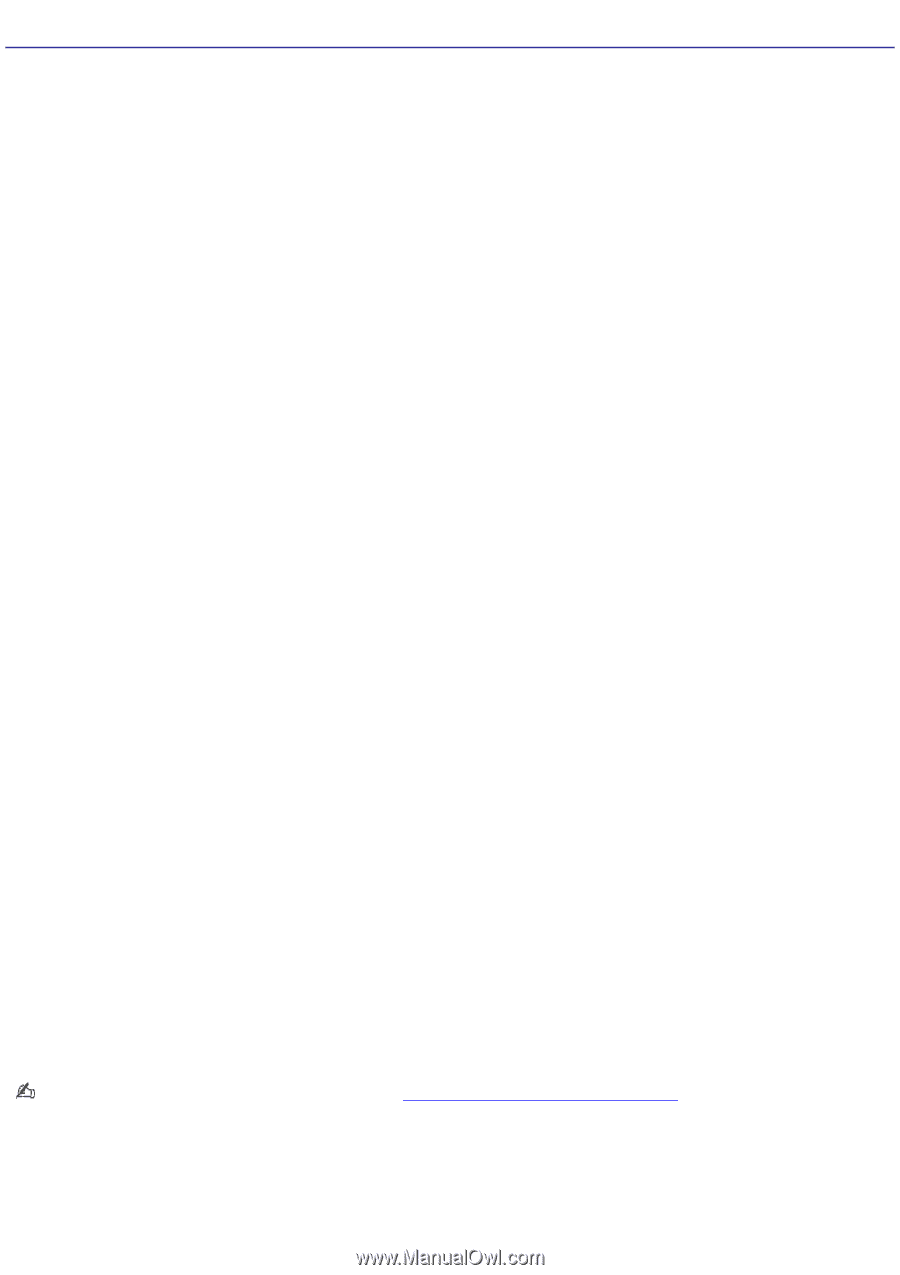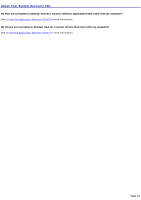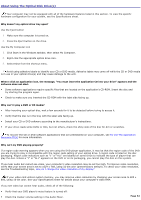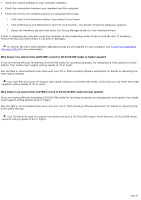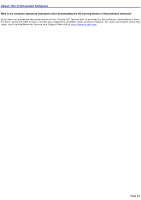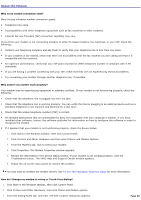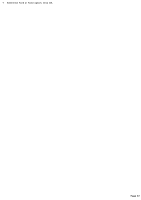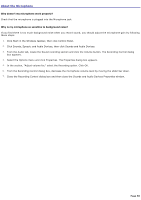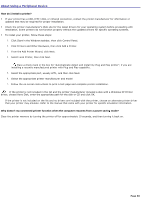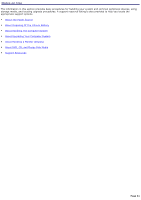Sony PCV-RX741 Online Help Center (primary manual) - Page 56
About the Modem, Why is my modem connection slow?, Why doesn't my modem work properly? - vaio drivers
 |
View all Sony PCV-RX741 manuals
Add to My Manuals
Save this manual to your list of manuals |
Page 56 highlights
About the Modem Why is my modem connection slow? Many factors influence modem connection speed: Telephone line noise Incompatibility with other telephone equipment such as fax machines or other modems. Internet Service Providers (ISP) connection capability may vary. If you think your modem is not connecting properly to other PC-based modems, fax machines, or your ISP, check the following: Contact your telephone company and ask them to verify that your telephone line is free from line noise. If your problem is fax-related, check that there are no problems with the fax machine you are calling and that it is compatible with fax modems. For optimum performance, verify that your ISP point of presence (POP) telephone number is compliant with V.90 standards. If you are having a problem connecting with your ISP, check that they are not experiencing technical problems. Try connecting your modem through another telephone line, if available. Why doesn't my modem work properly? Your modem may be experiencing equipment or software conflicts. If your modem is not functioning properly, check the following: Check that the telephone line is plugged into the Line jack. Check that the telephone line is working properly. You can verify the line by plugging in an external device such as a standard telephone or fax machine and listening for a dial tone. Check that the access telephone number (POP) is correct. All software applications that are preinstalled by Sony are compatible with your computer's modem. If you have installed other software, contact the software publisher for information on how to configure the software in order to recognize the modem. If it appears that your modem is not functioning properly, check the device status. 1. Click Start in the Windows taskbar, then click Control Panel. 2. Click Printers and Other Hardware and then select Phone and Modem Options. 3. From the Modems tab, click to select your modem. 4. Click Properties. The Modem Properties window appears. 5. Review the information in the Device status section. If your modem is not working properly, click the Troubleshoot button. The VAIO Help and Support Center window appears. 6. Follow the on-screen instructions to resolve the problem. You may need to reinstall the modem drivers. See To Use The Application Recovery CD(s) for more information. How do I change my modem to rotary or Touch-Tone dialing? 1. Click Start in the Windows taskbar, then click Control Panel. 2. Click Printers and Other Hardware, then click Phone and Modem options. 3. From the Dialing Rules tab, click Edit. The Edit Location dialog box appears. Page 56