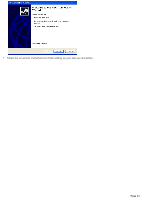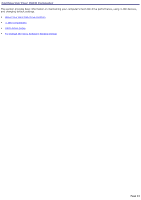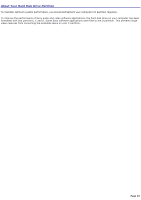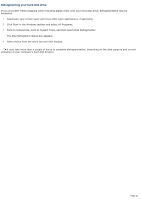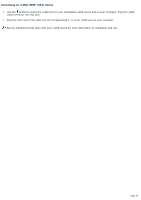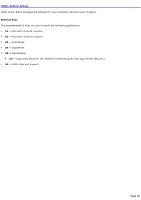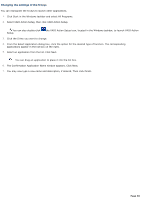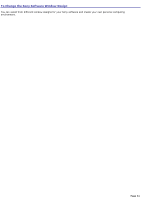Sony PCV-RX741 Online Help Center (primary manual) - Page 26
Defragmenting your hard disk drive, The Disk Defragment dialog box appears.
 |
View all Sony PCV-RX741 manuals
Add to My Manuals
Save this manual to your list of manuals |
Page 26 highlights
Defragmenting your hard disk drive If you encounter frame dropping while recording digital video onto your hard disk drive, defragmentation may be necessary. 1. Deactivate your screen saver and close other open applications, if applicable. 2. Click Start in the Windows taskbar and select All Programs. 3. Point to Accessories, point to System Tools, and then select Disk Defragmenter. The Disk Defragment dialog box appears. 4. Select Action from the menu bar and click Analyze. It may take more than a couple of hours to complete defragmentation, depending on the data capacity and current utilization of your computer's hard disk drive(s). Page 26
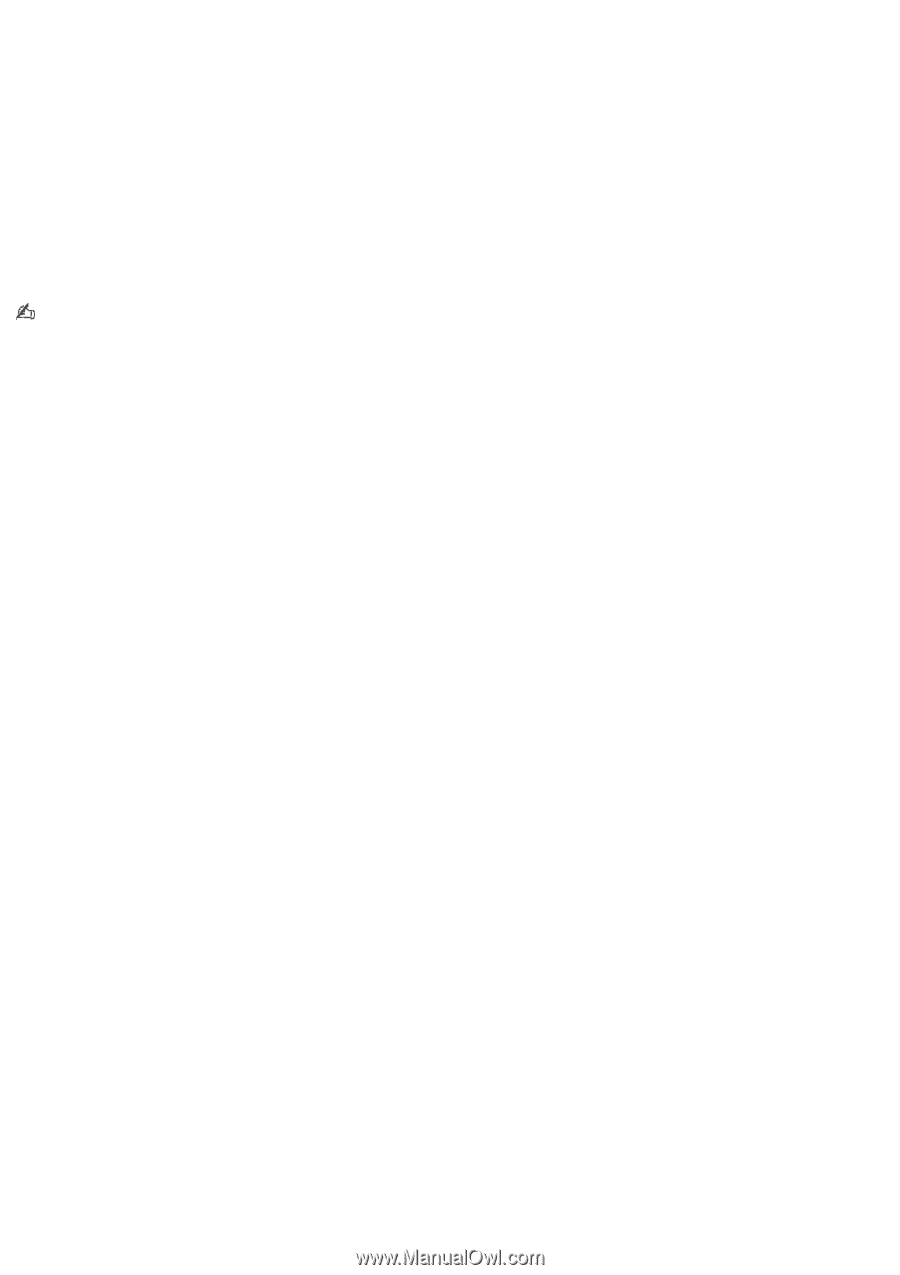
Defragmenting your hard disk drive
If you encounter frame dropping while recording digital video onto your hard disk drive, defragmentation may be
necessary.
1.
Deactivate your screen saver and close other open applications, if applicable.
2.
Click Start in the Windows taskbar and select All Programs.
3.
Point to Accessories, point to System Tools, and then select Disk Defragmenter.
The Disk Defragment dialog box appears.
4.
Select Action from the menu bar and click Analyze.
It may take more than a couple of hours to complete defragmentation, depending on the data capacity and current
utilization of your computer's hard disk drive(s).
Page 26