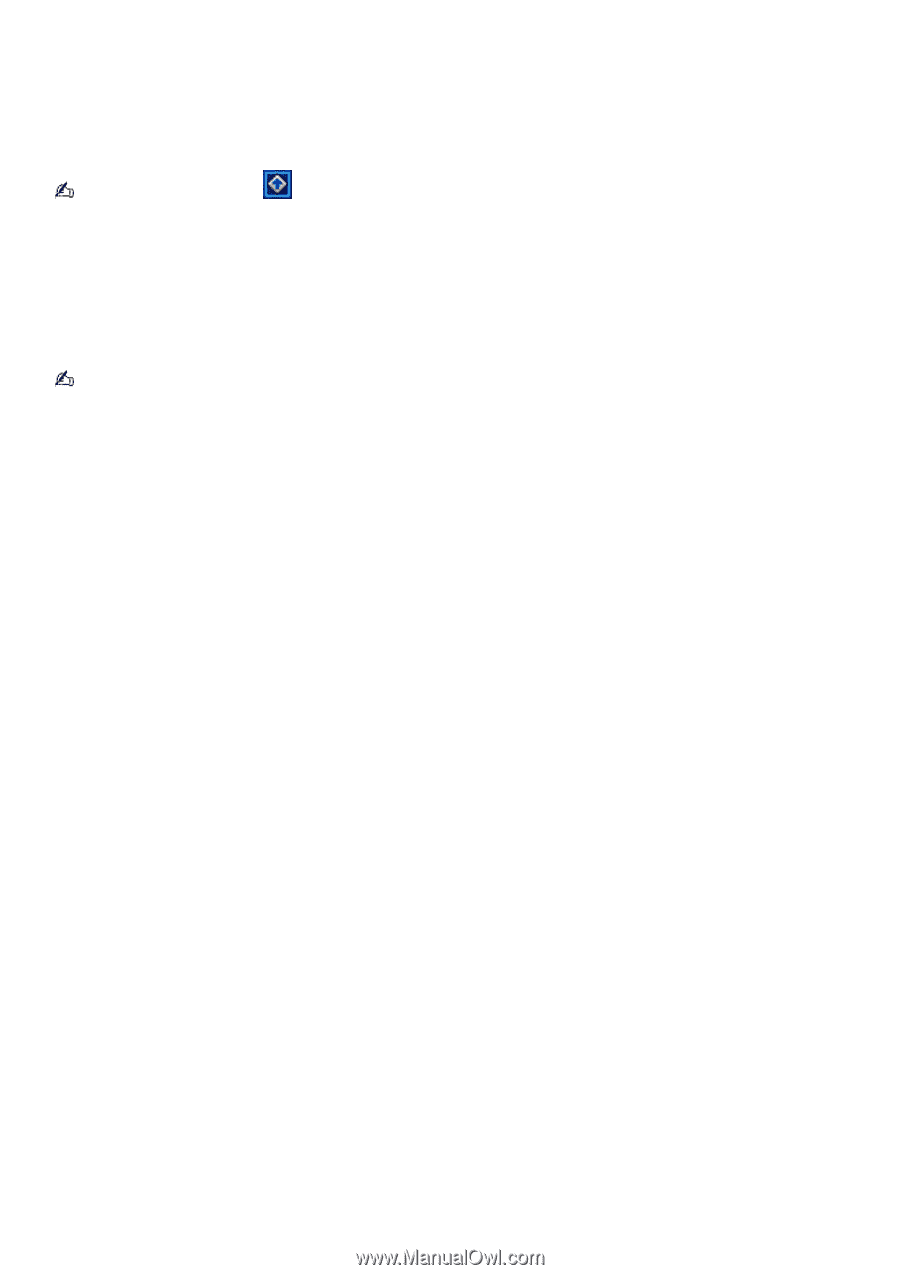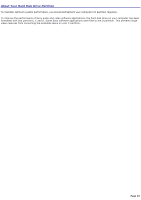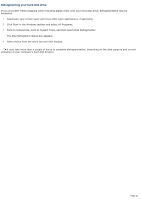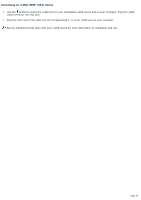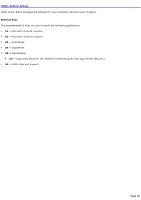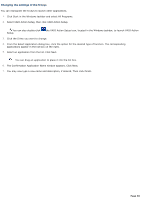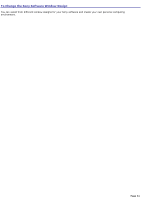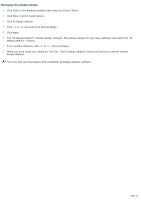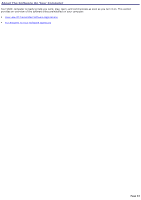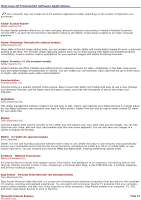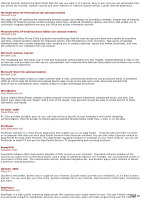Sony PCV-RX741 Online Help Center (primary manual) - Page 30
Changing the settings of the S keys, Select VAIO Action Setup
 |
View all Sony PCV-RX741 manuals
Add to My Manuals
Save this manual to your list of manuals |
Page 30 highlights
Changing the settings of the S keys You can reprogram the S keys to launch other applications. 1. Click Start in the Windows taskbar and select All Programs. 2. Select VAIO Action Setup, then click VAIO Action Setup. You can also double-click Setup. the VAIO Action Setup icon, located in the Windows taskbar, to launch VAIO Action 3. Click the S Key you want to change. 4. From the Select Application dialog box, click the option for the desired type of function. The corresponding applications appear in the list box on the right. 5. Select an application from the list. Click Next. You can drag an application to place it into the list box. 6. The Confirmation Application Name window appears. Click Next. 7. You may now type a new name and description, if desired. Then click Finish. Page 30