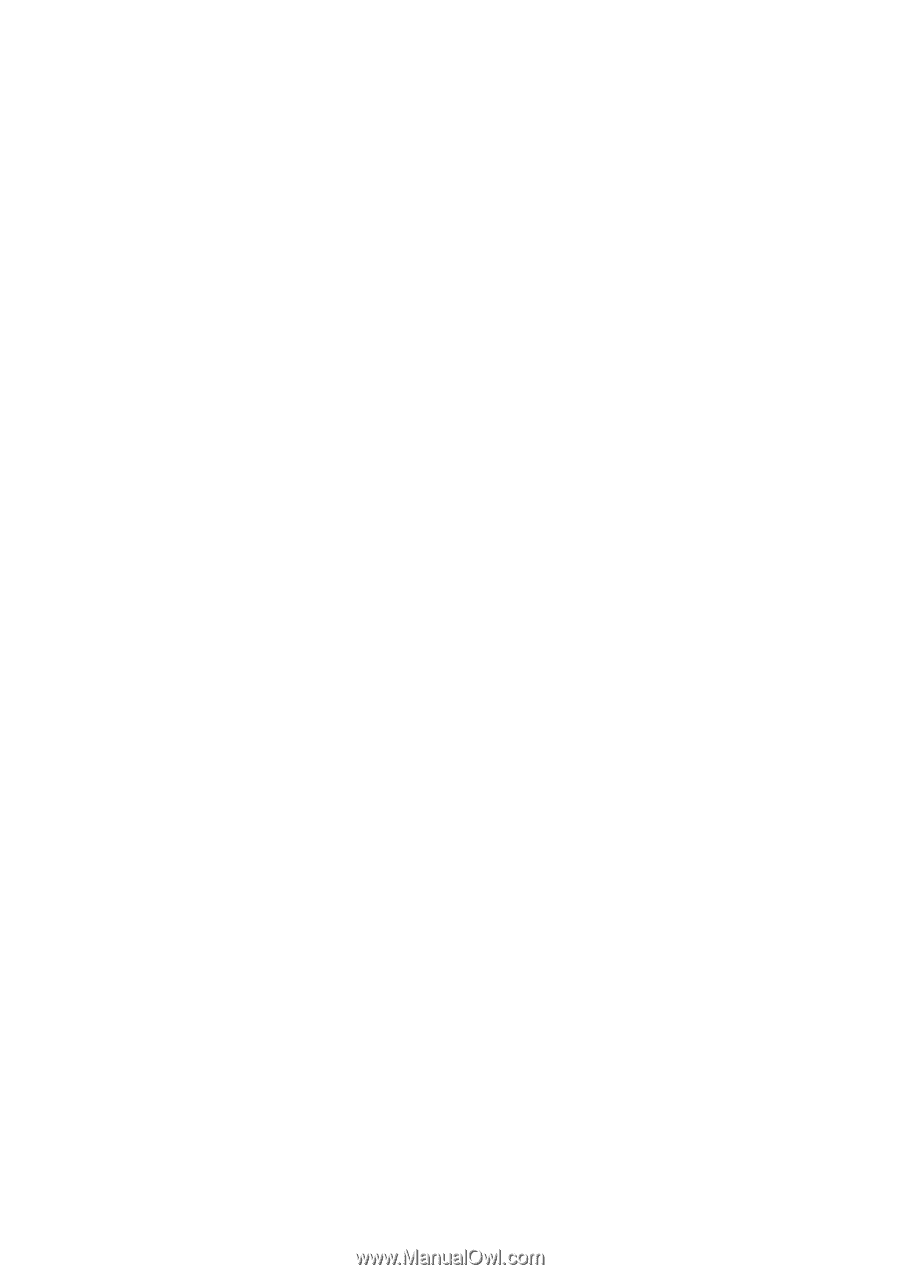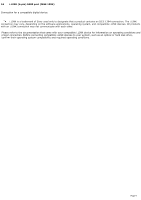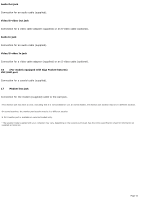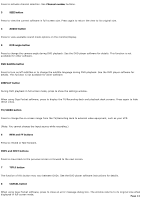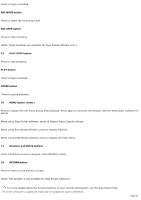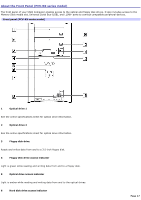Sony PCV-RZ26G Online Help Center (VAIO User Guide) - Page 14
DVD Subtitle button, TV/VIDEO button
 |
View all Sony PCV-RZ26G manuals
Add to My Manuals
Save this manual to your list of manuals |
Page 14 highlights
Press to activate channel selection. See Channel number buttons. 3 SIZE button Press to view the current software in full-screen size. Press again to return the view to its original size. 4 AUDIO button Press to view available sound mode options on the monitor/display. 5 DVD angle button Press to change the camera angle during DVD playback. See the DVD player software for details. This function is not available for other software. DVD Subtitle button Press to turn on/off subtitles or to change the subtitle language during DVD playback. See the DVD player software for details. This function is not available for other software. DISPLAY button During DVD playback in full screen mode, press to show the settings window. When using Giga Pocket software, press to display the TV/Recording deck and playback deck screens. Press again to hide these views. TV/VIDEO button Press to change the on-screen image from the TV/Recording deck to external video equipment, such as your VCR. (Note: You cannot change the input source while recording.) 6 REW and FF buttons Press to rewind or fast-forward. PREV and NEXT buttons Press to move back to the previous screen or forward to the next screen. 7 TITLE button The function of this button may vary between DVDs. See the DVD player software instructions for details. 8 CANCEL button When using Giga Pocket software, press to close an error message dialog box. The window returns to its original size when displayed in full-screen mode. Page 14