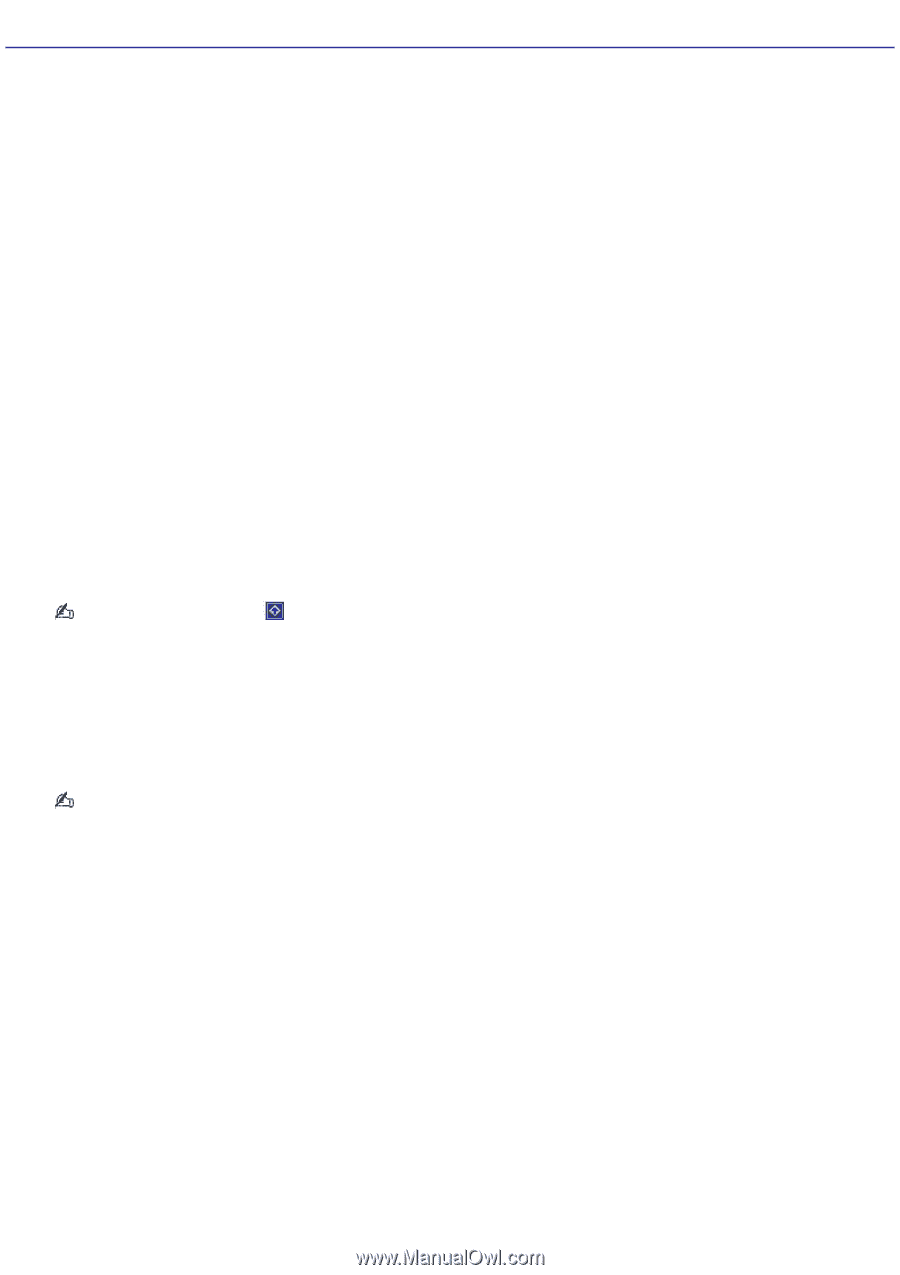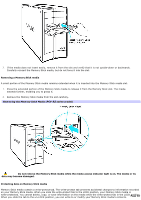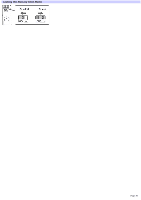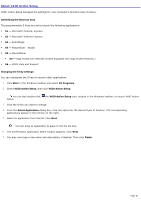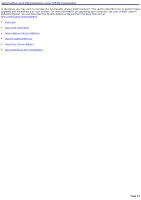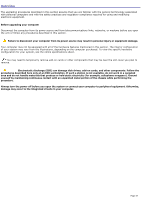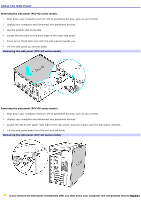Sony PCV-RZ26G Online Help Center (VAIO User Guide) - Page 40
About VAIO Action Setup, Identifying the Shortcut keys, Changing the S key settings, Start
 |
View all Sony PCV-RZ26G manuals
Add to My Manuals
Save this manual to your list of manuals |
Page 40 highlights
About VAIO Action Setup VAIO® Action Setup manages the settings for your computer's Shortcut keys (S Keys). Identifying the Shortcut keys The programmable S Keys are set to launch the following applications: S1 - Microsoft® Outlook® Express S2 - Microsoft® Internet Explorer S3 - SonicStage S4 - PictureGear Studio S5 - MovieShaker S5 - Giga Pocket (On selected models equipped with Giga Pocket features.) S6 - VAIO® Help and Support Changing the S key settings You can reprogram the S keys to launch other applications. 1. Click Start in the Windows taskbar and select All Programs. 2. Select VAIO Action Setup, then click VAIO Action Setup. You can also double-click Setup. the VAIO Action Setup icon, located in the Windows taskbar, to launch VAIO Action 3. Click the S Key you want to change. 4. From the Select Application dialog box, click the option for the desired type of function. The corresponding applications appear in the list box on the right. 5. Select an application from the list. Click Next. You can drag an application to place it into the list box. 6. The Confirmation Application Name window appears. Click Next. 7. You may now type a new name and description, if desired. Then click Finish. Page 40