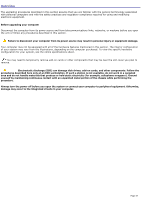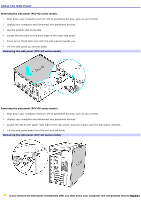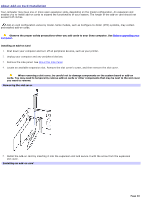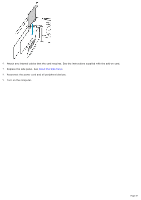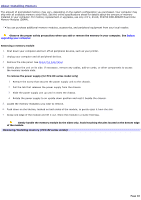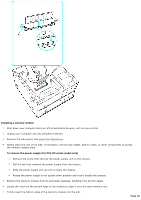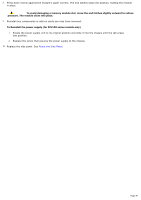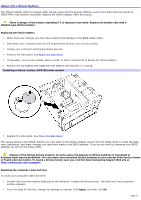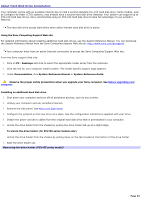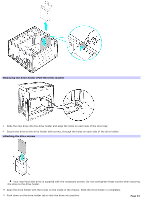Sony PCV-RZ26G Online Help Center (VAIO User Guide) - Page 48
About Installing Memory, To remove the power supply for PCV-RX series model only
 |
View all Sony PCV-RZ26G manuals
Add to My Manuals
Save this manual to your list of manuals |
Page 48 highlights
About Installing Memory The amount of preinstalled memory may vary, depending on the system configuration you purchased. Your computer may ship with all available memory slots filled. See the online specifications sheet for details about the amount of memory installed in your computer. For memory replacement or upgrades, use only 2.5 V, 64-bit, PC2700 DDR-SDRAM Dual Inline Memory Modules (DIMM). You can purchase additional memory modules, accessories, and peripheral equipment from your local retailer. Observe the proper safety precautions when you add or remove the memory in your computer. See Before upgrading your computer. Removing a memory module 1. Shut down your computer and turn off all peripheral devices, such as your printer. 2. Unplug your computer and all peripheral devices. 3. Remove the side panel. See About the Side Panel. 4. Gently place the unit on its side. If necessary, remove any cables, add-on cards, or other components to access the memory module slots. To remove the power supply (for PCV-RX series model only) 1. Remove the screw that secures the power supply unit to the chassis. 2. Pull the tab that releases the power supply from the chassis. 3. Slide the power supply unit up until it clears the chassis. 4. Rotate the power supply to an upside down position and rest it beside the chassis. 5. Locate the memory module(s) you wish to remove. 6. Push down on the latches, located on both sides of the module, to gently eject it from the slot. 7. Grasp one edge of the module and lift it out. Store the module in a static-free bag. Gently handle the memory module by the sides only. Avoid touching the pins located at the bottom edge of the module. Rem ov ing/Installing m em ory (PCV- RZ series m odel) Page 48