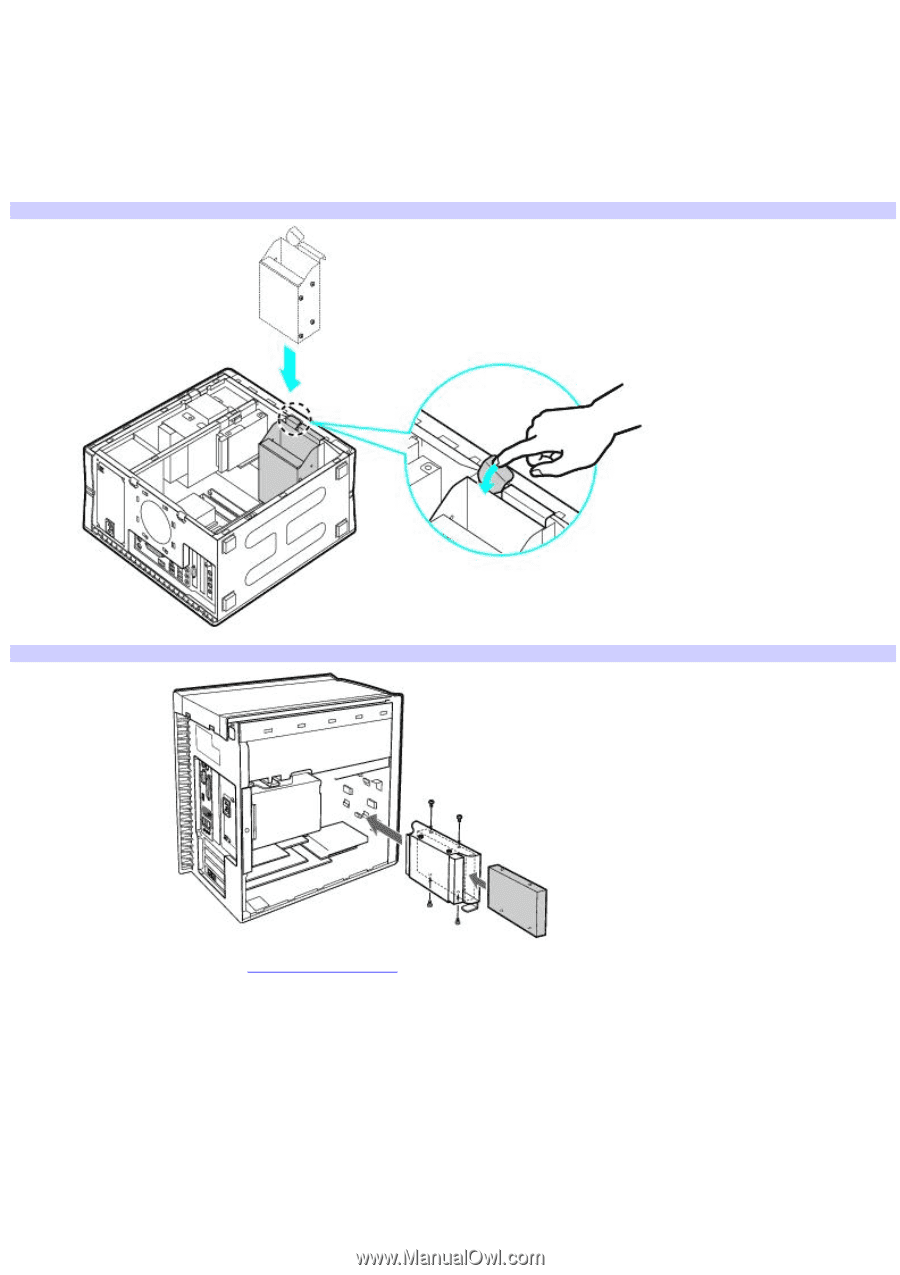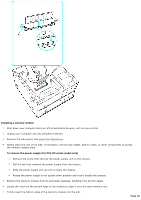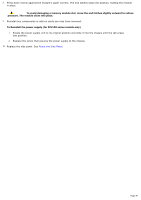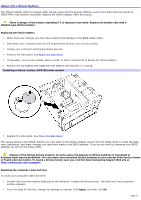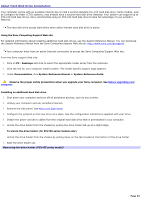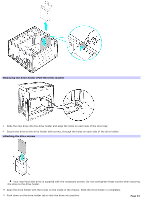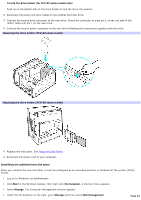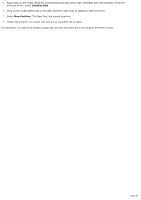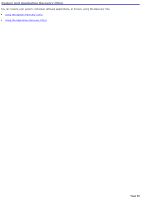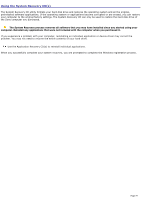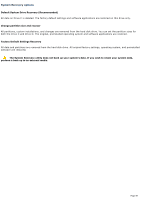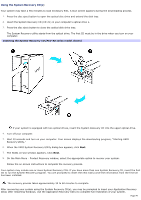Sony PCV-RZ26G Online Help Center (VAIO User Guide) - Page 54
To lock the drive holder for PCV-RX series model only, Identifying the additional hard disk space
 |
View all Sony PCV-RZ26G manuals
Add to My Manuals
Save this manual to your list of manuals |
Page 54 highlights
To lock the drive holder (for PCV-RX series model only) Push up on the bottom tab on the drive holder to lock the drive into position. 12. Reconnect the power and drive cables to the original hard disk drive. 13. Connect the second drive connector to the new drive. Orient the connector to align pin 1 on the red side of the ribbon cable with pin 1 on the new drive. 14. Connect the second power connector to the new drive following the instructions supplied with the drive. Replacing the driv e holder (PCV- RZ series m odel) Replacing the driv e holder (PCV- RX series m odel) 15. Replace the side panel. See About the Side Panel. 16. Reconnect the power cord to your computer. Identifying the additional hard disk space When you initialize the new hard disk, it must be configured as an extended partition in Windows NT file system (NTFS) format. 1. Log on to Windows® as Administrator. 2. Click Start in the Windows taskbar, then right-click My Computer. A shortcut menu appears. 3. Select Manage. The Computer Management window appears. 4. Under the file directory on the right, go to Storage and then select Disk Management. Page 54