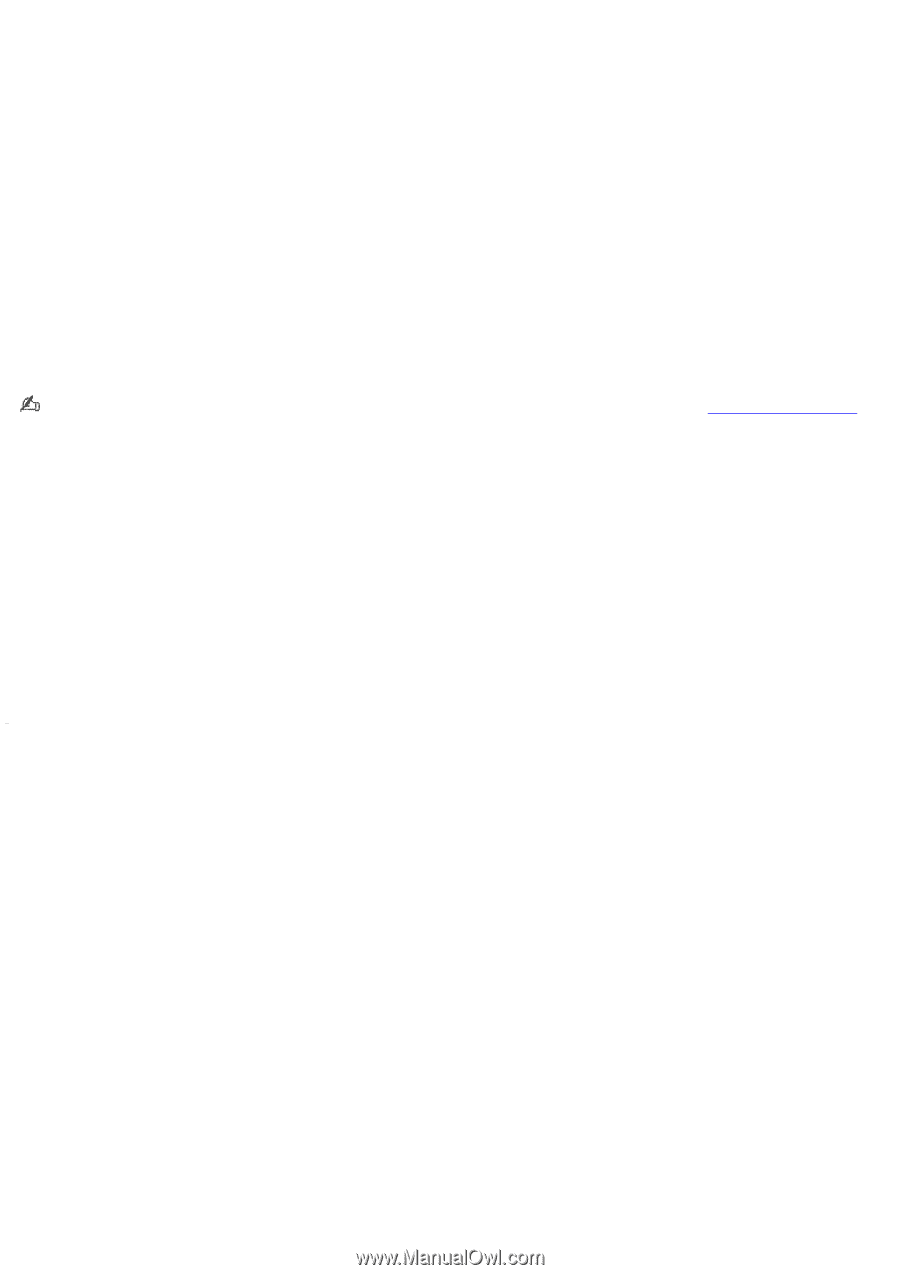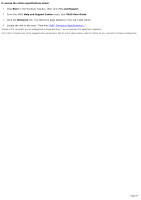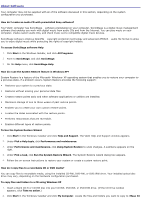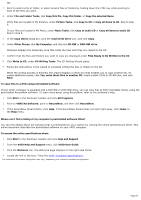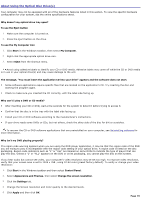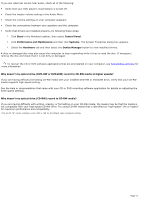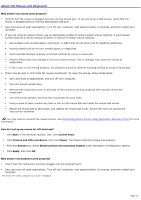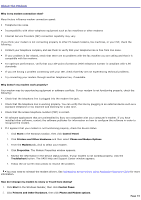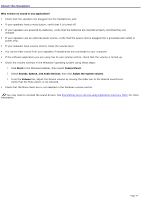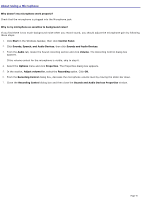Sony PCV-RZ26G Online Help Center (VAIO User Guide) - Page 71
Start, Control Panel, Performance and Maintenance, Systems, Hardware, Device Manager
 |
View all Sony PCV-RZ26G manuals
Add to My Manuals
Save this manual to your list of manuals |
Page 71 highlights
If you see video but cannot hear audio, check all of the following: Verify that your DVD player's mute feature is turned off. Check the master volume setting in the Audio Mixer. Check the volume settings on your computer speakers. Check the connections between your speakers and the computer. Verify that drivers are installed properly, by following these steps: 1. Click Start in the Windows taskbar, then select Control Panel. 2. Click Performance and Maintenance and then click Systems. The System Properties dialog box appears. 3. Select the Hardware tab and then select the Device Manager button to view installed drivers. A dirty or damaged disc may also cause the computer to stop responding while it tries to read the disc. If necessary, remove the disc and check that it is not dirty or damaged. To recover the CD or DVD software applications that are preinstalled on your computer, see Reinstalling software for more information. Why doesn't my optical drive (DVD-RW or DVD±RW) record to CD-RW media at higher speeds? If you are having difficulty formatting CD-RW media with your installed DVD-RW or DVD±RW drive, verify that your CD-RW media supports high-speed writing. See the Help or documentation that came with your CD or DVD recording software application for details on adjusting the write speed settings. Why doesn't my optical drive (CD-RW) record to CD-RW media? If you are having difficulty with writing, erasing, or formatting on your CD-RW media, the reason may be that the media is not compatible with your high-speed CD-RW drive. Try using CD-RW media that is identified as "high-speed" (4X or higher) for maximum performance and compatibility. 1 T he V A I O "W" s eries c omputer us es 1 2 8 0 x 7 6 8 for the default video res olution s etting. Page 71