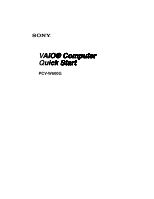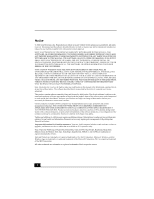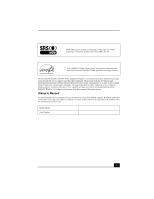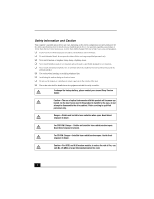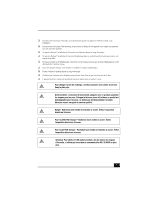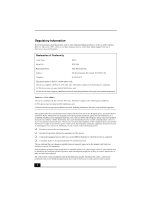Sony PCV-W600G Quick Start Guide
Sony PCV-W600G - Vaio Desktop Computer Manual
 |
View all Sony PCV-W600G manuals
Add to My Manuals
Save this manual to your list of manuals |
Sony PCV-W600G manual content summary:
- Sony PCV-W600G | Quick Start Guide - Page 1
VAIO® Computer Quick Start PCV-W600G - Sony PCV-W600G | Quick Start Guide - Page 2
: Your new VAIO computer includes certain software versions or upgrades, and Internet services or offers that are available to U.S. customers only. Sony, VAIO, the VAIO logo, DVgate Plus, PictureGear, Click to DVD, Giga Pocket, Handycam, MagicGate, Memory Stick, the Memory Stick logo, SonicStage - Sony PCV-W600G | Quick Start Guide - Page 3
's Record The model number and serial number are located on the back of your Sony VAIO® computer. Record the model and serial number in the space provided here, and keep in a secure location. Refer to the model and serial numbers when you call the Sony Service Center. Model Number: Serial Number: 3 - Sony PCV-W600G | Quick Start Guide - Page 4
computer's installed optical drives may vary, depending on the system configuration you have purchased. See the online specifications sheet for details on your installed optical drives. For questions regarding your product or for the Sony Service Center nearest you, visit the Sony Online Support - Sony PCV-W600G | Quick Start Guide - Page 5
changer la pile de rechange, veuillez contacter votre centre de service Sony le plus près. Avertissement: L'utilisation d'instruments optiques avec un agent de service qualifié. Danger: Radiation laser visible et invisible si ouvert. Évitez l'exposition directe au faisceau. Pour les DVD-RW: Danger- - Sony PCV-W600G | Quick Start Guide - Page 6
Blvd., Ft. Myers, FL 33913, USA, or visit Sony Customer Service on the Sony Online Support Web site at http://www.sony.com/pcsupport. Declaration of Conformity Trade Name: SONY Model No.: PCV-9901 Responsible Party: Sony Electronics Inc. Address: 680 Kinderkamack Rd. Oradell, NJ 07649 - Sony PCV-W600G | Quick Start Guide - Page 7
for this product is part of the product problem is resolved. Repair of this equipment should be made only by a Sony Service Center or Sony authorized agent. For the Sony Service Center nearest you, call 1-888-4-SONY-PC (1-888-476-6972), or visit the Sony Computing Web site at http://www.sony - Sony PCV-W600G | Quick Start Guide - Page 8
it unlawful for any person to use a computer or other electronic device, including FAX machines, software documentation. Telephone Consumer Guidelines (Canada) Please refer to your telephone directory under 'Privacy Issues' and/or 'Terms of Service contraire de la part de Macrovision Corporation. Tout - Sony PCV-W600G | Quick Start Guide - Page 9
by the manufacturer. Discard used batteries according to the manufacturer's instructions. The battery pack used in this device may present a from children. To change the lithium battery, please contact your nearest Sony Service Center. Ne pas manipuler les batteries au lithium qui fuient ou sont - Sony PCV-W600G | Quick Start Guide - Page 10
10 - Sony PCV-W600G | Quick Start Guide - Page 11
Remote Control 25 Setting Up Your Computer 29 Connecting a USB Optical Mouse 30 Connecting the Modem Cable 31 Connecting the Power Cord 32 Turning On Your Computer 33 Registering Your Computer 33 Turning Off Your Computer 34 Troubleshooting 35 Support Options 37 Immediate Help and Support - Sony PCV-W600G | Quick Start Guide - Page 12
VAIO Computer Quick Start 12 - Sony PCV-W600G | Quick Start Guide - Page 13
Getting Started Congratulations on your purchase of the Sony VAIO® computer! Your new, high-performance, multimedia computer combines state-of-the-art computer functionality with the latest audio, video, and information technology features. 13 - Sony PCV-W600G | Quick Start Guide - Page 14
Recovery CDs. Use the VAIO Recovery Wizard utility program to recover your computer's operating system and preinstalled software. Computer and supplied accessories System with attached keyboard Modem cable Power cord Mouse Giga Pocket® Personal Video Recorder accessories Remote control TV - Sony PCV-W600G | Quick Start Guide - Page 15
❑ VAIO® Computer User Guide - Contains information on the hardware and preinstalled software applications included with your system. To access the online User Guide 1 Click Start in the Windows taskbar, then click Help and Support. 2 From the VAIO Help and Support Center menu, click VAIO User Guide - Sony PCV-W600G | Quick Start Guide - Page 16
recover your computer's operating system and preinstalled software. For more information about hard disk drive recovery: 1 Click Start in the Windows® taskbar, then click Help and Support. 2 From the VAIO Help and Support Center menu, click VAIO Recovery Options. Other A software library containing - Sony PCV-W600G | Quick Start Guide - Page 17
Locating Controls And Ports This section is intended to familiarize you with the controls, ports, and jacks that are available on your computer. To view the specific hardware configuration for your system, see the online Specifications sheet. 17 - Sony PCV-W600G | Quick Start Guide - Page 18
of your VAIO® computer is equipped with built-in stereo speakers and indicator lights. You can access the front panel of your VAIO computer by lowering the keyboard. When the keyboard is not in use, you can fold it up and use the additional TV, channel, and volume controls. Handling the System Unit - Sony PCV-W600G | Quick Start Guide - Page 19
Front panel (Keyboard open) About the Front Panel 1 Stereo speakers (built-in) The stereo speakers provide sound for software, audio, and video media. 2 Memory Stick® media access indicator Light is amber when the Memory Stick media slot is in use. 19 - Sony PCV-W600G | Quick Start Guide - Page 20
and to the hard disk. 5 Power indicator Light is green while the power is on and amber when the computer is in Stand by mode. 6 Power button Turns the computer on and off. 7 Infrared receiver Communicates with the remote control (supplied), to turn on TV, change TV channels, and raise or - Sony PCV-W600G | Quick Start Guide - Page 21
Front panel (Keyboard folded) About the Front Panel 1 TV On Button* Press to launch the Giga Pocket® Personal Video Recorder software. 2 Channel +/-* Press to change the channel, when TV programming is displayed. 3 Volume +/-* Press to increase or decrease computer speaker volume. * The - Sony PCV-W600G | Quick Start Guide - Page 22
VAIO Computer Quick Start About the Side Panels The side panels of your computer contain the connections for supplied and optional accessories. The icons on the side panels help to locate and identify the connections on your computer. ✍ i.LINK is a trademark of Sony used only to designate that a - Sony PCV-W600G | Quick Start Guide - Page 23
only.] 8 Unlock button Press to unlock the keyboard when folding towards system unit. 9 VHF/UHF port Connection for a TV coaxial cable (supplied). 10 PC Card slot A PC Card (PCMCIA Card) can be inserted into this slot to increase your computer's functional capabilities. 11 Modem line jack - Sony PCV-W600G | Quick Start Guide - Page 24
VAIO Computer Quick Start Left panel 1 Brightness control dial Adjusts the brightness of the built-in LCD monitor. 2 Volume control dial Increases or decreases the speaker volume. 3 Memory Stick® media slot Reads and writes data from a Memory Stick media. 4 Unlock button Press to unlock - Sony PCV-W600G | Quick Start Guide - Page 25
About the Remote Control About the Remote Control Giga Pocket® Personal Video Recorder features are controlled with the remote control. The remote control can start and stop video recording and playback, select channels, and set viewing preferences. This section describes the basic functions of - Sony PCV-W600G | Quick Start Guide - Page 26
10 STANDBY button Press to place the system into Stand by mode. (Note: You cannot place the computer into Stand by mode when certain Giga Pocket software functions are running.) 11 AUDIO button Press to view available sound mode options on the monitor/display. TV/VIDEO button Press to change the on - Sony PCV-W600G | Quick Start Guide - Page 27
About the Remote Control 11 DISPLAY button (cont.) During DVD playback in full screen mode, press to show the settings window. When using the Giga Pocket® software program, press to display the TV/Recording deck and playback deck screens. Press again to hide these views. SIZE button Press to view - Sony PCV-W600G | Quick Start Guide - Page 28
VAIO Computer Quick Start To set up the remote control Insert two AA alkaline batteries (supplied) into the remote control as shown. Inserting batteries into the remote control ✍ Under normal use, the AA batteries may last up to six months. If your remote control does not operate properly, the - Sony PCV-W600G | Quick Start Guide - Page 29
Setting Up Your Computer You can set up your system quickly and easily with the instructions provided in this section. For details on your system's hardware configuration, see the online Specifications sheet. 29 - Sony PCV-W600G | Quick Start Guide - Page 30
VAIO Computer Quick Start Connecting a USB Optical Mouse 1 Plug the supplied optical mouse into the USB mouse port, located on the right panel of your computer. 2 Place the optical mouse on an appropriate surface to enable tracking. To connect a USB mouse To use an optical mouse An optical mouse - Sony PCV-W600G | Quick Start Guide - Page 31
Connecting the Modem Cable Connecting the Modem Cable Your computer is equipped with a single modem line jack to connect the supplied modem cable to your telephone wall jack. To use your , excessive heat, or fire in the port. For help on connecting to a network, see your network administrator. 31 - Sony PCV-W600G | Quick Start Guide - Page 32
VAIO Computer Quick Start Connecting the Power Cord 1 Plug the power cord into the AC input port on the right panel of the computer. 2 Plug the power cord into a grounded AC wall outlet or a power strip. To connect the power cord ✍ Install your computer so you can easily reach the power outlet in - Sony PCV-W600G | Quick Start Guide - Page 33
a Support Representative to troubleshoot problems you may be having with your computer. ❑ Limited Warranty - Protect your investment. See the Limited Warranty Card for more details. ✍ You are prompted to register your computer the first time you turn on the unit. Follow the on-screen instructions to - Sony PCV-W600G | Quick Start Guide - Page 34
VAIO Computer Quick Start Turning Off Your Computer Follow these steps when you are ready to turn off your computer for an extended period of time. To avoid loss of data, do not use the power button to turn off the computer. To turn off your computer 1 Click Start in the Windows taskbar, then select - Sony PCV-W600G | Quick Start Guide - Page 35
on other troubleshooting topics, see the online VAIO® Computer User Guide. My computer does not start. ❑ Verify that the computer is plugged into a power source and that it is turned on. Check that the power indicator is lit on the front panel of the computer. ❑ Confirm that a disk is not - Sony PCV-W600G | Quick Start Guide - Page 36
and you cannot restart, shut down your computer by pressing and holding the power button for more than six seconds. If the software program continues to stop responding or causes your computer to stop responding, contact the software publisher or designated technical support provider. Pressing and - Sony PCV-W600G | Quick Start Guide - Page 37
or by accessing the online Computer User Guide and the individual software Help files. Your computer is supplied with these support options: ❑ VAIO® Computer Quick Start - The Quick Start contains information on how to set up your computer quickly and easily. You can find instructions on how to plan - Sony PCV-W600G | Quick Start Guide - Page 38
VAIO Computer Quick Start ❑ Preinstalled software Help files - Each preinstalled software program provides online Help within the software, that describes the software's features. In these Help files, you can find tutorials that teach you to use the software and locate troubleshooting support, - Sony PCV-W600G | Quick Start Guide - Page 39
Example: 4 Operating system. 5 Hardware feature or software program that has a problem. (See the online VAIO® User Guide for the appropriate software contact information.) 6 Brief description of the issue. For VAIO® computers purchased in the U.S. and Canada, contact a Sony Support representative at - Sony PCV-W600G | Quick Start Guide - Page 40
Printed on 100% recycled paper using VOC (Volatile Organic Compound) free vegetable oil based ink. Printed in Japan © 2004 Sony Electronics Inc. 4-681-160-01
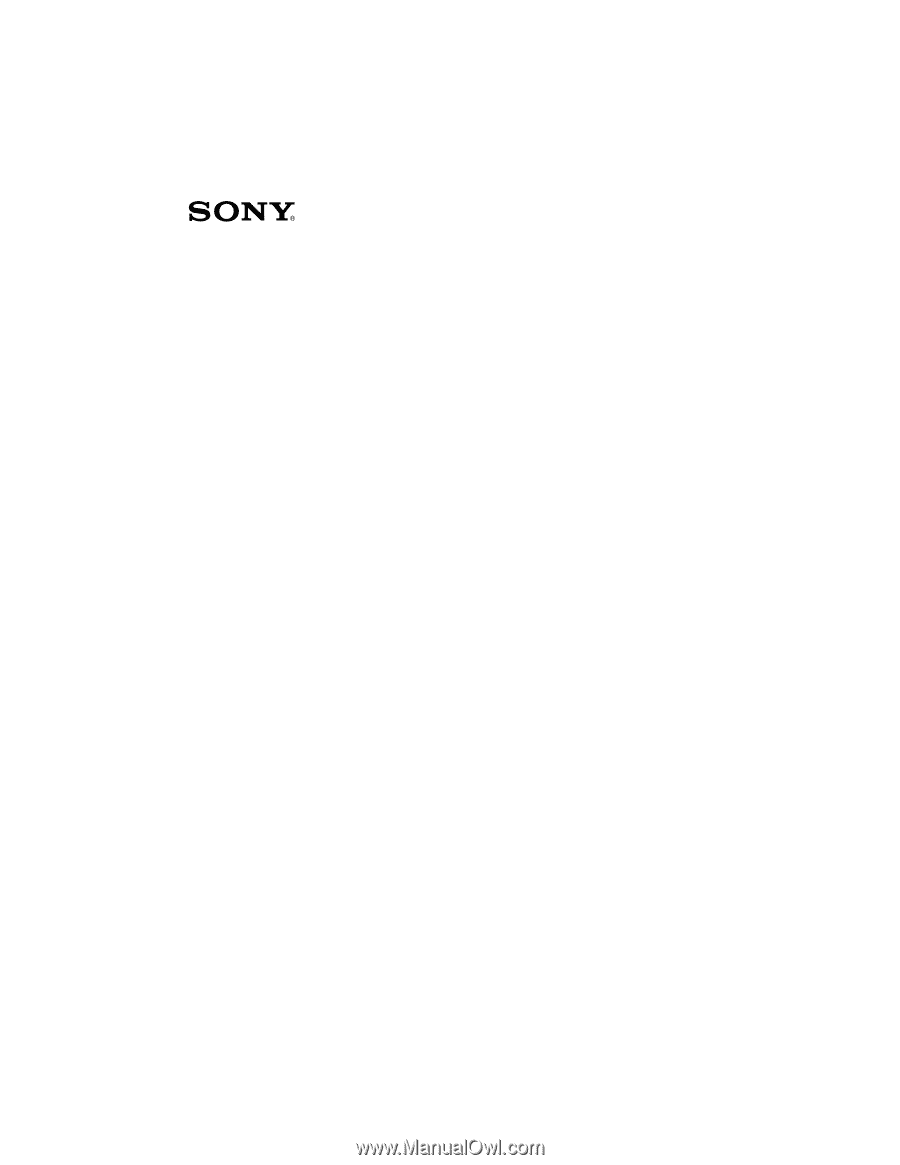
VAIO® Computer
AIO® Computer
IO® Computer
O® Computer
® Computer
Computer
Computer
omputer
mputer
puter
uter
ter
er
r
Quick Start
uick Start
ick Start
ck Start
k Start
Start
Start
tart
art
rt
PCV-W600G