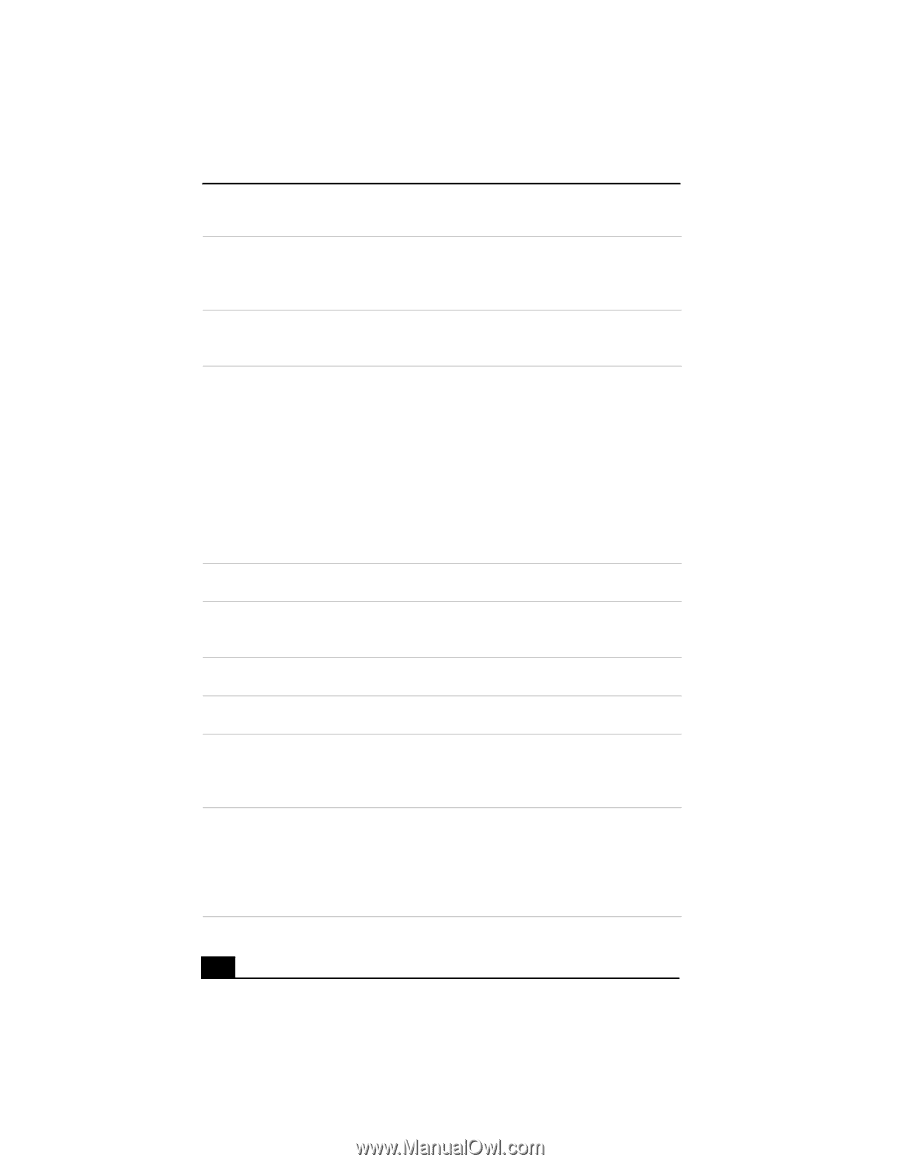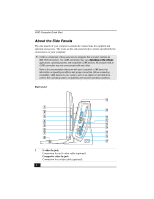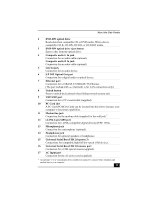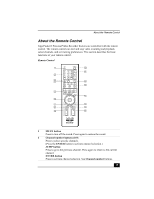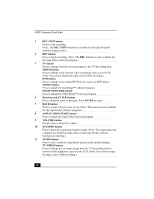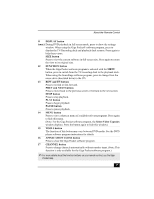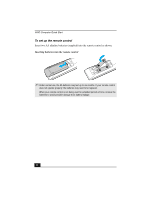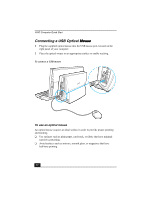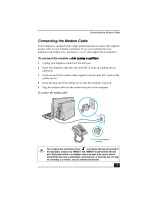Sony PCV-W600G Quick Start Guide - Page 26
APPLICATION START button
 |
View all Sony PCV-W600G manuals
Add to My Manuals
Save this manual to your list of manuals |
Page 26 highlights
VAIO Computer Quick Start 3 REC STOP button Press to stop recording. (Note: The REC STOP function is available for the Giga Pocket® software program only.) 4 REC button Press to begin recording. (Note: The REC function is only available for the Giga Pocket software program.) 5 TV button Press to change from the on-screen image to the TV/Recording deck. VIDEO button Press to change to the external video equipment, such as your VCR. (Note: You cannot change the input source while recording.) DVD button Press to change to an external DVD device, such as a DVD player. MUSIC button Press to launch the SonicStage™ software program. HOME NETWORK button Press to launch the VAIO Media™ software program. 6 Direction and ENTER buttons Press a direction arrow to navigate. Press ENTER to select. 7 BACK button Press to return to the previous screen. (Note: This function is not available for the Giga Pocket software program.) 8 APPLICATION START button Press to launch the Giga Pocket software program. 9 VOLUME button Press to raise or lower the volume. 10 STANDBY button Press to place the system into Stand by mode. (Note: You cannot place the computer into Stand by mode when certain Giga Pocket software functions are running.) 11 AUDIO button Press to view available sound mode options on the monitor/display. TV/VIDEO button Press to change the on-screen image from the TV/Recording deck to external video equipment, such as your VCR. (Note: You cannot change the input source while recording.) 26