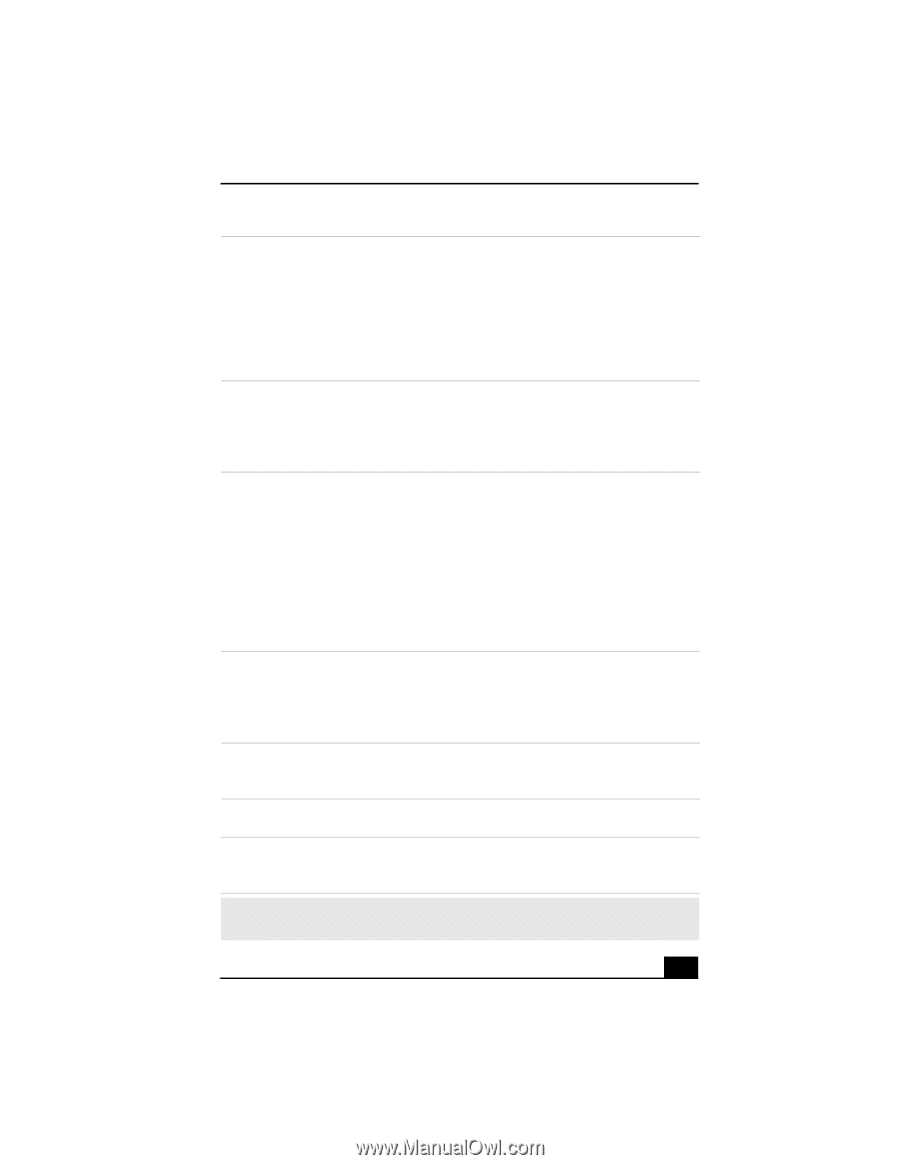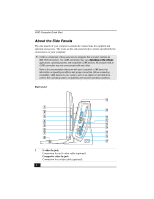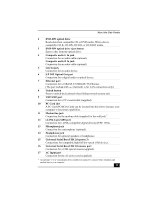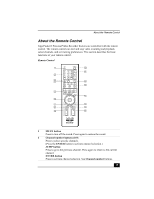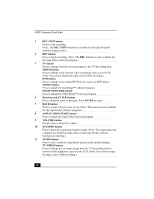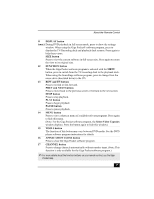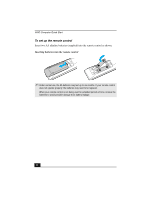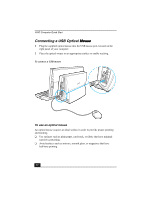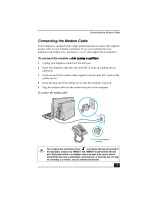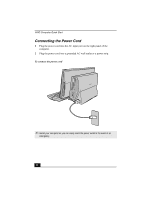Sony PCV-W600G Quick Start Guide - Page 27
APPLICATION CLOSE button
 |
View all Sony PCV-W600G manuals
Add to My Manuals
Save this manual to your list of manuals |
Page 27 highlights
About the Remote Control 11 DISPLAY button (cont.) During DVD playback in full screen mode, press to show the settings window. When using the Giga Pocket® software program, press to display the TV/Recording deck and playback deck screens. Press again to hide these views. SIZE button Press to view the current software in full-screen size. Press again to return the view to its original size. 12 FUNCTION button When the Giga Pocket software program is selected with the MENU button, press to switch from the TV/recording deck to the playback deck. When using the SonicStage software program, press to change from the music drive (hard disk drive) to the CD. 13 REW and FF buttons Press to rewind or fast-forward. PREV and NEXT buttons Press to move back to the previous screen or forward to the next screen. STOP button Press to stop playback. PLAY button Press to begin playback. PAUSE button Press to pause playback. 14 MENU button Press to view a shortcut menu of available software programs. Press again to hide this menu. (Note: For the Giga Pocket software program, the Select Video Capsules window displays. Press the button again to hide this window.) 15 TOOLS button The function of this button may vary between DVD media. See the DVD player software program instructions for details. 16 APPLICATION CLOSE button Press to close the Giga Pocket software program. 17 CHANNEL button Press to change channels automatically without number input. (Note: This function is only available for the Giga Pocket software program.) ✍ For more details about the function buttons on your remote control, see the Giga Pocket Help. 27